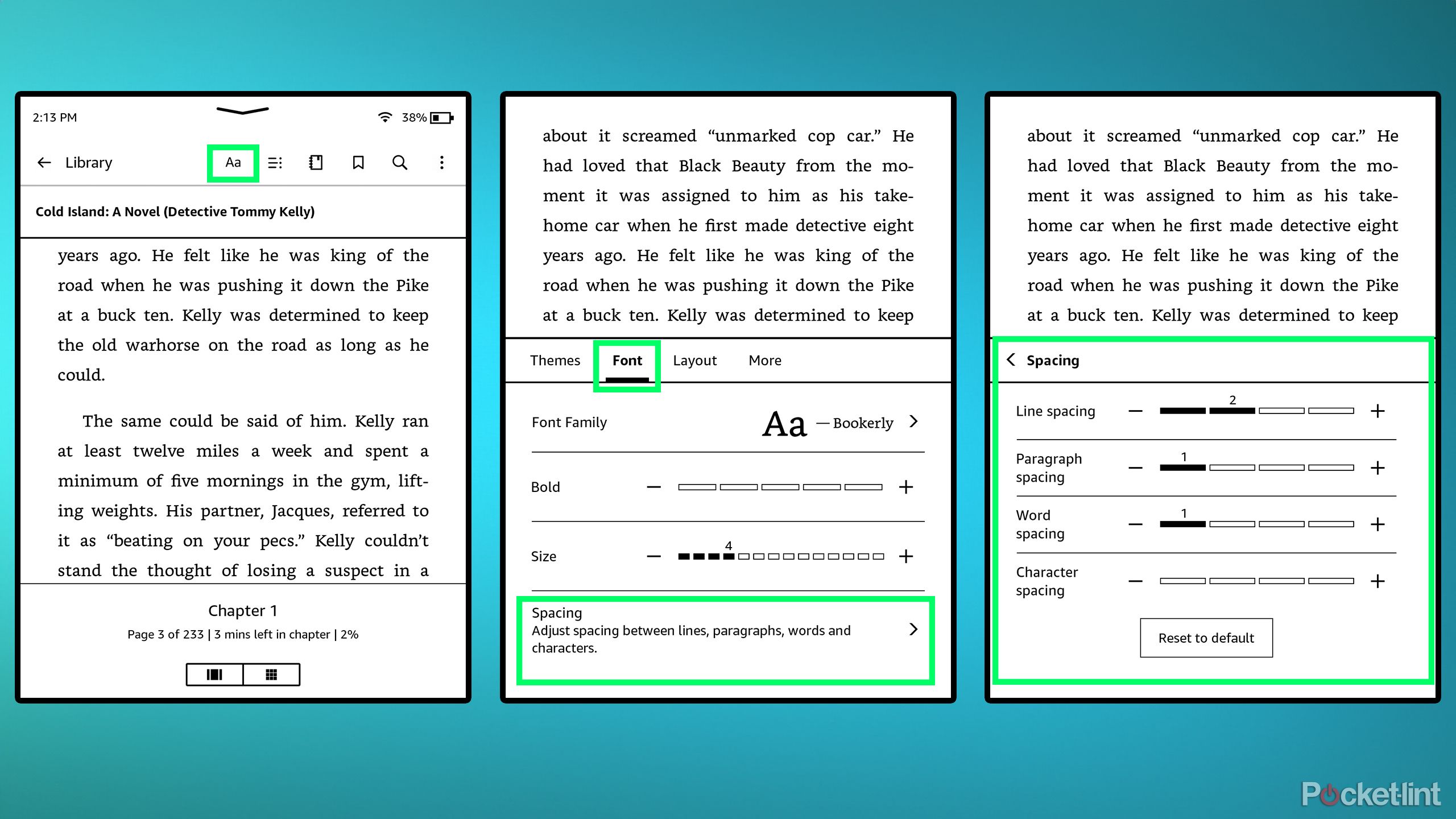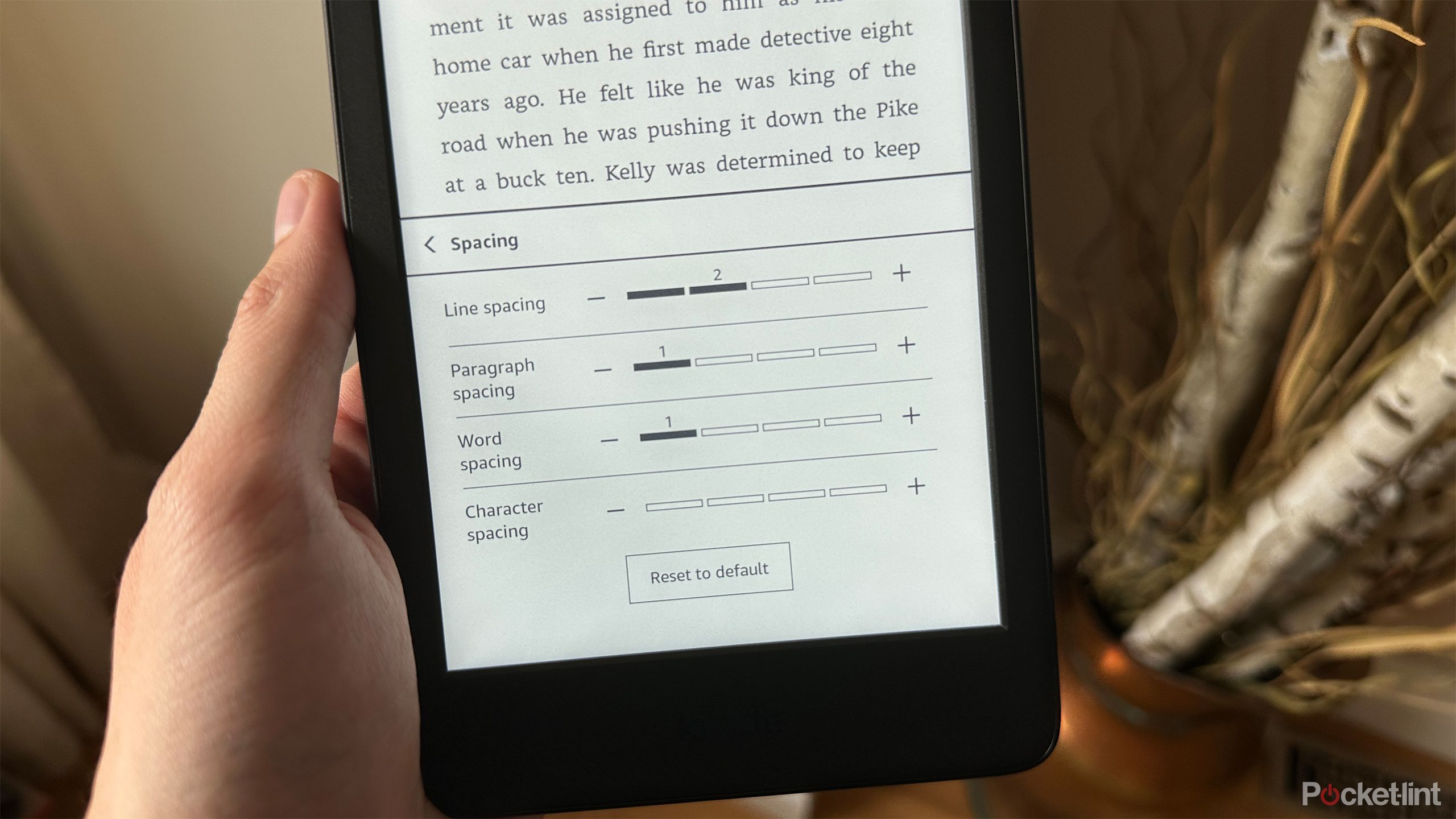Summary
- Amazon’s latest Kindle update offers new spacing options for paragraphs, words, and characters, enhancing readability on the device.
- To access the new spacing options, update your Kindle to software version 5.18.3 or higher, then navigate to Font settings and choose Spacing.
- Before this update, Amazon only had three line spacing options available. Now there are plenty.
I bought my very first Kindle e-reader about five months ago, and so far, I’ve loved using it for reading. It’s much less distracting than my iPad or phone, and since the Kindle store has a huge selection of books, I can easily find whatever I’m looking for. Additionally, as a Prime member, Amazon offers a free book each month through its First Reads program, which is a nice bonus.
Of course, one of the highlight features of Amazon’s Kindle series is its E Ink displays, which give the screen a paper-like look. This makes reading not only easier on your eyes, but the display is also much more visible in the daylight, allowing you to enjoy reading outside just as you would with a regular book. On an iPad, that isn’t always easy, especially on bright summer days.
Additionally, I appreciate the many customization options available on my Kindle. You can choose between different themes, fonts, layout styles, and more to tailor your reading experience and make it more enjoyable for you.
With that in mind, recently, Amazon released an update for the Kindle that went largely unnoticed. The update, version 5.18.3, was made available for 11th and 12th generation Kindles, as well as the Kindle Colorsoft and Kindle Scribe, earlier this summer. In the update notes, Amazon only stated that it updated the Kindle with “Performance improvements, bug fixes, and other general enhancements,” omitting the fact that it also added some fantastic new spacing options that make reading on the device significantly easier. Here’s how I’ve taken advantage of this new hidden setting, and how it can benefit you as well.
- Storage
-
16GB
- Screen Size
-
6-inch E Ink (300ppi)
- Connections
-
USB-C
- Battery
-
Up to 6 weeks
Amazon’s base-level Kindle ships with 16GB of storage, a 6-inch E Ink display, and a ruggedized exterior shell that can withstand the elements.
How to use your Kindle’s new spacing options
You’ll find them under the Spacing tab in Font options
Before I explain how to use these new Kindle spacing settings, make sure your Kindle is updated and has this feature. It was added with the 5.18.3 software update in June, but the latest version is 5.18.4, released in July. To determine which version your Kindle is running, navigate to Settings > Device Options > Software Updates. When you select this, it will display your current version and update it if necessary. As long as it says 5.18.3 or higher, you’re all set.
That said, prior to this new Kindle software update, there were only three line spacing options on the Kindle. Now, there is a plethora of options, and you can customize not only line spacing but also paragraph spacing, word spacing, and character spacing to various levels (as shown in the image above). So, if you prefer your words to be closer together or further apart, you can adjust that, and also fine-tune the character spacing to exactly how you like it.
To check out these new spacing options, follow these steps:
1. Open a book on your Kindle.
2. Tap the top of the screen to reveal the toolbar.
3. In the toolbar, select the “Aa” option.
4. Select Fonts from the options that appear.
5. Then choose Spacing.
6. You’ll now see all the different spacing options available for you to choose from, including: Line spacing, Paragraph spacing, Word spacing, and Character spacing.
Each space option has five different settings. The default, which is none, and then four levels to choose from. The higher the number, the more spaced out the option you’ve selected will be, with larger gaps. I recommend trying each setting until you find the one that works best for you. Luckily, you can preview how it looks in your book above the settings.
…with the new Kindle spacing options, reading without my glasses is much easier…
I’ve been using these new settings for about a month now, and they’ve had a really positive impact on my reading experience. I initially started wearing glasses for distance, but over time, my near vision also got worse, so now I struggle to see my tablet or iPhone up close without my glasses. Luckily, with the new Kindle spacing options, reading without my glasses is much easier, which is nice when I’m in bed and accidentally fall asleep while reading, something that happens quite often. Besides changing the spacing options on my Kindle, I’ve also slightly adjusted the font size, making the text larger, which helps a lot as well. If you’ve been struggling to read with the default spacing options on your Kindle, it’s definitely worth giving these new settings a shot.
If you’re looking for more Kindle insights, Pocket-lint recently covered the new Kindle Colorsoft and how many books you can actually store on your Kindle. Also, if you’re an Amazon Prime member, remember to claim your free Kindle e-books for the month through Amazon First Reads.
Trending Products

Generic 2 Pack – 22 Inch Moni...

Antec NX410 ATX Mid-Tower Case, Tem...

Samsung 27′ T35F Series FHD 1...

Acer Aspire 5 15 Slim Laptop | 15.6...

Wireless Keyboard and Mouse Combo, ...

SAMSUNG 27″ Odyssey G32A FHD ...

15.6” Laptop computer 12GB DD...

Cooler Master Q300L V2 Micro-ATX To...

Lenovo Ideapad Laptop Touchscreen 1...