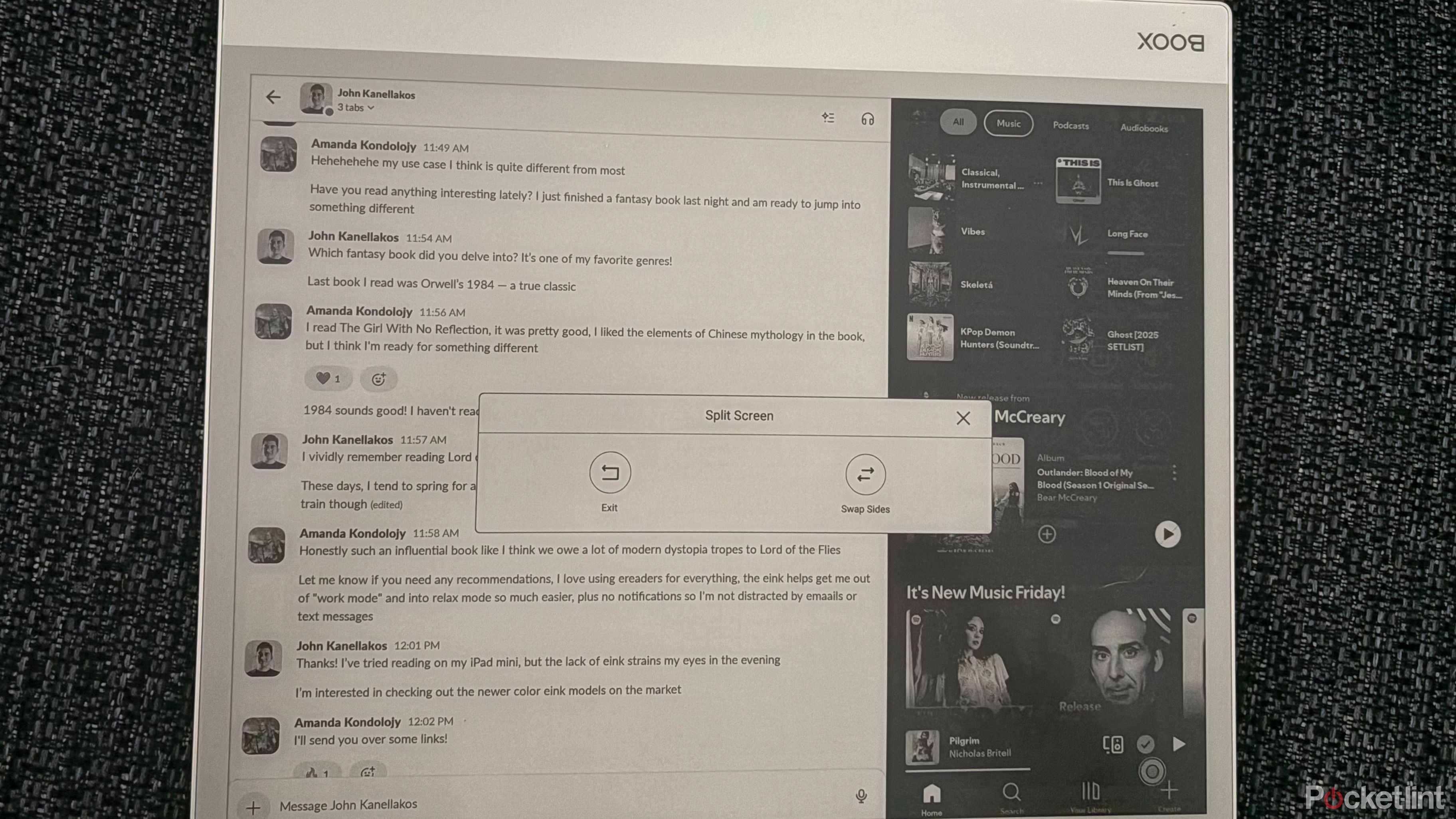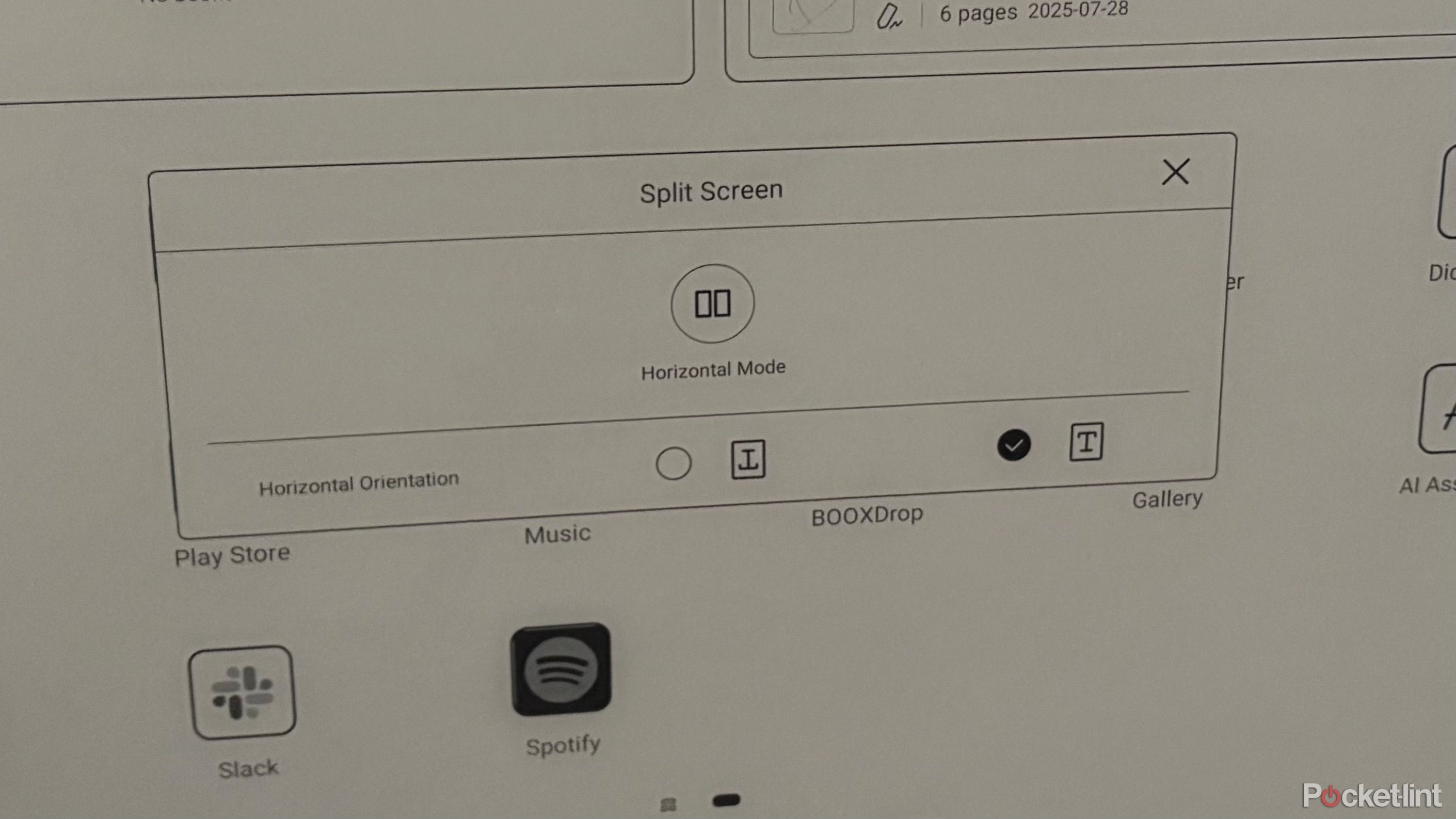Summary
- Boox Note Max’s split screen function is powerful for multitasking.
- The tablet’s Android system allows for diverse app usage in black and white.
- Horizontal split-screen mode is the most practical and useful multitasking option.
I only have a single monitor as part of my home office setup, so a lot of the time my workday consists of me looking at my computer screen at whatever piece I’m writing or editing, and then checking my phone screen to respond to Slack messages or email notifications, and then going back to my computer monitor again. It can be a bit exhausting, and it’s definitely not great for my eyestrain as there is a lot of blue light exposure happening over a typical 8-hour shift.
Fortunately, while reviewing the Boox Note Max, I had an interesting idea: How might this tablet function as a secondary screen? As you might guess from the name, the Boox Note Max is designed to take notes, but since it is an Android-based tablet, you can download virtually anything from the Google Play store on it, and I quickly found some interesting applications for my specific work-related use case, thanks to some powerful multitasking that is built in to this E Ink tablet.
- Storage
-
128GB
- CPU
-
2.8GHz Octa-core CPU
- Memory
-
6GB
- Operating System
-
Android 13
- Battery
-
3700mAh
- Display type
-
E Ink
Split screen on the Boox Note is actually pretty powerful
Do more than just take notes
Because the Boox Note Max uses Android 13, users can download essentially any app they want, and the tablet will display it in black and white. This made it perfect for text-based applications, and I found myself propping the tablet up next to my monitor and then firing up split screen mode to keep an eye on my Slack messages, the Pocket-lint homepage, and RSS feeds, which all displayed helpfully in black and white with minimal ghosting. I could also make on-the-fly notes and annotations using the tablet’s stylus to ensure I didn’t forget anything I wanted to mention during my next meeting.
I also like listening to music while I work and using the split-screen mode to keep my Spotify player pumping out the jams through the tablet’s onboard speakers while responding to messages or reading an article was also a pretty handy function.
Though not every app is compatible with split screen mode (the Boox Note Max’s settings app being one unfortunate example) I found most apps that I used for work were able to be used simultaneously in this mode, and switching apps on the fly while remaining in split screen was surprisingly quick and easy.
How to multitask on your Boox Note Max
It takes just a few taps to get started
There are two ways you can use split-screen on the Boox Note Max: horizontal and vertical. Though there may be some use cases for vertical (which displays the different apps on the top and bottom of your screen) I found the device’s horizontal mode to be a lot more practical, at least for me. To get started with this mode, the process is simple
- Open the first app you want to use
- Swipe down from the top right corner to open the Control Center
- Tap the Split Screen button
- Choose horizontal or vertical
- In the second window, tap the Apps icon (it looks like a Y) and select which app you want to use on the second half of your screen
- Adjust the width of each window by dragging the line between the two apps.
- Swap apps by swiping up from the bottom of the window where you would like to change apps.
If you decide you want to exit split screen, simply swipe down from the right and de-select the Split Screen option.
Trending Products

Generic 2 Pack – 22 Inch Moni...

Antec NX410 ATX Mid-Tower Case, Tem...

Samsung 27′ T35F Series FHD 1...

Acer Aspire 5 15 Slim Laptop | 15.6...

Wireless Keyboard and Mouse Combo, ...

SAMSUNG 27″ Odyssey G32A FHD ...

15.6” Laptop computer 12GB DD...

Cooler Master Q300L V2 Micro-ATX To...

Lenovo Ideapad Laptop Touchscreen 1...