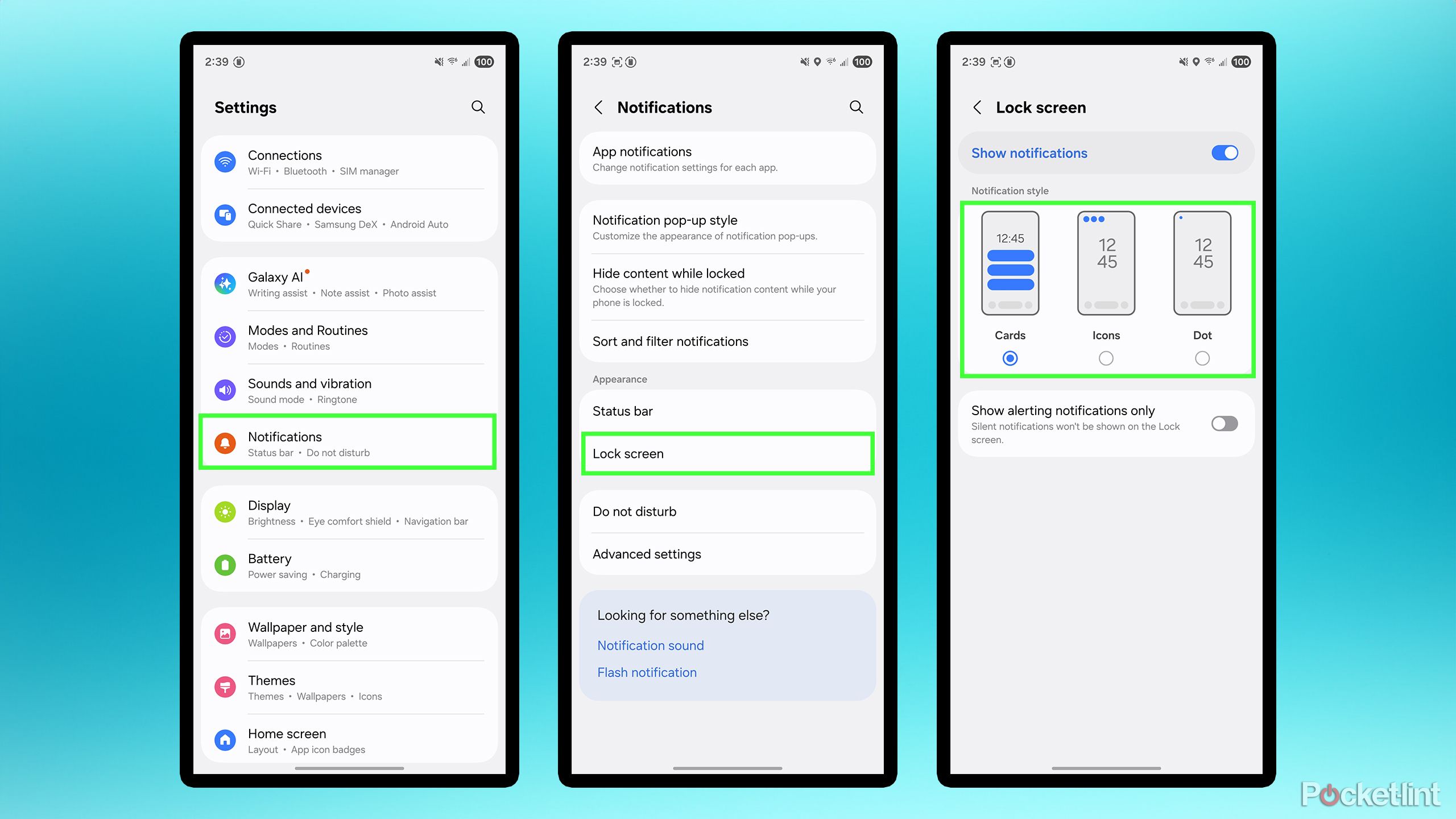Summary
- Samsung’s default lock screen notification setting for One UI 8 and 7 isn’t very good, as it just displays tiny icons.
- You can easily change notifications to display as cards on the lock screen rather than as dots or icons.
- Cards on the lock screen provide more detailed information and prioritize important notifications.
I’ve unabashedly been a fan of One UI 7, having used it on the Galaxy S25+ for the past six months. It’s been a smooth experience, and I love the wealth of widgets and settings options Samsung offers. Now that I’ve been using the Galaxy Z Fold 7 as my daily driver for the past few weeks, I can confidently say I feel the same way about One UI 8.
However, after booting up the Fold 7 for the first time, I was immediately reminded of one particular setting that drives me nuts on both One UI 8 and 7, and that is the way notifications are displayed on the lock screen by default.
I like to glance at my lock screen throughout the day to see my notifications without having to unlock my phone or pick it up. However, by default, on One UI 8 and 7, Samsung doesn’t make this easy. The notifications are small icons in the top-left corner of the screen and are barely visible. Luckily, this setting is easy to change, and once you do, you’ll wish you had done it sooner.
- Brand
-
Samsung
- SoC
-
Snapdragon 8 Elite
- Display
-
6.5-inch 120Hz 2520 x 1080 Dynamic AMOLED 2X Cover Display, 8-inch 120Hz 2184 x 1968 Dynamic OLED 2X Main Display
- RAM
-
12GB
- Storage
-
256GB, 512GB, 1TB
- Battery
-
4,400mAh
Samsung’s next-generation Galaxy Z Fold 7 is its thinnest and lightest foldable yet.
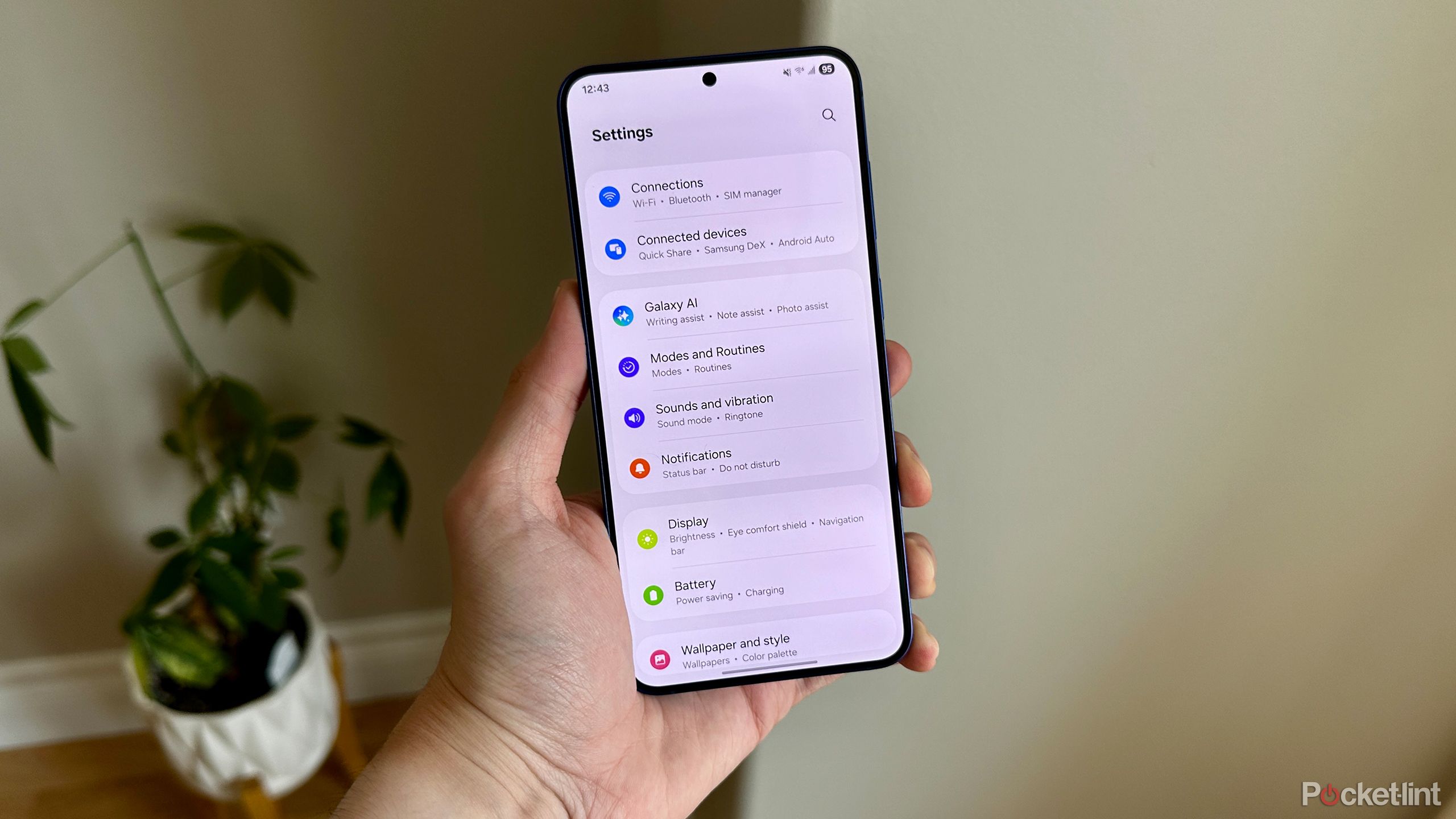
Related
6 overlooked Samsung Galaxy settings that can upgrade your user experience
It’s worthwhile to try these six settings on your Samsung Galaxy device.
How to easily fix lock screen notifications on One UI 8
This is also works for One UI 7
I prefer notifications to appear as cards on the lock screen, similar to how they do on iOS by default. This helps me quickly see which app a notification is from and what it is about. For messages in particular, I especially like being able to read them without unlocking my phone.
Fortunately, Samsung provides a notification setting for One UI 8 and 7 that makes notifications much more visible on the lock screen by displaying them as cards.
To enable this on One UI 8 and 7, go to Settings > Notifications > Lock screen. There, you’ll find three options: Dot, Icons, and Cards. By default, Samsung sets it to Icons, which I think is the worst option. To change it, simply select Cards (as seen in the image above).
I changed this setting within 10 minutes of booting up the Fold 7 for the first time, and I did the same when I started using my Galaxy S25+ earlier this year. It just makes using One UI 8 and 7 so much better.
When you have notifications set to Icons, they appear as tiny icons in the top-left corner of the screen, and you can only see about three at a time. This hardly provides any information, and they’re not prioritized by importance either, so a system notification can easily supersede an email or text message. Not only are Cards more visible since they are much larger and displayed under the clock on the lock screen, but Samsung also seems to do a better job of prioritizing notifications with important information, such as texts and emails, when this option is enabled.
I changed this setting within 10 minutes of booting up the Fold 7 for the first time, and I did the same when I started using my Galaxy S25+ earlier this year. It just makes using One UI 8 and 7 so much better. I will never understand why Samsung chose tiny icons as the default option for lockscreen notifications. But at least it’s easy to fix, and the notification cards look great.
One UI 8 is pre-installed on both the Galaxy Z Fold 7 and Z Flip 7. The update is expected to roll out soon for the Galaxy S25 series and later this year for older Samsung devices. One UI 7 has already been released for all eligible Samsung Galaxy devices.

Related
5 Pixel 10 rumors that have me ready to pull out my wallet on day one
Google is set to unveil its Pixel 10 series of smartphones on August 20 – here are 5 rumors that have me excited for these next-gen Android phones.
Trending Products

Generic 2 Pack – 22 Inch Moni...

Antec NX410 ATX Mid-Tower Case, Tem...

Acer Aspire 5 15 Slim Laptop | 15.6...

Samsung 27′ T35F Series FHD 1...

Wireless Keyboard and Mouse Combo, ...

SAMSUNG 27″ Odyssey G32A FHD ...

15.6” Laptop computer 12GB DD...

Cooler Master Q300L V2 Micro-ATX To...

Lenovo Ideapad Laptop Touchscreen 1...