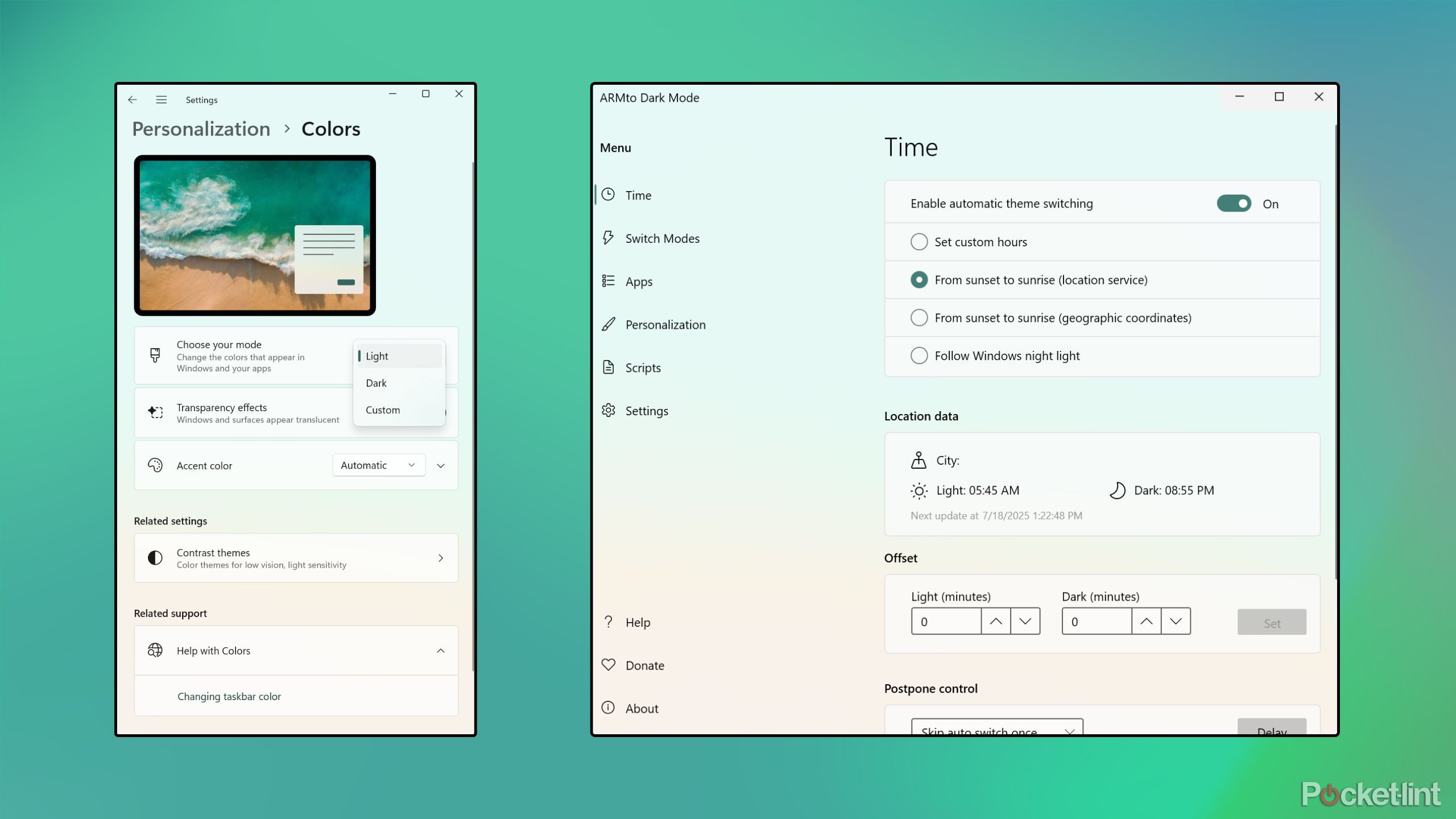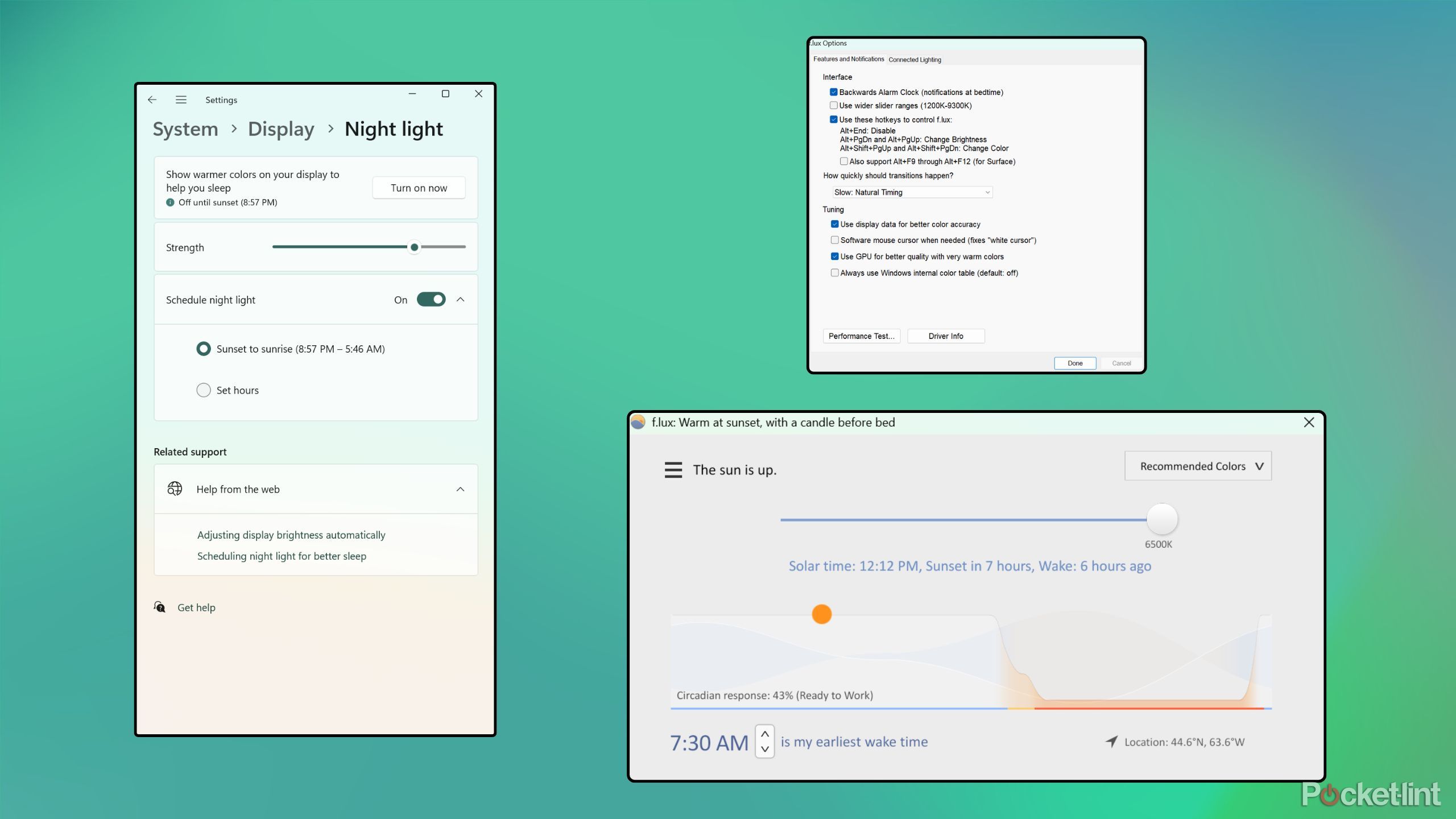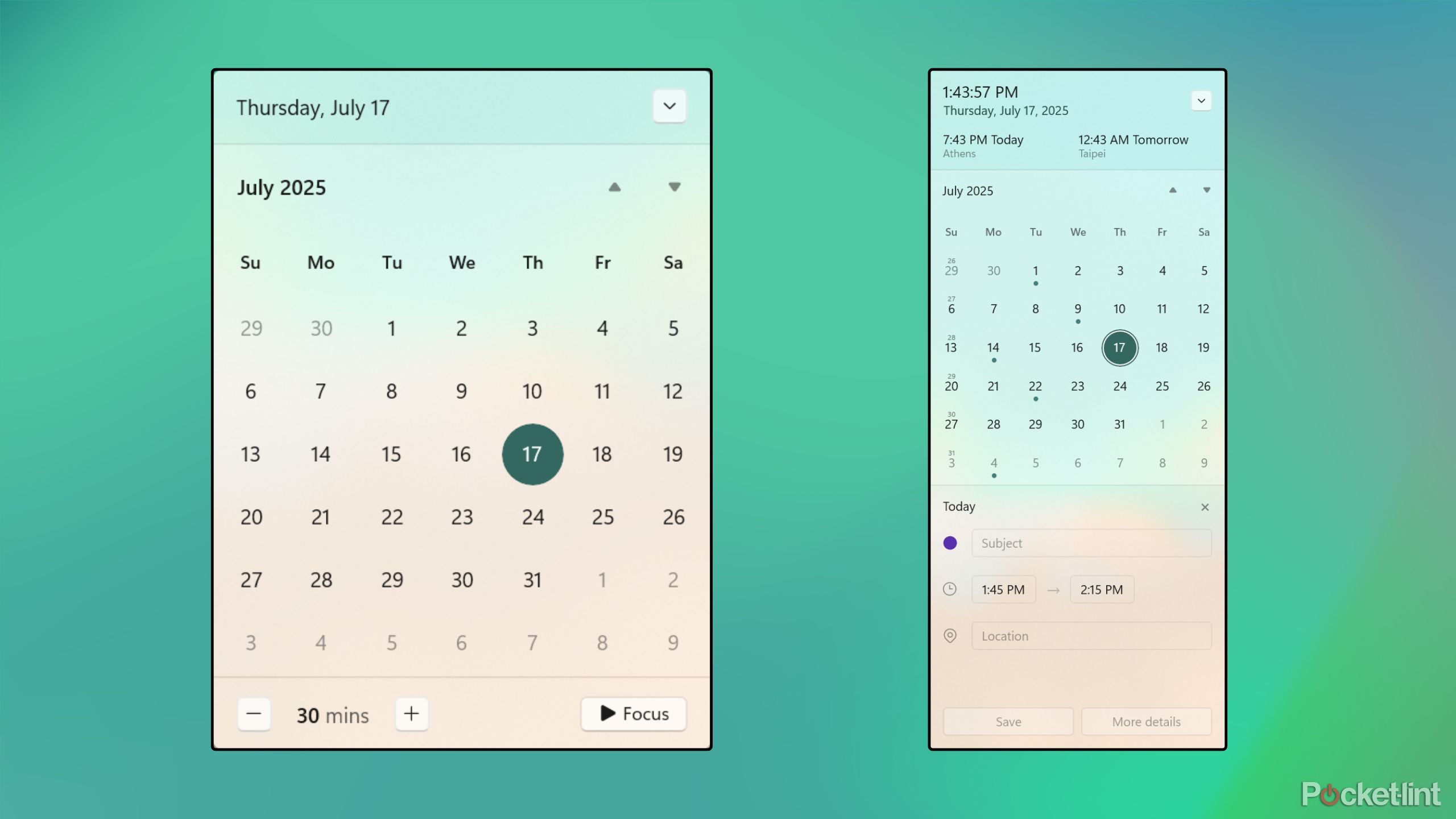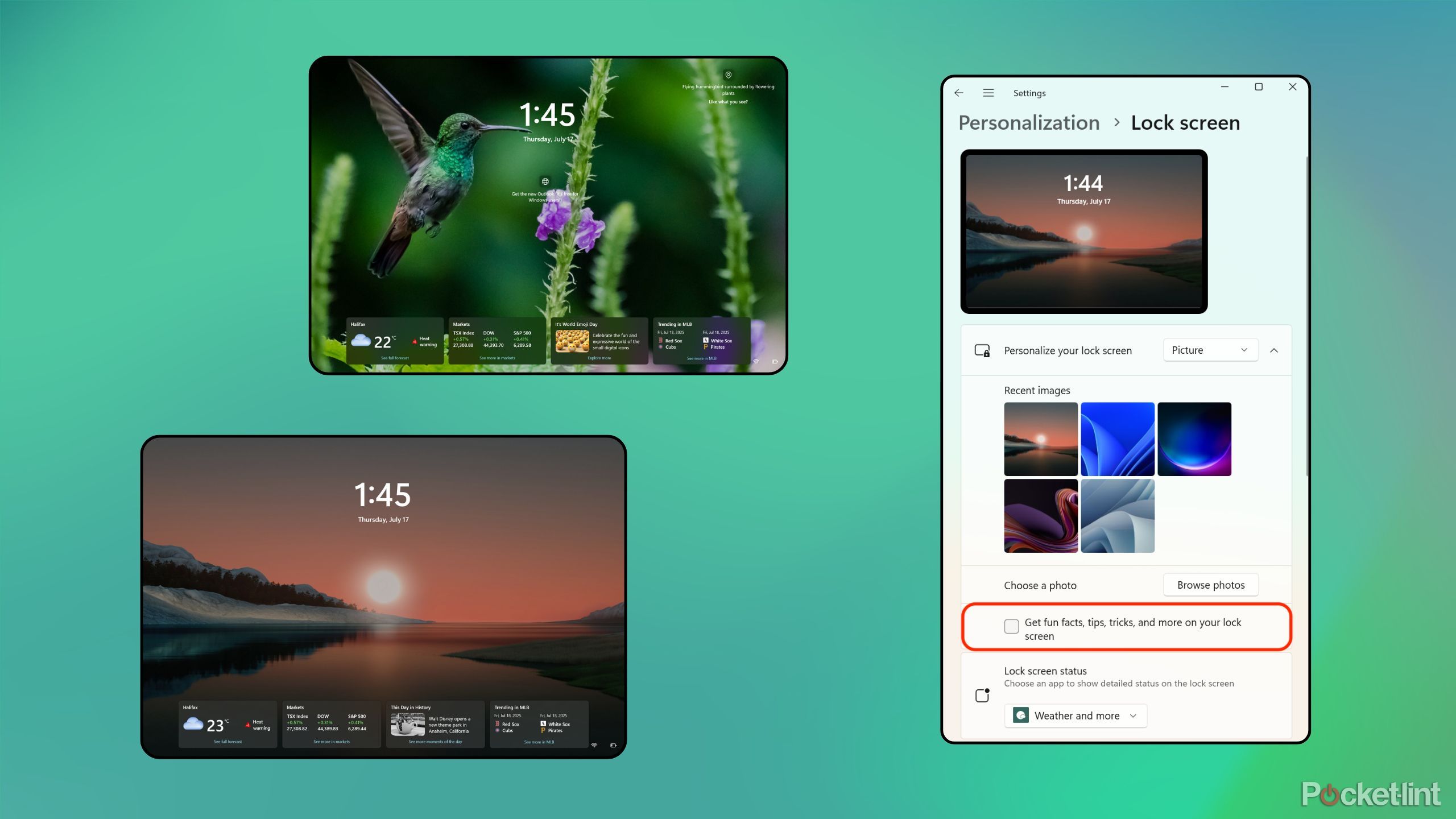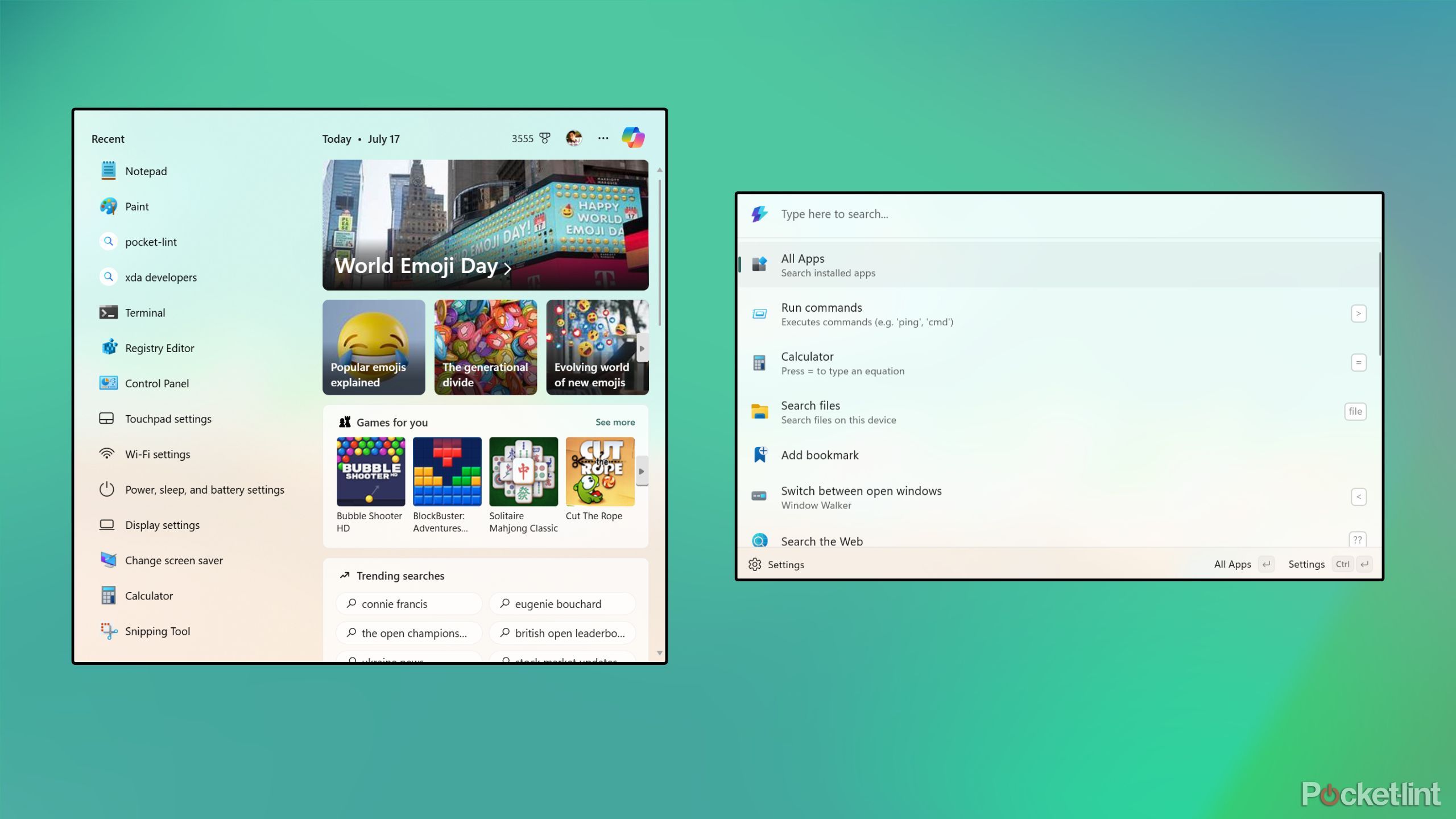Summary
- As a frequent user of Windows 11, there are several quirks within the OS that frustrate me to no end.
- These are all small issues on their own, but they add up and put a damper on the end-user experience.
- Here are five Windows 11 quirks that drive me crazy, as well as the measures I’ve taken to mitigate my frustration.
I have a love-hate relationship with Windows 11. On the one hand, I adore the powerful multitasking and window management tools the OS provides me, and I find Microsoft’s Fluent Design system to be visually attractive. On the flip side, the OS frustrates me with its heavy-handed approach to promoting services, its lack of UX consistency, and its over-reliance on web tech within shell components.
Over time, I’ve gotten used to many of the… shall we say, unique attributes of Microsoft’s decades-old desktop operating system. However, there are a few quirks in particular that grind my gears to no end, and they stick out like a sore thumb whenever I come back to Windows after an extended computing session on macOS or Android.
Here are five such annoyances that I wish Microsoft would rectify already, as well as a brief overview of the steps I take to attack these Windows 11 idiosyncrasies head-on.
Related
These 5 things are holding Windows 11 back from greatness
Windows 11 is a powerful and feature-rich operating system, but it’s being held back from greatness in several key ways.
1
Dark Mode isn’t automatic
There’s no Quick Settings tile available, either
Microsoft was ahead of the curve when it introduced a dedicated dark mode interface option for Windows back in 2016. It took a few additional years for dark mode to hit competing operating systems, but eventually the likes of macOS, iOS, and Android caught up. The problem is, Microsoft introduced dark mode, and then it rested on its laurels.
Aside from not implementing dark mode across many old-school Win32 apps and interface elements, the primary issue I have with the Windows 11 dark mode is that it can’t be automatically switched on or off based on the time of day. This is one of my favorite features on rival OSs, and its absence here is frustrating. To add insult to injury, Microsoft doesn’t provide a dark mode toggle within the Quick Settings pane, making it a chore to switch color scheme on the fly.
To make up for this, I went ahead and installed Auto Dark Mode. Available for free on the Microsoft Store, this lightweight utility not only switches your theme based on specified parameters, but also offers more advanced features. For example, I have mine set up to switch the wallpaper alongside the color mode, which adds to the change in desktop theme.
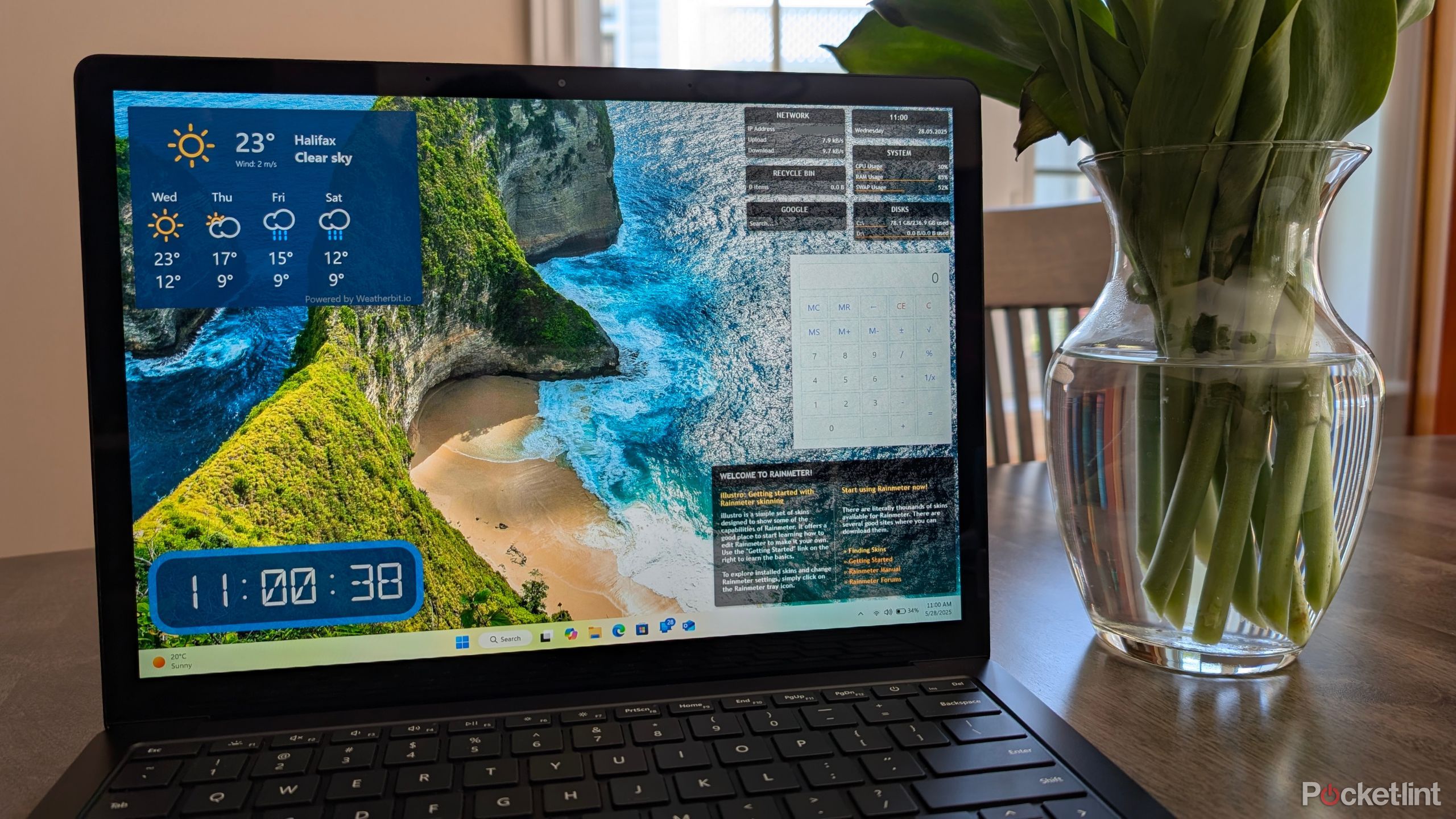
Related
5 Windows 11 widget apps I use to make my PC desktop useful
Windows 11 offers its own native widgets, but they can’t be pinned directly onto the desktop – these apps let you take matters into your own hands.
2
Night Light is jarring
Windows 11 broke the smooth transition animation
Night Light is Microsoft’s built-in blue light filter for Windows, and for the most part it gets the job done. It’s easy to adjust the intensity of the filter, and it can be set to toggle on or off automatically based on the time of day or as otherwise specified. Back in the Windows 10 days, Night Light worked like a charm, and I had no complaints about the feature.
Unfortunately, this changed with the launch of Windows 11 in 2021. For reasons unbeknownst to me, Night Light has become a choppy, glitchy mess post-update. When toggled on, the filter overlays itself in a visually jarring manner, with an abrupt change in color tone. This isn’t a problem exclusive to my PC, either: I’ve experienced it with every single Windows 11 desktop, laptop, and tablet that I’ve gotten my hands on, and it’s a far cry from the once smooth-as-butter Windows 10 Night Light.
Thankfully, the free f.lux app is here to the rescue. f.lux, which can be downloaded from the Microsoft Store, is far more powerful than the native blue light filter in Windows 11, with tons of configuration options to choose from. Best of all, the utility includes multiple transition speeds to choose from, effectively bringing back the smooth, gradual transition that Microsoft broke back in 2021.

Related
5 tricks I use to make Windows 11 modern and consistent
I use these apps, settings, and tweaks to make my Windows 11 PC feel more cohesive from a user interface perspective.
3
The calendar flyout is incomplete
For a digital calendar, this one isn’t very smart
When you tap or click on the date and time section within the Windows 11 system tray, a dual-purpose calendar and notifications flyout appears on-screen. The notification panel is full-featured, but the calendar pane is most certainly not. While Microsoft is currently testing several improvements to the flyout (the company plans to bring back the option to display seconds within the interface), it’s still missing an agenda view.
Arguably, the lack of a dynamically adjusting agenda within the calendar flyout defeats the entire purpose of a digital calendar. As it currently stands, the Windows 11 flyout can’t sync with Outlook or any other provider, and it can’t be used to add in events or reminders. Considering Microsoft’s pedigree in the software productivity space, this is a particularly egregious oversight in my eyes.
As ever, the solution to this problem can be found in the third-party app space. Available on the Microsoft Store. The $4 Calendar Flyout app looks and feels native to the system, while adding in additional configuration options, a dedicated agenda view, and more. The developer of the app has published other flyout replacement apps on the Microsoft Store as well, all of which are worth taking a look at if you’re looking for native-feeling applets that outdo Microsoft in the functionality department.

Related
These 12 apps have me excited for the future of Windows 11
Modern Windows apps can be thoughtfully designed, just like their iOS and Android counterparts – here are 12 perfect examples.
4
The lock screen is overloaded with text
Cognitive overload to the nth degree
As much as I like information density in concept, it doesn’t always make sense within the context of main operating system surfaces. With Windows 11 in particular, I find myself disliking the overbearing display of default lock screen elements, which come across as visually noisy and fill me with a sense of cognitive overload.
By default, the Windows 11 lock screen is filled not only with widgets near the bottom, but also a dedicated text blurb offering up tips and tricks, as well as a separate blurb relating to the Windows Spotlight image being displayed on screen.
Unfortunately, you can’t remove these cluttery blurbs if you want to enjoy Windows Spotlight from the lock screen. That being said, if you switch over to a static image or slideshow, you can then disable the tips and tricks from showing up. You can also remove the widgets near the bottom, but I tend to find them useful for quickly glancing at the weather and traffic updates.
To remove the tips and tricks section from the Windows 11 lock screen, follow these steps:
- Launch the Settings app.
- Navigate to Personalization > Lock screen.
- From here, untick the section that reads Get fun facts, tips, tricks, and more on your lock screen.
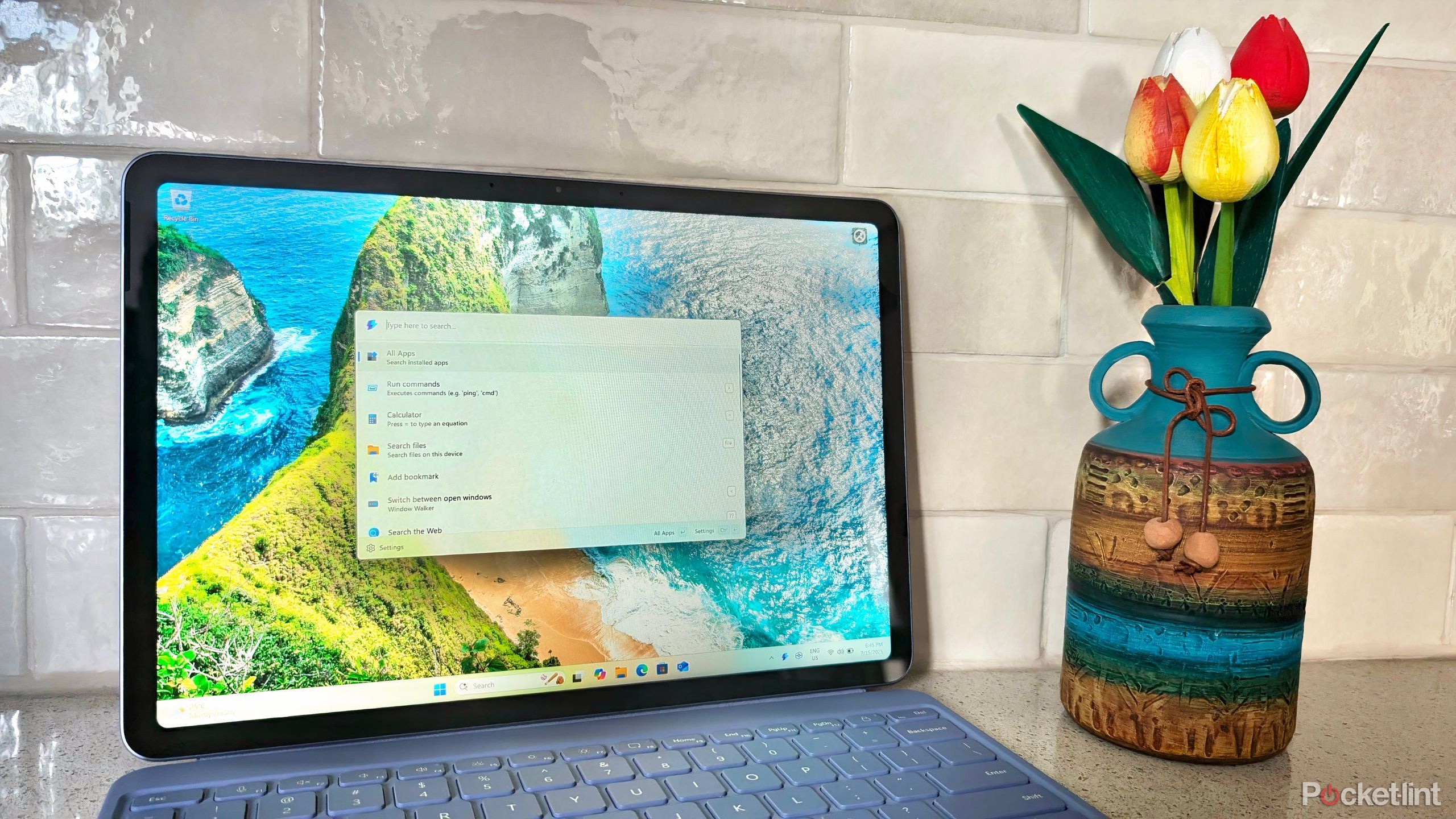
Related
Microsoft won’t tell you how to fix Windows 11’s search launcher but I will
The default Windows 11 search experience is a mixed bag, but surprising, Microsoft has solved the problem – you just have to know where to look.
5
Search is a mess
Forever in search of a better search
The out-of-box search experience on Windows 11 isn’t great. The main search pane uses web technology (making it slow, stuttery, and non-native feeling), and it’s filled to the brim with superfluous information about games, trending searches, and so on. I’ve outlined some of my favorite search launcher replacement apps in a separate article, but Microsoft’s own Command Palette is arguably the best option of them all.
Command Palette, which is available for free from the Microsoft Store via the PowerTools app suite, offers a cleaner design that feels quite macOS and iPadOS-inspired. Aside from reducing the visual noise, Command Palette is heavily customizable, with options to adjust the invocation shortcut, tailor search results to your liking, and much more.
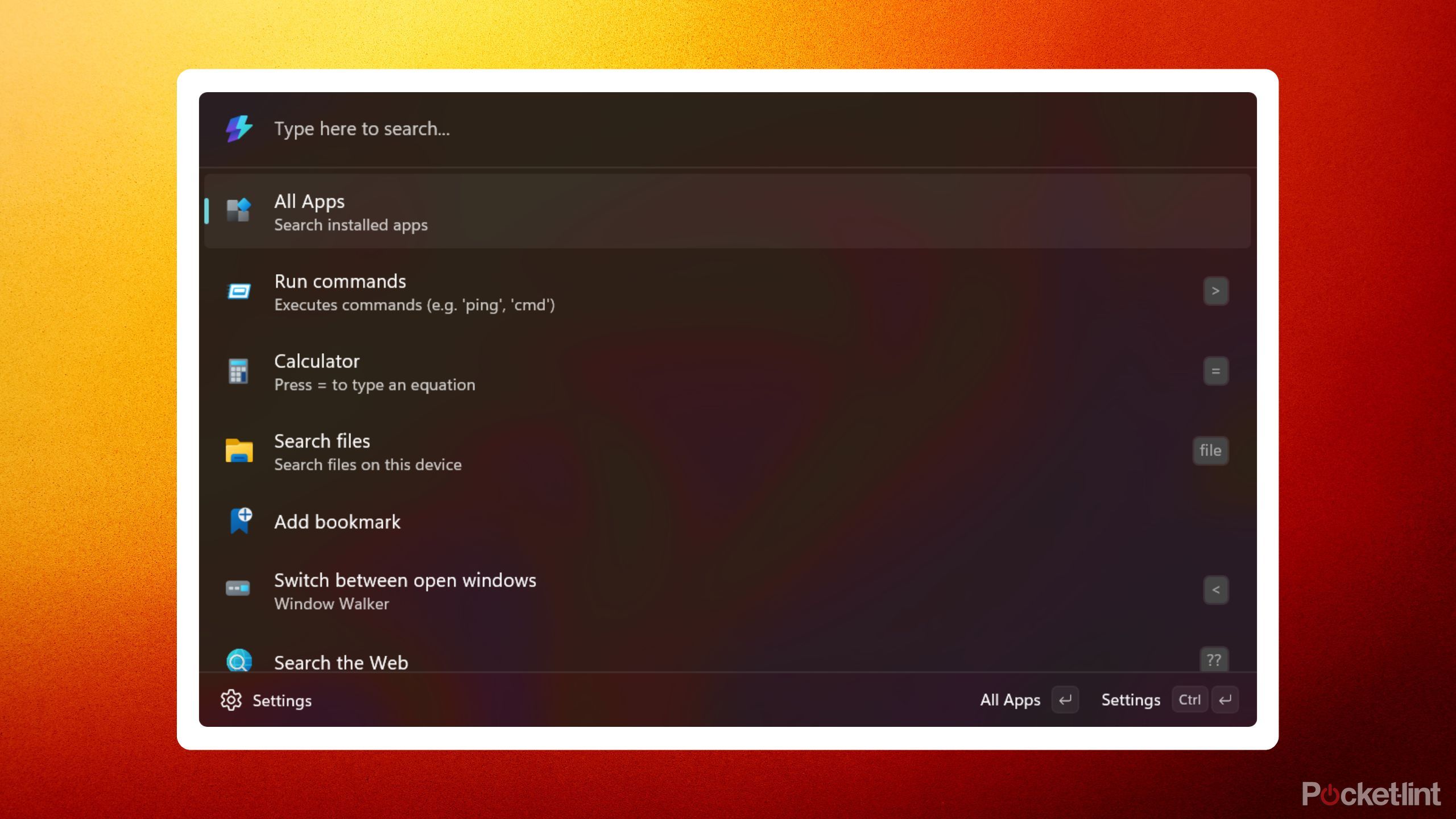
Related
5 apps I use to make Windows Search more like macOS Spotlight
Compared to Spotlight on macOS, Windows Search leaves something to be desired — here are 5 apps that can supercharge Windows 11’s search prowess.
Trending Products

Generic 2 Pack – 22 Inch Moni...

Antec NX410 ATX Mid-Tower Case, Tem...

Acer Aspire 5 15 Slim Laptop | 15.6...

Samsung 27′ T35F Series FHD 1...

Wireless Keyboard and Mouse Combo, ...

SAMSUNG 27″ Odyssey G32A FHD ...

15.6” Laptop computer 12GB DD...

Cooler Master Q300L V2 Micro-ATX To...

Lenovo Ideapad Laptop Touchscreen 1...