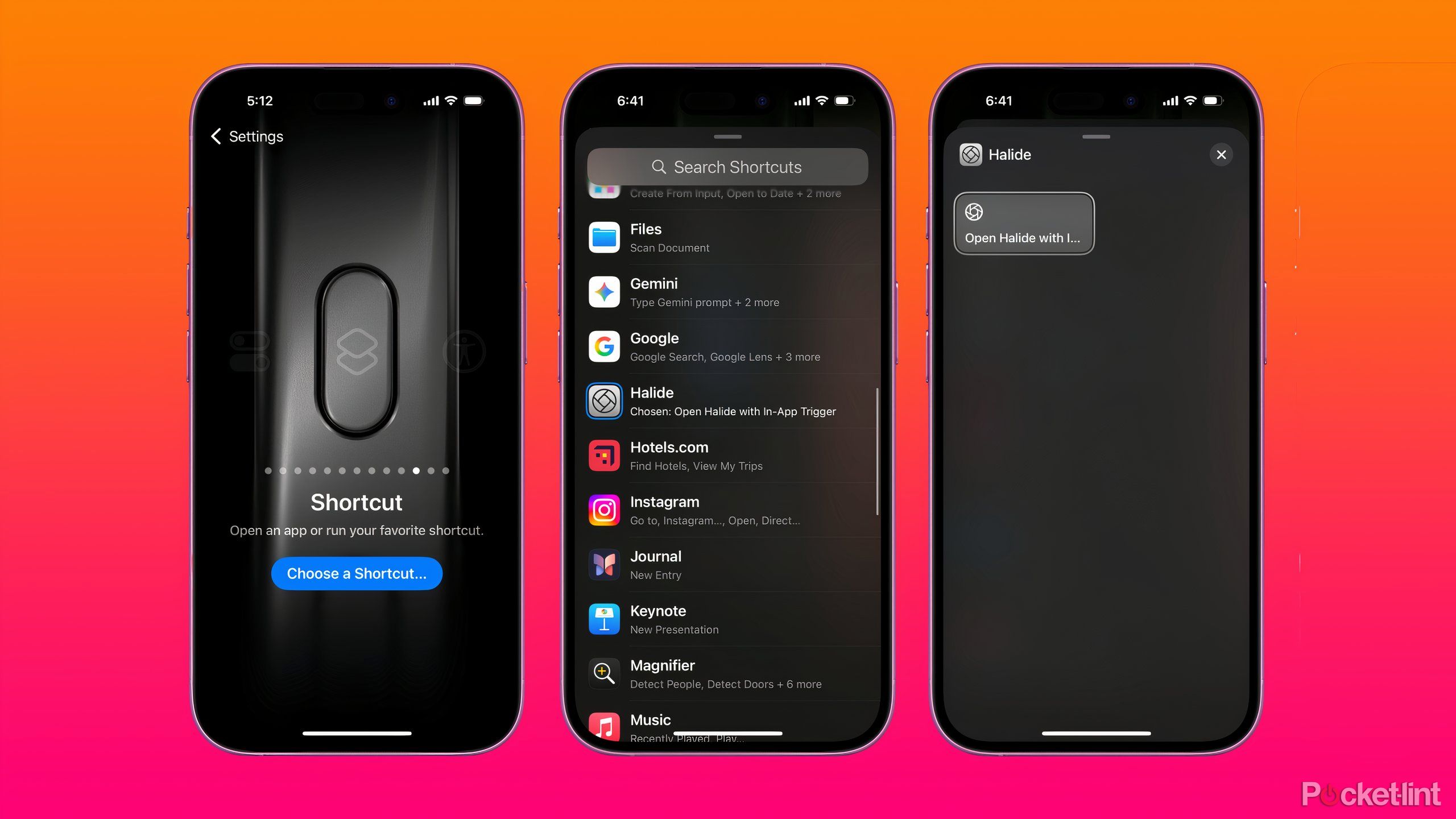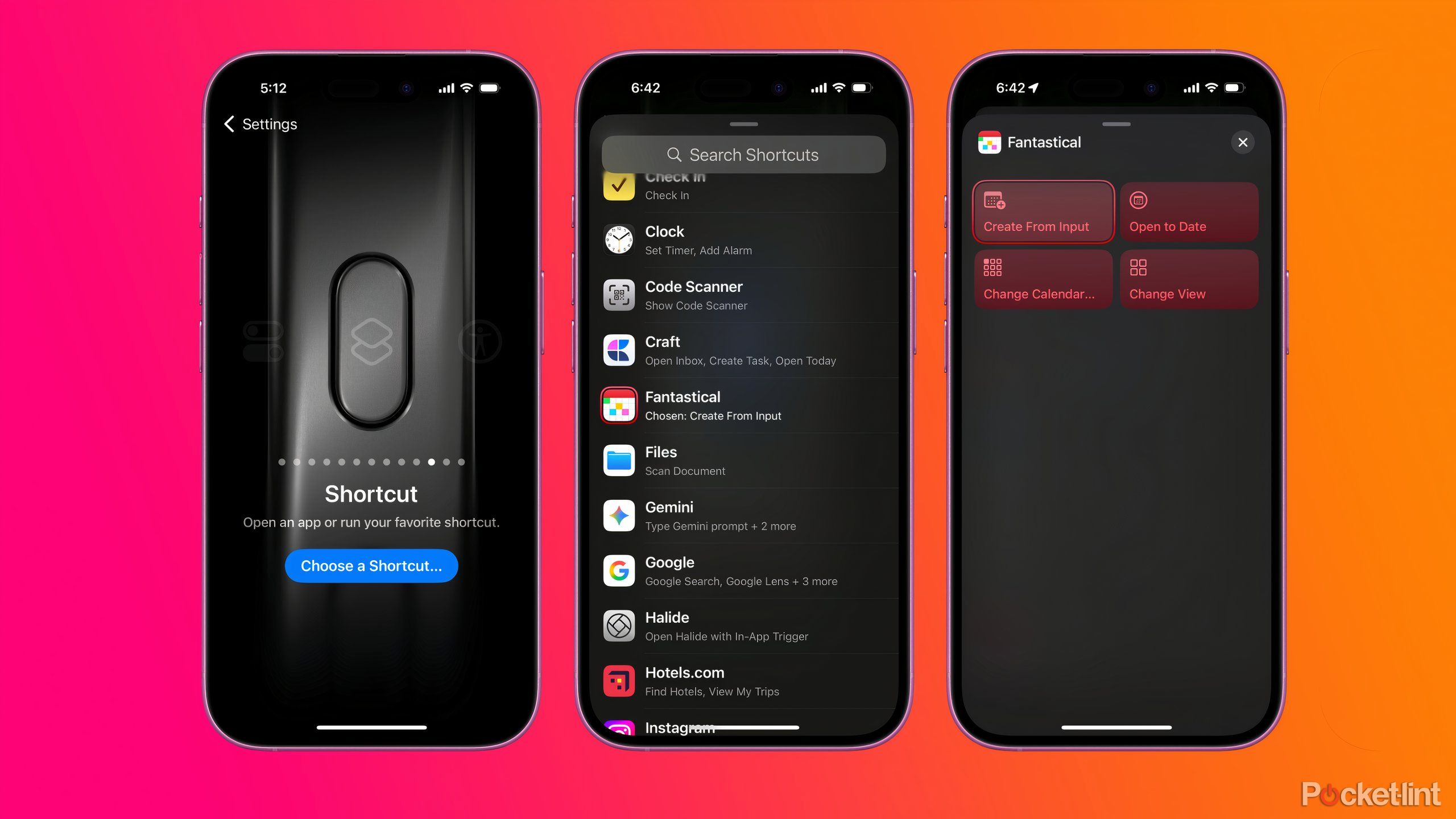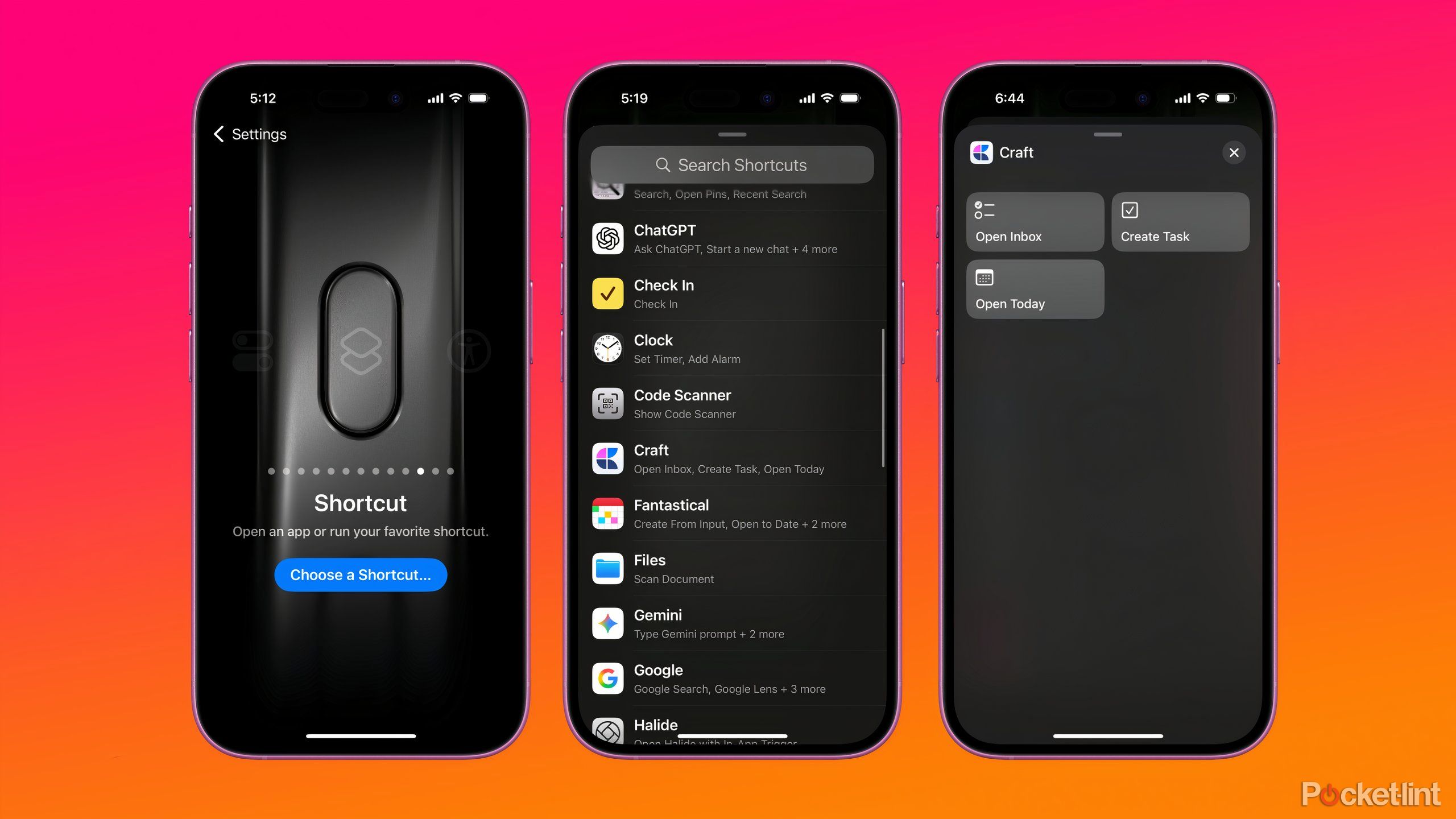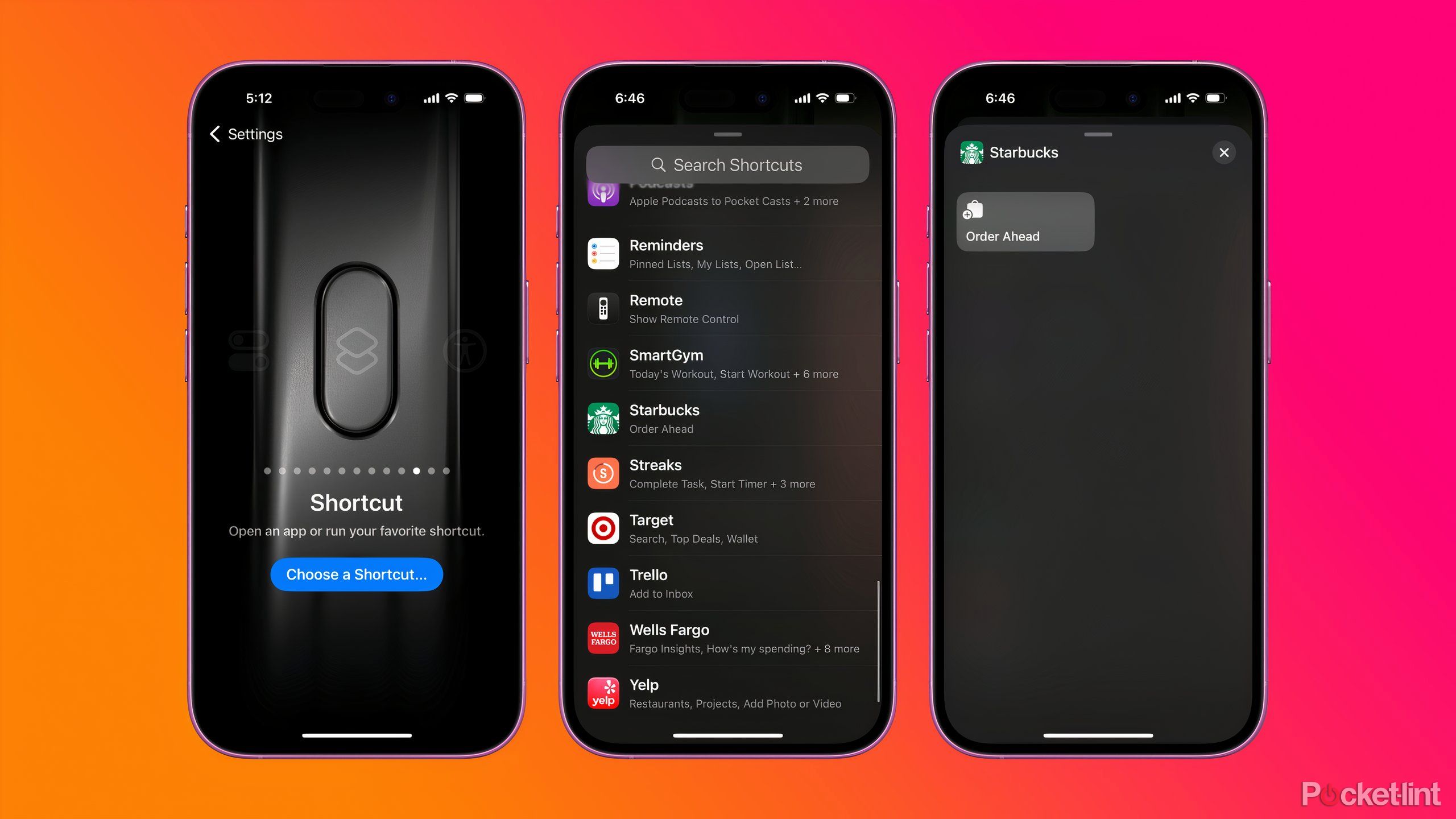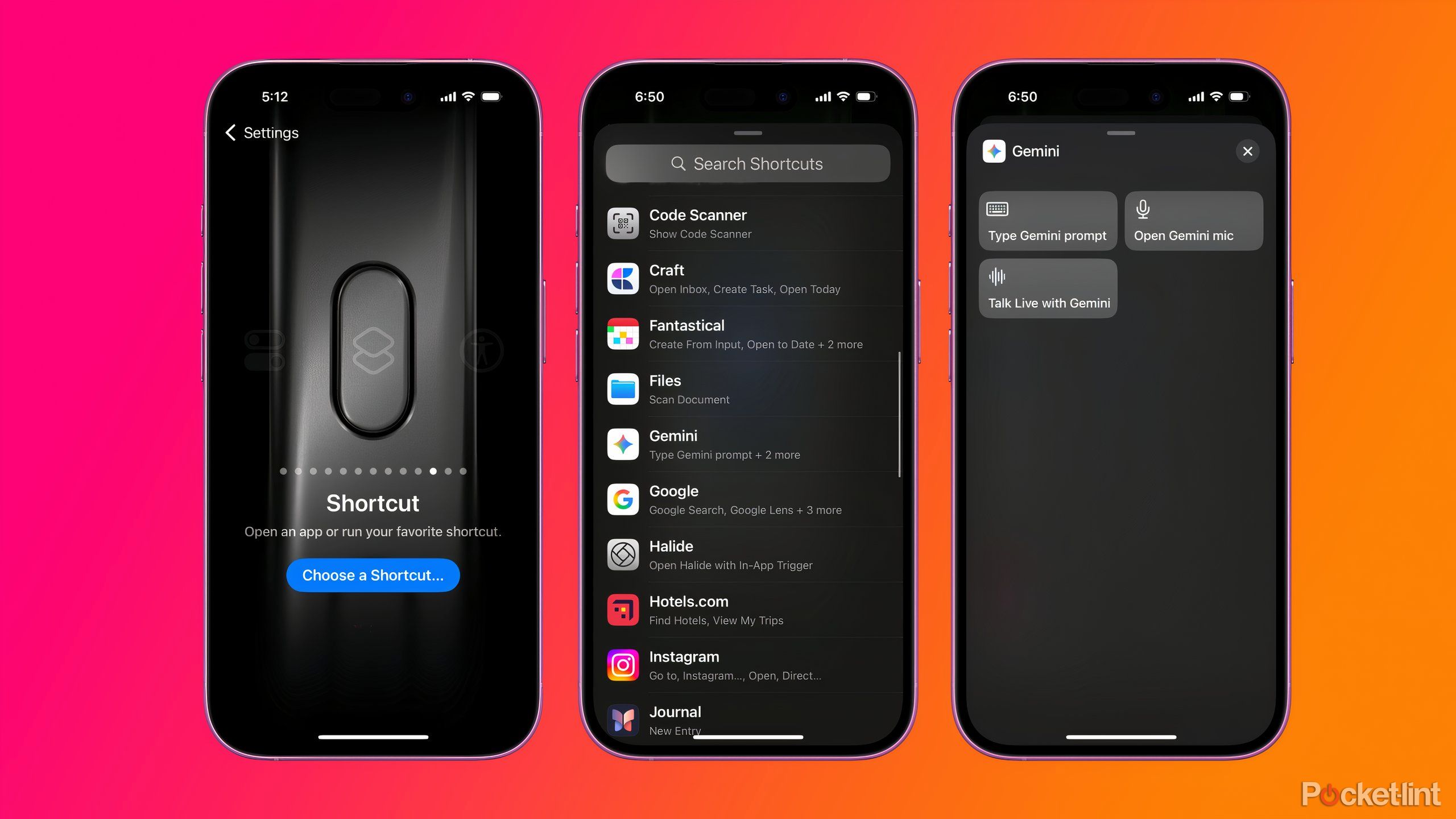Summary
- Apple’s Action Button replaces the ring/silent switch on the iPhone 15 Pro and the iPhone 16 lineup.
- The Action Button’s built-in skills can be customized with third-party apps to make it even more useful.
- Assigning shortcuts to the Action Button can let you do things like adding events to your calendar or ordering coffee.
Apple introduced the Action Button on the iPhone 15 Pro as a replacement for the Ring / Silent switch that had been on iPhones since the first generation model. Besides being an experiment in haptic buttons on the iPhone, Apple imagines the Action Button being assigned to a selection of pre-approved actions, like turning on the iPhones flashlight feature or toggling on a Focus mode. These built-in skills are helpful, but you don’t have to stick with the defaults if you don’t want to. The Action Button can become nearly infinitely customizable if you assign a Shortcut to it.
While Apple figures out its approach to AI, Shortcuts and the Action Button are a genuinely useful way to make using your phone easier and what it can actually do more powerful. Pocket-lint has covered some of the ways the Action Button can be used, but there are a bunch of great third-party apps with Shortcuts now that you can use, too. Here are some of the best uses for the Action Button and the apps that make them possible.
Related
How to configure your Apple Watch Ultra’s Action button in watchOS 11
No more rooting through the Settings app.
5
Shooting an iPhone photo without the dramatic processing
Halide Mark II
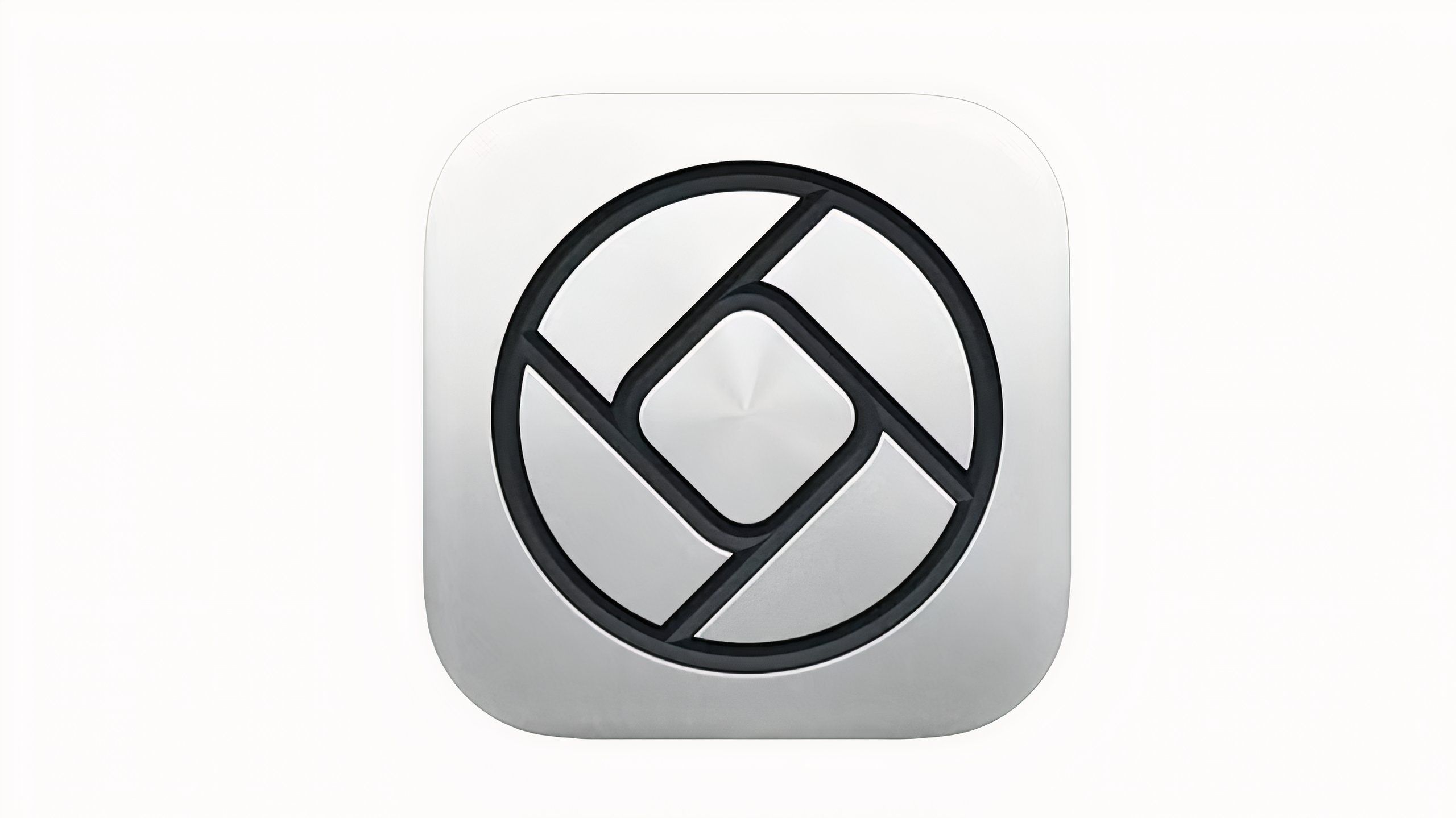
- Developer
-
Lux Optics
- Subscription cost
-
$10/month, $20/year, $60 one-time purchase
- Rollover Credits
-
N/A
- Offline downloads
-
N/A
Halide is a professional camera app that gives you more control over how your photos look during and after you shoot them.
Halide is a third-party camera app with a user-friendly design and pro features that give you more control over the look and quality of the images you capture. One of the app’s most interesting features is a new photo processing option called “Process Zero” that strips away the iPhone’s aggressive HDR and smoothing to produce something closer to what the phone’s sensor captures. It can produce some really beautiful photos and makes Halide a great option to assign to the Action Button.
You can set Halide to use Process Zero image processing by default when you first set up the app, or switch to it in the app’s settings menus. Once you’ve done that, the Action Button can be set to jump directly into the app and even be used as a shutter button. Just head to the Settings app, tap on Action Button, and then swipe all the way until you see the Shortcut option and tap on it. From the Shortcut menu, tap on Halide and then tap on Open Halide with In-App Trigger.
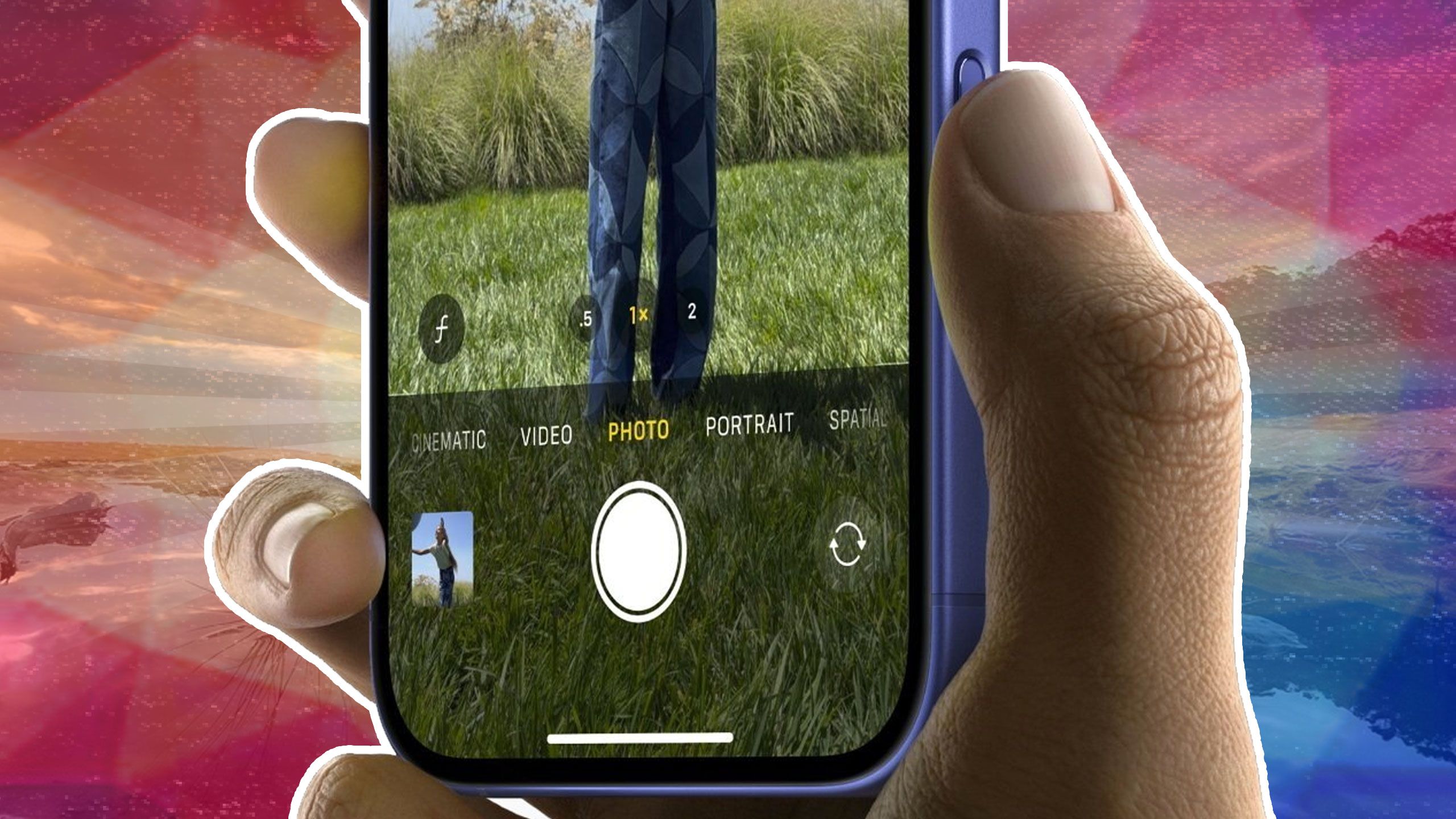
Related
The iPhone 16’s Camera Control button sucks right now
It’s both half-baked and redundant for a lot of users.
4
Adding an event to your calendar on the go
Fantastical
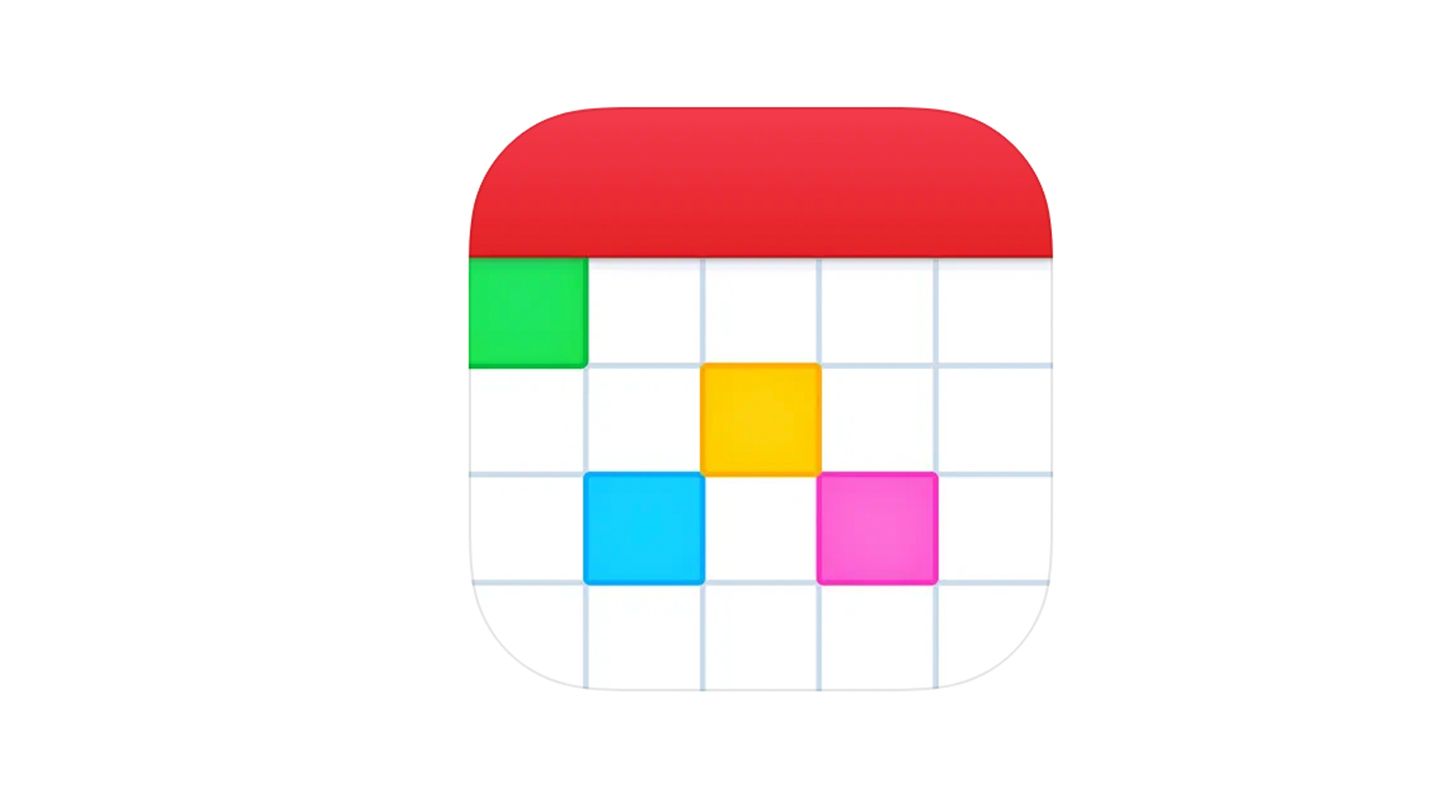
- Developer
-
Flexibits
- Subscription cost
-
$5/month billed annually, $8/month billed annually for family plan
- Rollover Credits
-
N/A
- Offline downloads
-
N/A
Fantastical is a user-friendly calendar app that lets you add events with natural language prompts.
The fastest way to add an event to the iOS Calendar app if you don’t have it open is through Siri. Using your voice to schedule things is cumbersome in its own way, so your next best option is to leverage an app like Fantastical and the Action Button. Fantastical requires a subscription, so it won’t be for everyone, but its ability to translate natural language into a clean calendar event is pretty great. With the action set up, you just press the Action Button, type out the event as if you were speaking to a friend. Fantastical will show you a preview of the event, and then it’ll be scheduled.
Once you’ve set up Fantastical for the first time in the app and subscribed, then you can connect it to the Action Button. Open the Settings app, tap on Action Button, and then swipe all the way until you reach the Shortcut option and tap on it. From the Shortcut menu, tap on Fantastical and then tap on Create from Input.
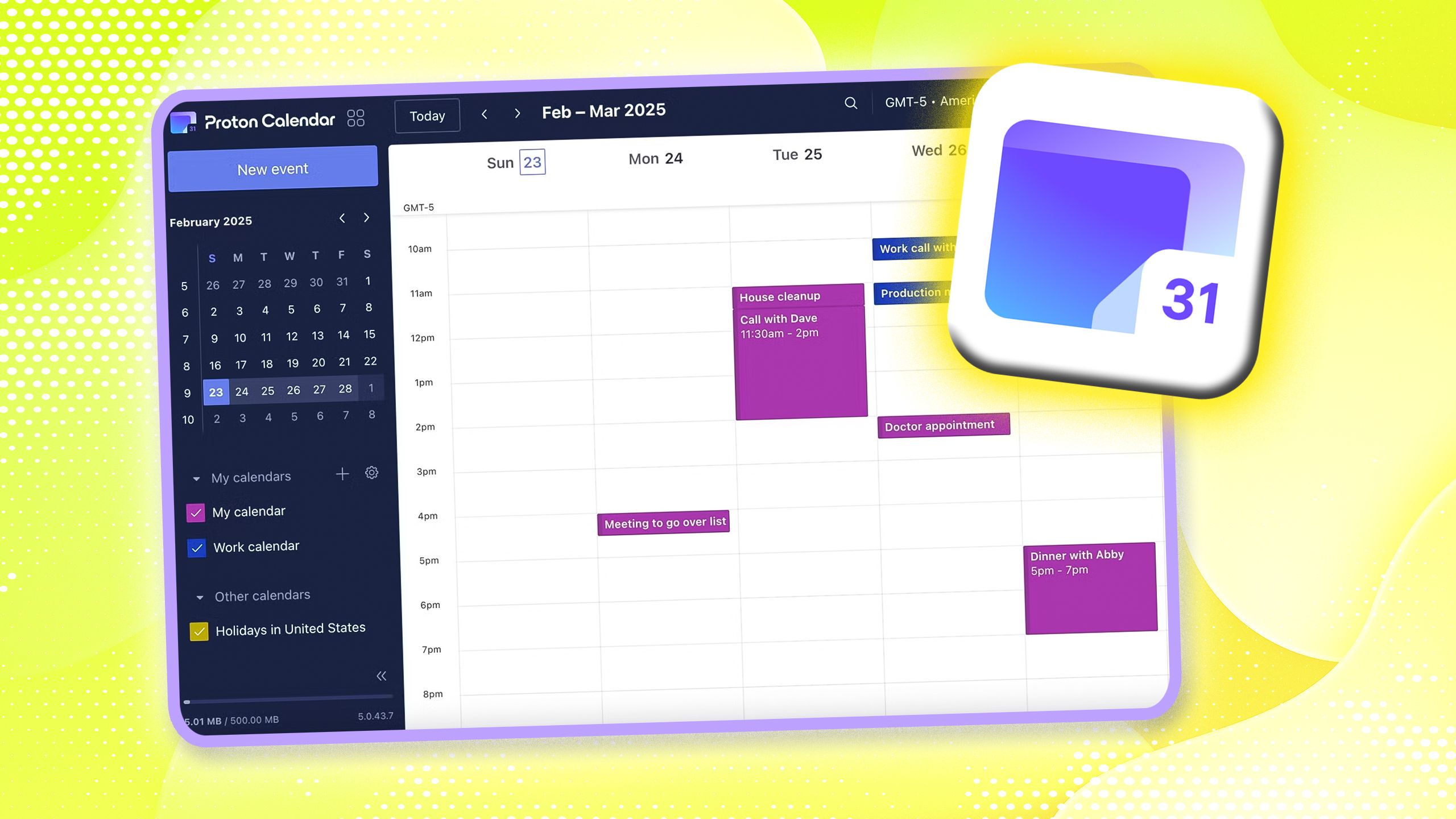
Related
Google Calendar isn’t your only option. I use this privacy-first alternative instead
Safety features aren’t the only thing in Proton’s column.
3
Jotting something down before you forget it
Craft and Bear
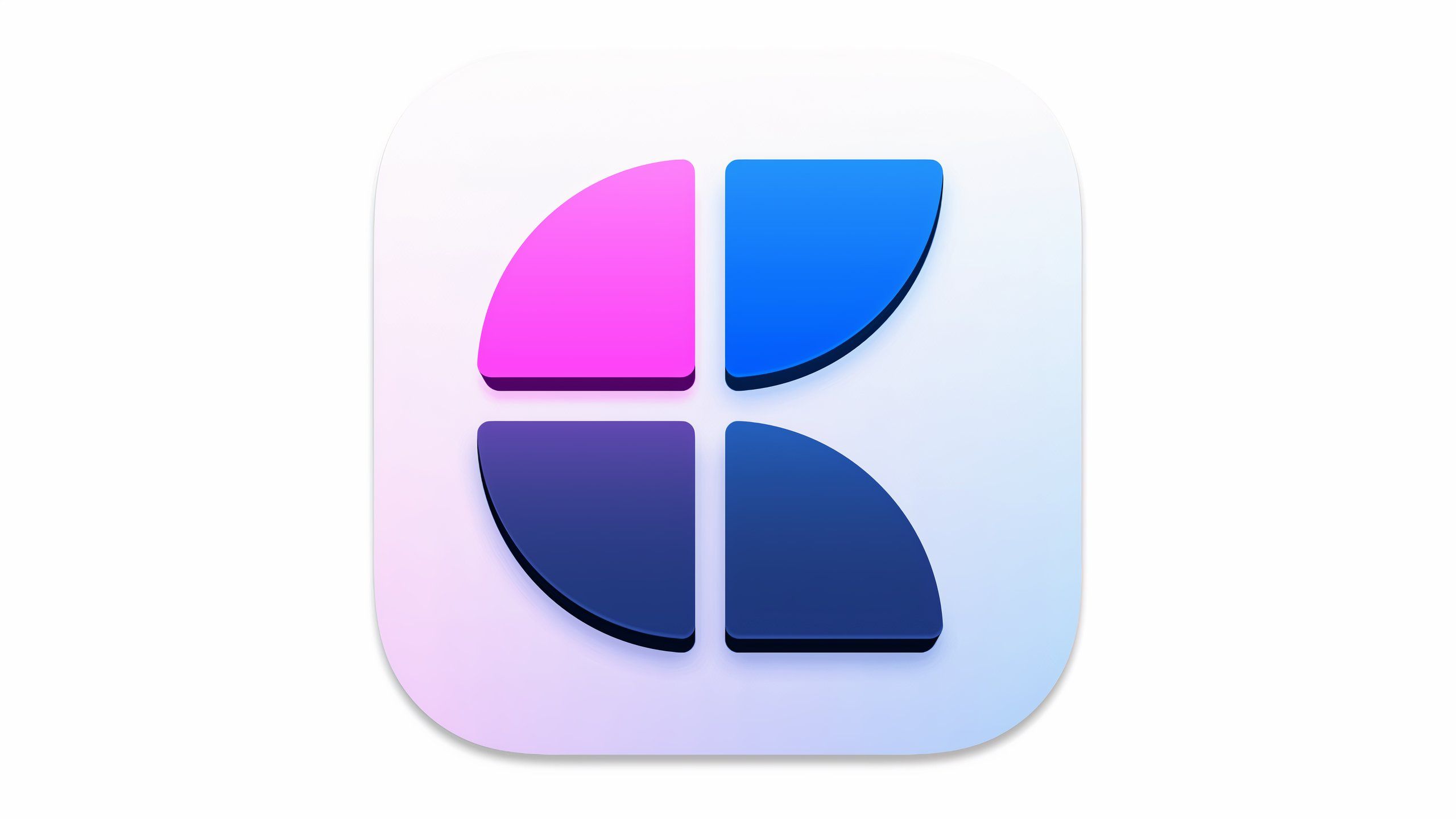
- OS
-
iOS, macOS, iPadOS, Web
- CPU
-
N/A
- Memory
-
N/A
- What’s included?
-
N/A
Craft is a feature-rich note-taking app that rivals Notion in both design and features. It’s easy to use, although there is a steep learning curve if you want to become an expert with the app. You can try it for free, but plans start at $8 for unlimited access.
While the iPad offers a simple way to quickly add a note just by tapping the Apple Pencil to the screen, the process of jotting down an idea or a task you need to complete is a little more complicated on the iPhone. A good way to streamline things is to assign a note-taking or information management app like Craft or Bear to the Action Button. With a button press, you can jump straight to a specific note or add a task to your to-dos.
The process of jotting down an idea or a task you need to complete is a little more complicated on the iPhone.
By default, you can only set the Action Button to open Bear, but if you want a button press to do something more specific, you’ll have to build a custom shortcut. Open Shortcuts, tap on the “+” icon to create a new shortcut, then scroll down and tap on Bear. Then scroll to the bottom of the action list and tap on Create a New Note and tap on Done. To assign your new shortcut to the Action Button, open the Settings app, tap on Action Button, and then swipe to the Shortcut option and tap on it. Tap on your new Bear shortcut and it’ll be assigned.
If you’d prefer to use Craft, say, to add a new entry to your to-do list, open Settings, tap on Action Button, and then tap on the Shortcut option. Scroll down to the Craft actions, tap on it, and then tap on Create Task. Now, when you press the Action Button you’ll be sent directly to an empty task field.

Related
This clever app unexpectedly became my note-taking default
Craft is an intuitive note-taking app that’s quickly become my favorite.
2
Ordering a coffee from your favorite shop
Starbucks and Dunkin’
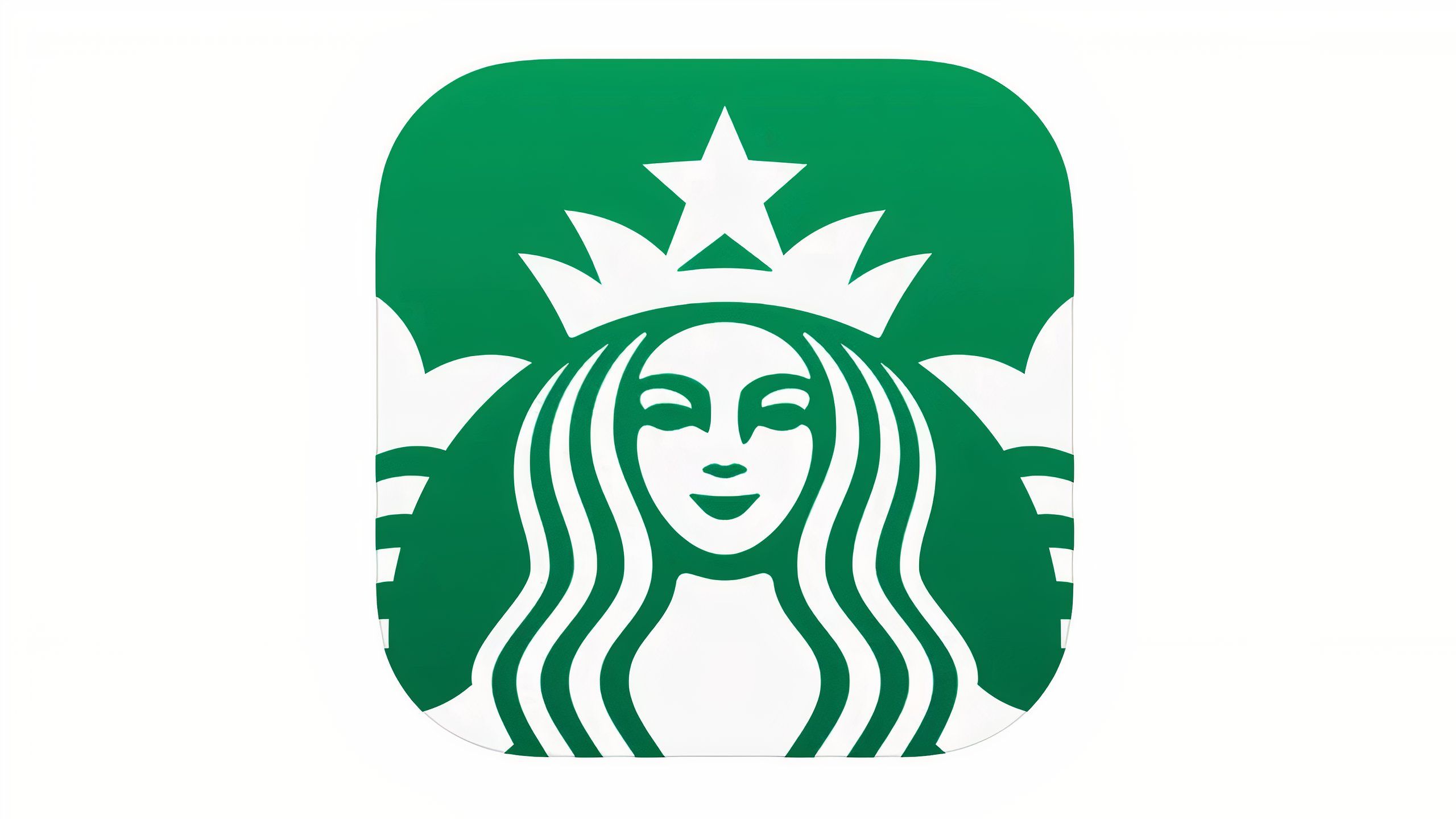
- Developer
-
Starbucks
- Subscription cost
-
N/A
- Rollover Credits
-
N/A
- Offline downloads
-
N/A
Starbucks’ mobile app lets you order and pay for coffee at every Starbucks coffee shop.
Depending on what your go-to coffee chain is, you might have to do more setup to turn your Action Button into a coffee ordering tool. The convenience is worth it, though. Both the Starbucks and Dunkin’ Donuts apps work with Shortcuts and can be used with the Action Button. You can have your app order your most recent order with a press or a specific order you like with a bit more work. In either case, it’s helpful to have an account in either the Starbucks or Dunkin’ apps, with payment methods already attached. It works even better if you’ve already ordered something through the app.
To set up Starbucks on the Action Button, open the Settings app, tap on Action Button, swipe to the Shortcut option, and tap on it. Tap on Starbucks, tap on Order Ahead, and then the Action Button will be ready to use.
For Dunkin, you’ll have to build a custom shortcut in the Shortcuts app. Open Shortcuts, tap on the “+” icon, then scroll down to the Dunkin’ options. Tap on New Dunkin’ Order, tap on the blue arrow, then set the options for Order Type, Order, Store, and Pickup Type. Once those variables are set, tap on Done, and your Shortcut will be ready to assign to the Action Button. You can do that by going to Settings, tapping on Action Button, swiping to and tapping on Shortcut, and then tapping on the Dunkin’ shortcut from the menu. This Dunkin’ shortcut only works if you’ve ordered something from a Dunkin’ Donuts store before.

Related
The iPhone Action Button can be 7 times more useful with this simple trick
You can use Shortcuts to make your Action Button multitask.
1
Talking to another, more capable voice assistant
ChatGPT, Claude, Gemini, and Perplexity
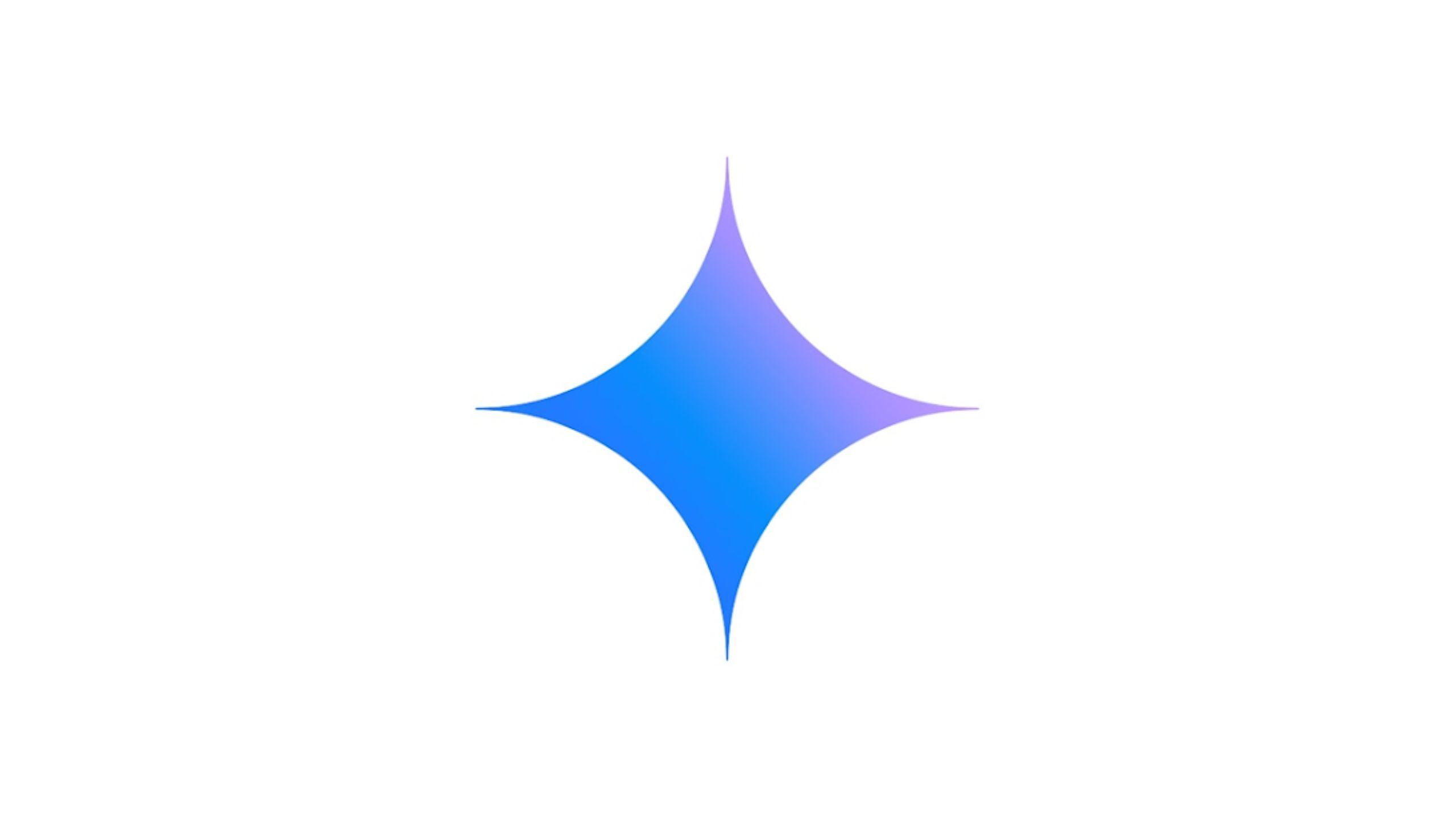
- Developer
-
Google
- Subscription cost
-
Free, $20/month for more usage
- Rollover Credits
-
N/A
- Offline downloads
-
N/A
Gemini is Google’s premier AI assistant app for the Android operating system that can provide text responses to questions, generate and analyze images, and is now available on iOS.
Siri’s ability to offer robust answers or even have something akin to a conversation is limited. Apple’s Apple Intelligence improvements should make the assistant more capable, but it remains to be seen when they’ll actually be fully released. To answer a natural language question or have a conversation with AI, you need to rely on a third-party AI assistant like ChatGPT, Gemini, Claude or Perplexity. All four apps can be assigned to the Action Button, and in the case of ChatGPT and Gemini, you can speak to the assistants directly in their respective voice modes.
You’ll need premium subscriptions to some AI assistants to fully take advantage of their voice modes.
To assign an AI assistant to the Action Button, tap on Settings, and then tap on Action Button. In the Action Button menu, swipe to and tap on Shortcut, and then tap on the AI assistant of your choice:
- For ChatGPT, choose Ask ChatGPT
- For Gemini, choose Talk Live with Gemini
- For Perplexity, choose Start Voice Mode
- For Claude, you’ll have to build a custom shortcut. Open Shortcuts, tap on the “+” icon, tap on Claude, and then tap on Ask Claude and set the Message variable to Text. Tap on Done and the shortcut will be ready to use. To assign it to the Action Button, open the Settings app, tap on Action Button, then swipe to and tap on Shortcut. Tap your new Claude shortcut and you’ll be ready to go
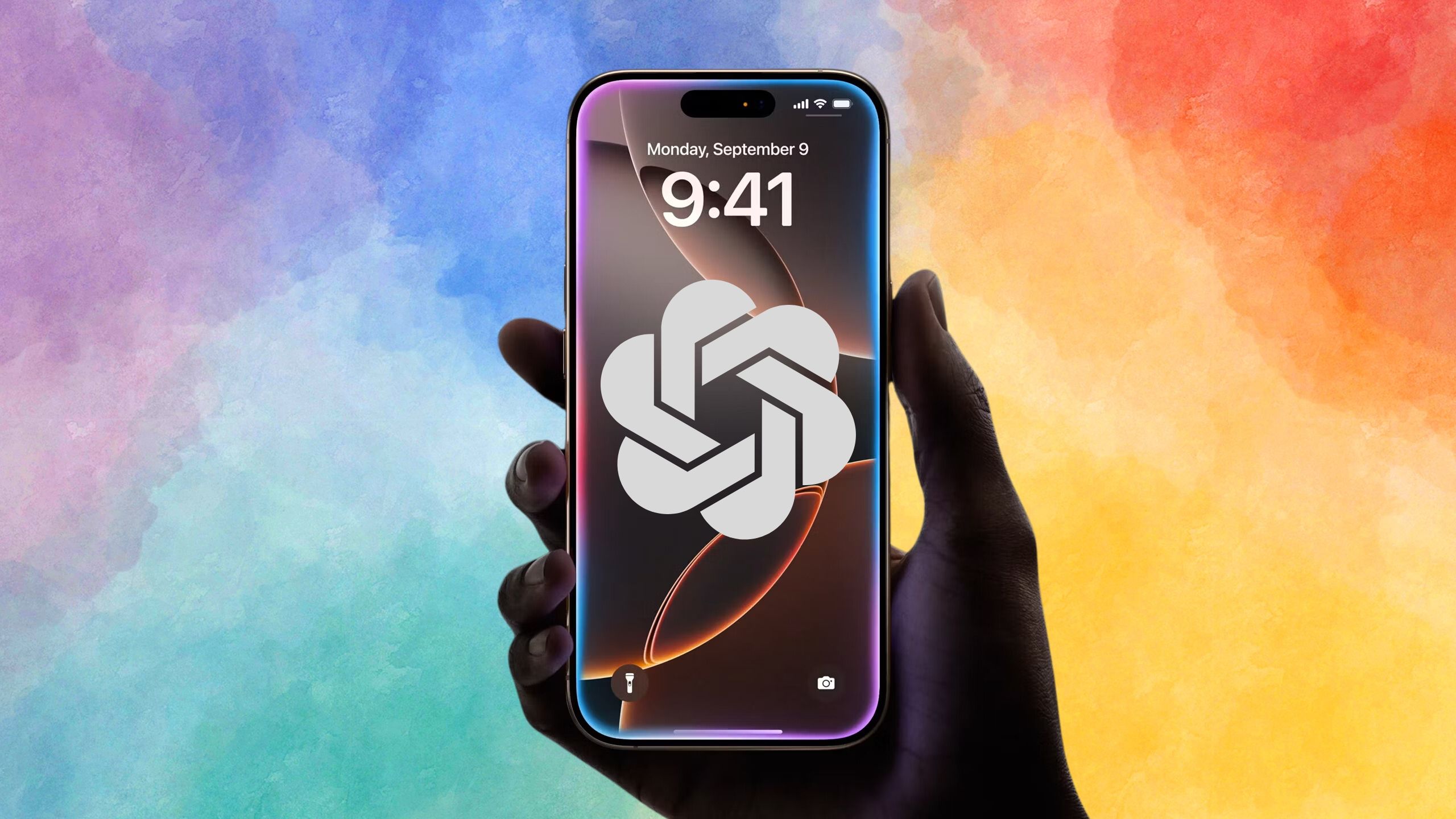
Related
I replaced Siri with ChatGPT Voice, and now you can too
Kick Siri to the curb and replace her with ChatGPT’s more advanced voice model.
The Action Button can only get more useful
Apple seems increasingly invested in Shortcuts and the underlying software that makes it work. The more apps that support Shortcuts, the more things you can use the Action Button and any other part of the iOS experience that taps into it, like Siri.
If you’re looking for more visual ways to customize your, iOS 18 brought plenty of great options to iOS, and if you’re willing to dig into the Shortcuts app, you can create all kinds of custom home screens.
Trending Products

2 Pack – 22 Inch Monitor FHD ...

Antec NX410 ATX Mid-Tower Case, Tem...

Acer Aspire 5 15 Slim Laptop | 15.6...

Samsung 27′ T35F Series FHD 1...

Wireless Keyboard and Mouse Combo, ...

SAMSUNG 27″ Odyssey G32A FHD ...

15.6” Laptop computer 12GB DD...

Cooler Master Q300L V2 Micro-ATX To...

Lenovo Ideapad Laptop Touchscreen 1...