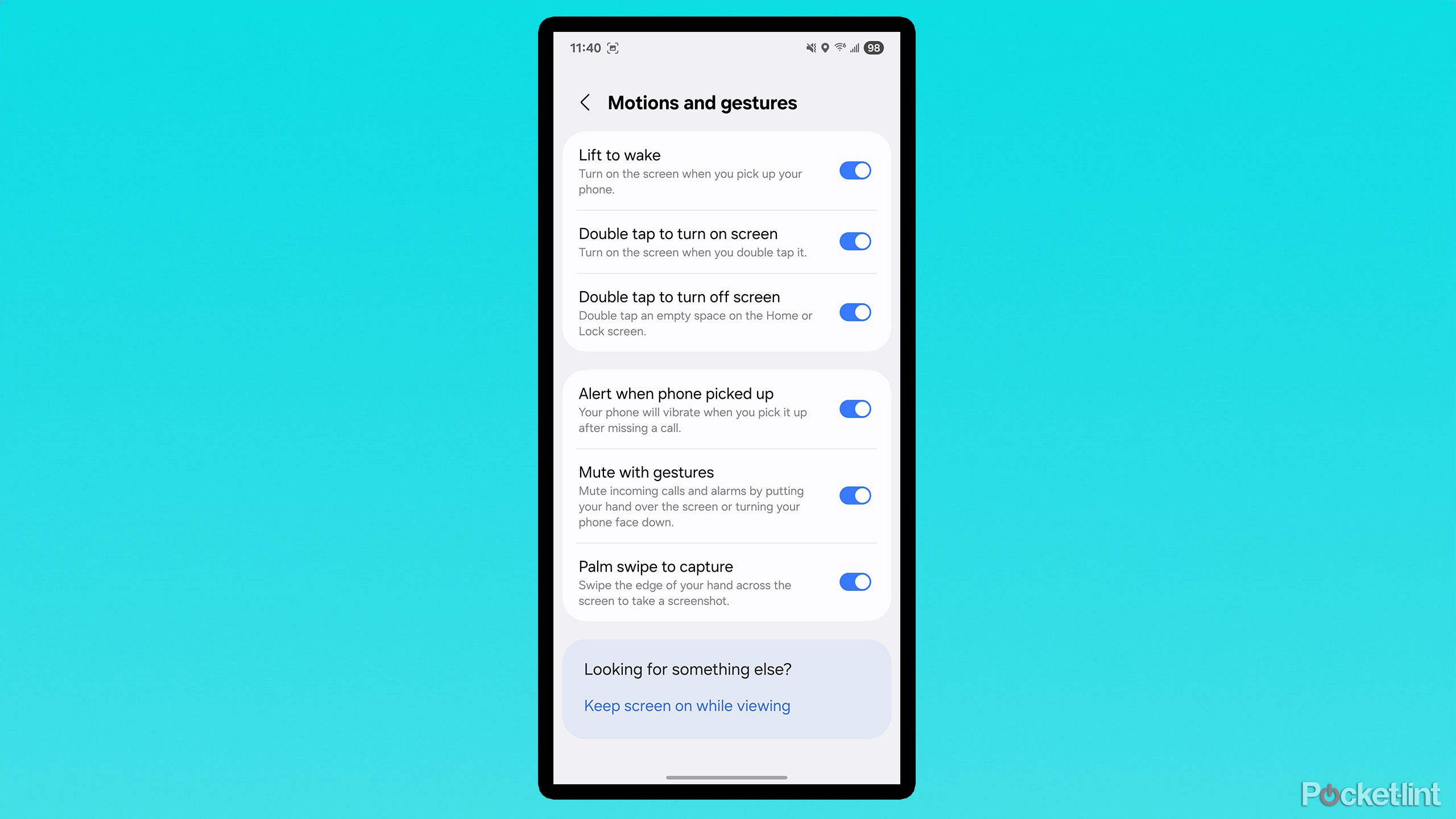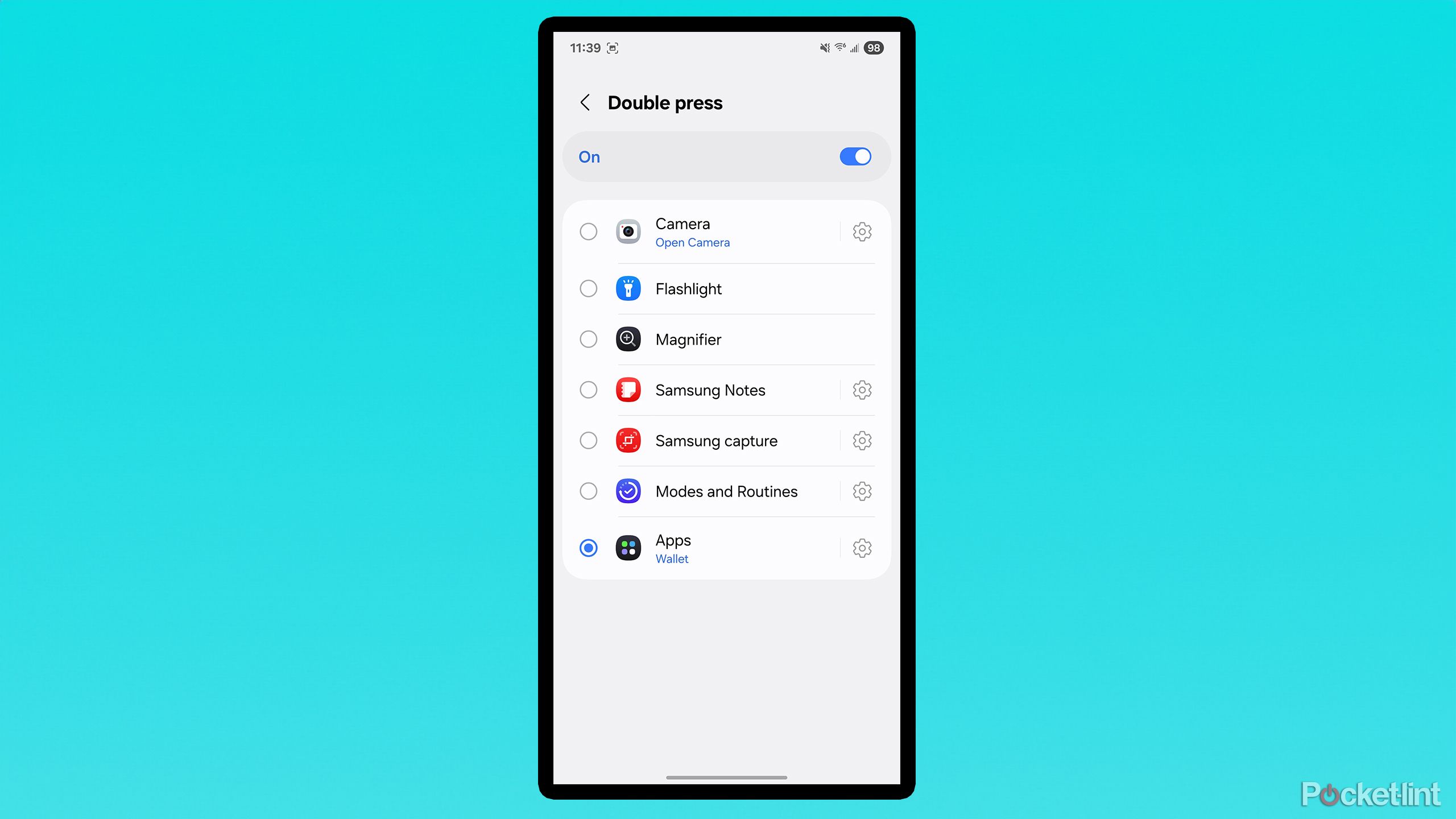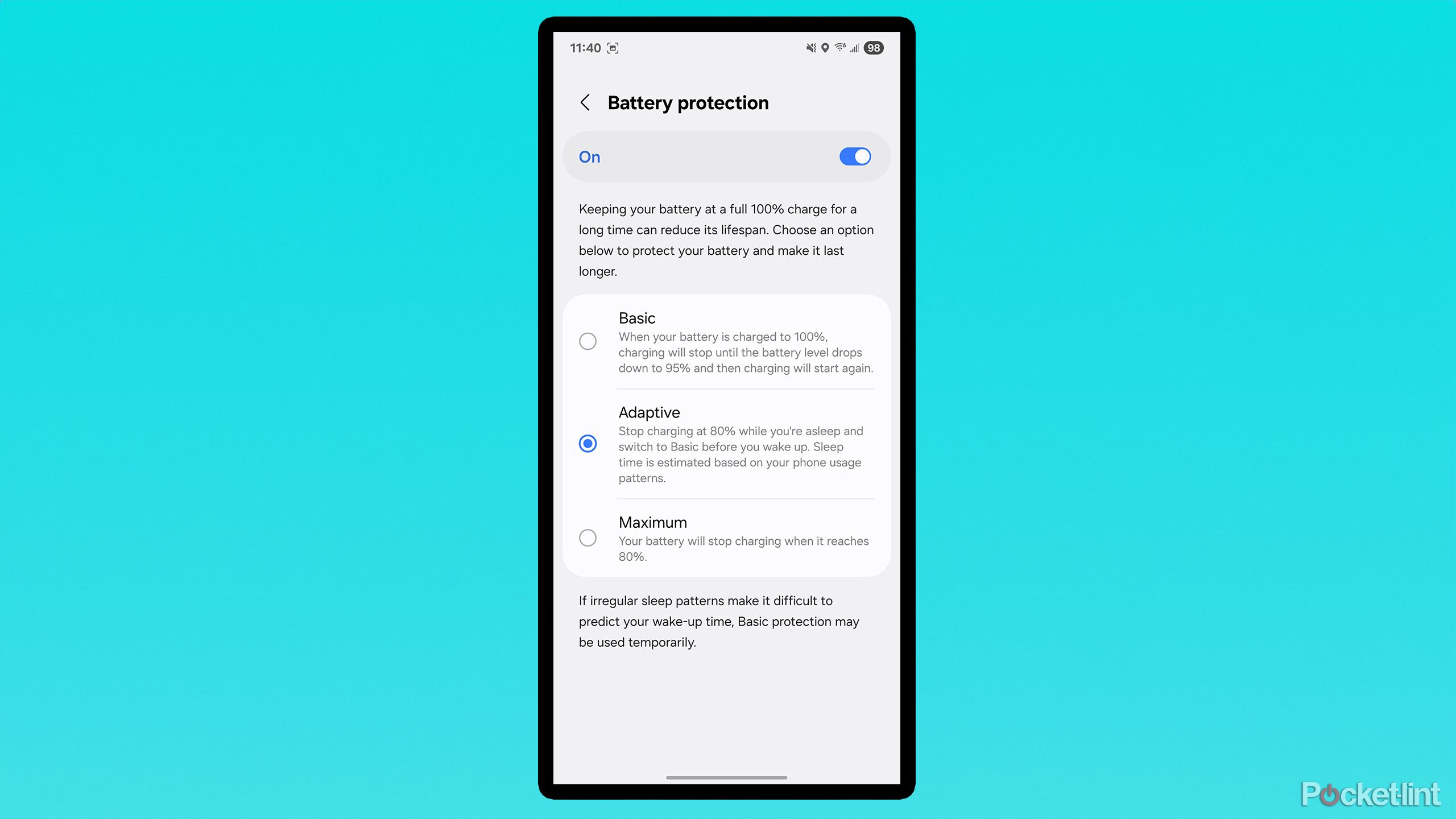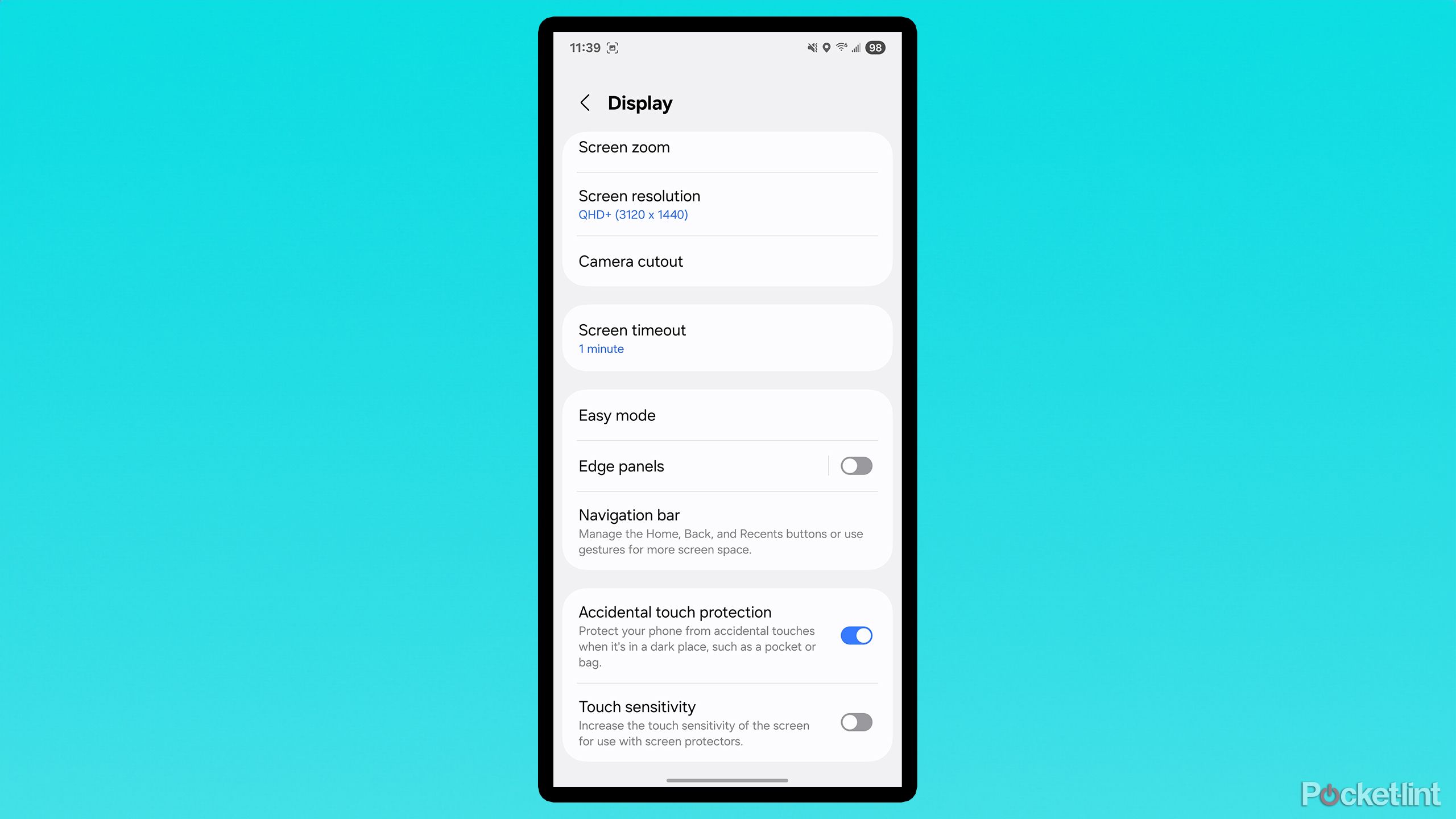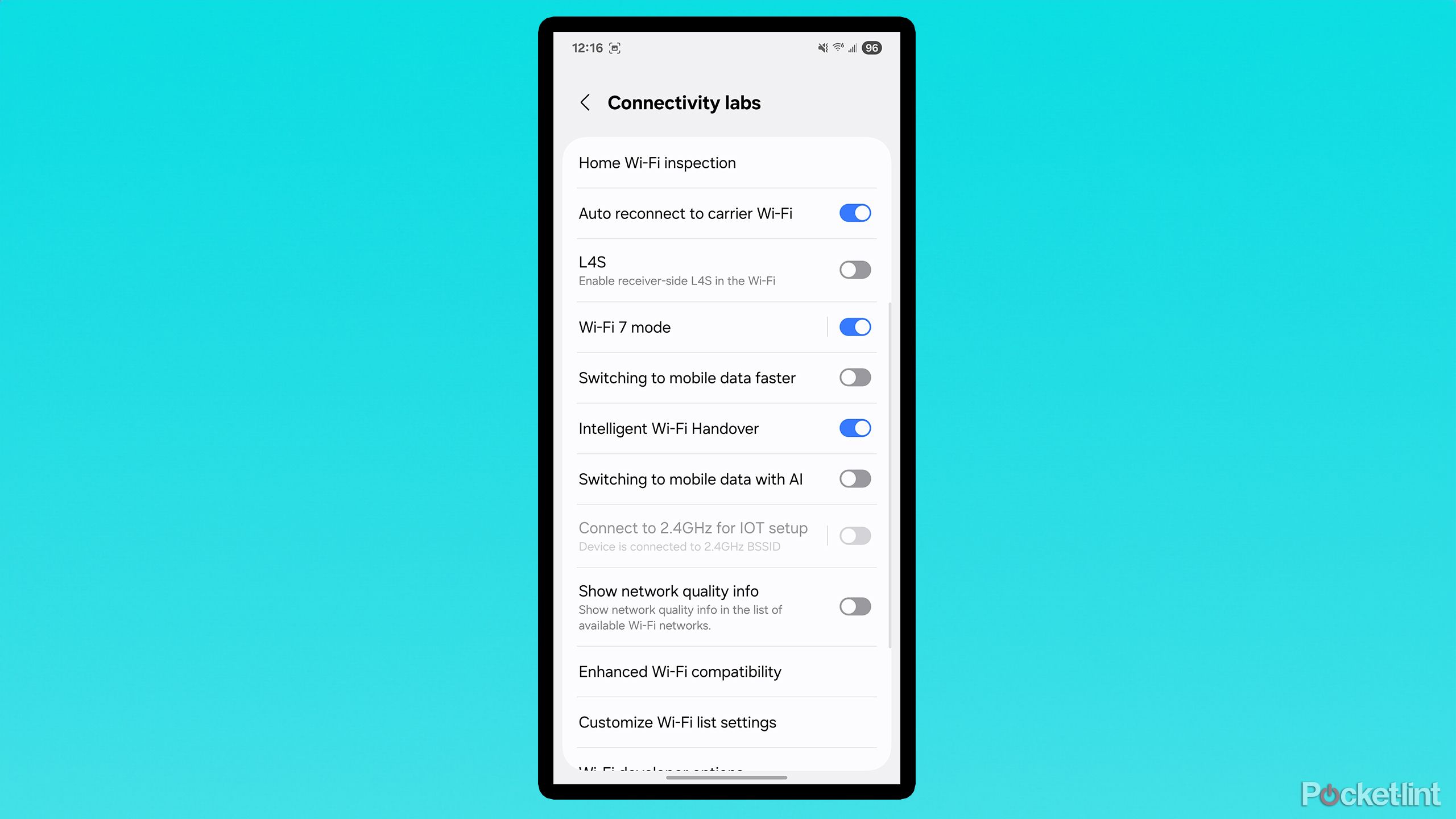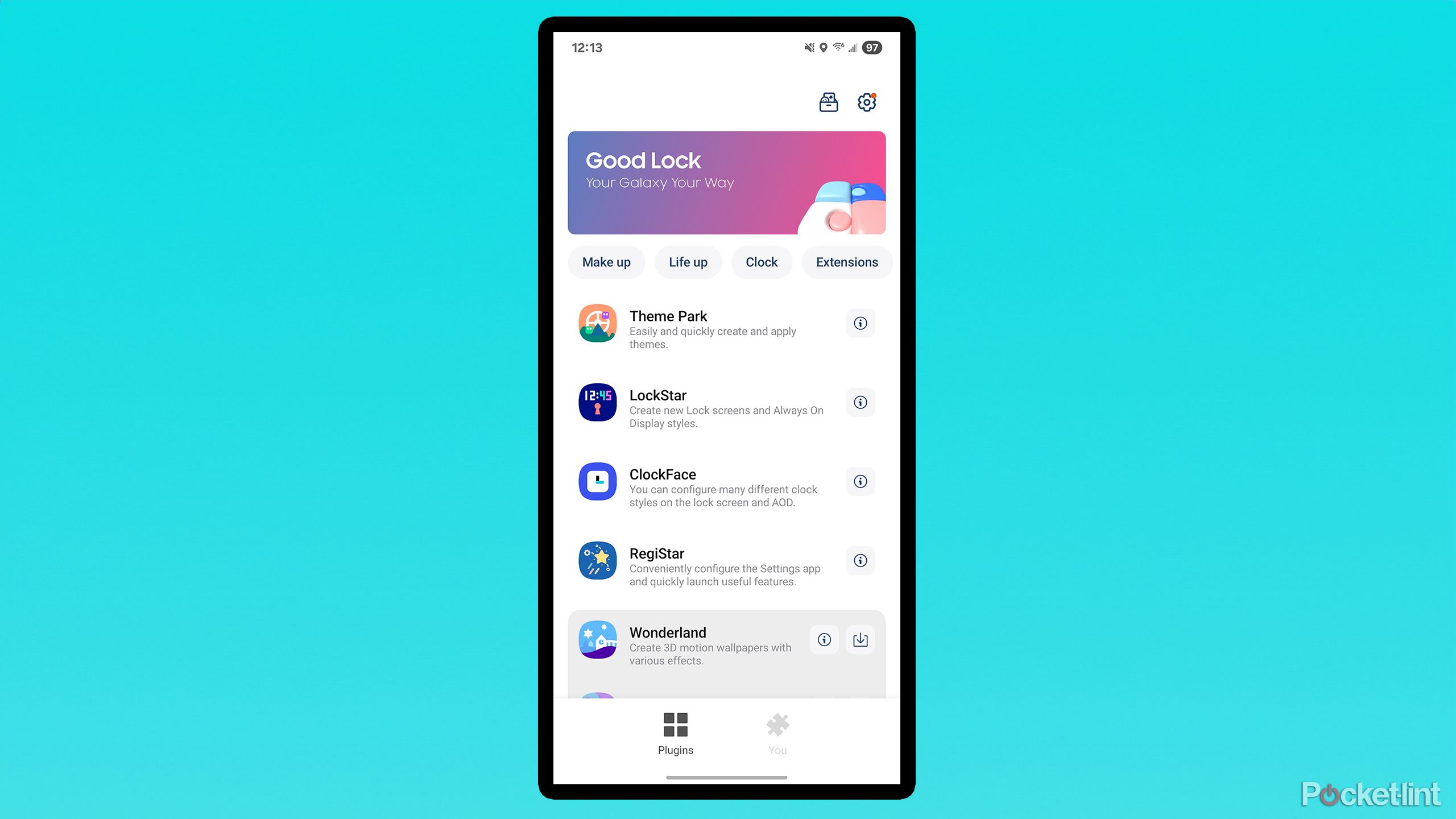Summary
- Samsung Galaxy devices have a bunch of useful settings hidden away in their menus, like lift to wake, which wakes your phone when you pick it up.
- You can also customize what happens when you double-press the side button, like setting it to launch your favorite app.
- Adaptive battery protection safeguards your phone’s battery, and Samsung’s Good Lock app unlocks a plethora of additional customization options.
The settings menus on our phones today are filled with many useful features. With so many options to browse, it’s easy to overlook some of the hidden gems that can significantly improve your experience with your device. This is especially true for Samsung Galaxy phones, which offer a wide range of settings to explore and test thanks to One UI, whether you have a standard model or a foldable.
If you have a Samsung Galaxy device and want to enhance your experience with minimal effort, consider checking out these six settings. I’ve been using them on my Galaxy S25+ (with One UI 7) and while testing the Fold 7 (with One UI 8), and they’ve made using both devices more enjoyable.
- Brand
-
Samsung
- SoC
-
Snapdragon 8 Elite
- Display
-
6.5-inch 120Hz 2520 x 1080 Dynamic AMOLED 2X Cover Display, 8-inch 120Hz 2184 x 1968 Dynamic OLED 2X Main Display
- RAM
-
12GB
Samsung’s next-generation Galaxy Z Fold 7 is its thinnest and lightest foldable yet.

Related
The Galaxy Z Fold 7 is Samsung’s best foldable yet, but it’ll cost you $2,000
The Galaxy Z Fold 7 is Samsung’s most impressive foldable ever. Its price? Not so much.
1
Wake your phone by simply picking it up
No more tapping the screen to wake it
This is a handy setting that makes it easier to pick up your device to unlock it or check your notifications. It’s called Lift to wake, and as the name suggests, when you enable it, it detects when you pick your phone up and turns on the screen. Usually, when you pick up your Galaxy phone, you have to tap the screen to wake it or press the power button. However, this setting does it instantly. If you don’t use Always on Display, this setting is even more helpful, allowing you to see your screen exactly when you need it. You can find it under Settings > Advanced Features > Motions and gestures > Lift to wake.

Related
The Samsung Galaxy Z Flip 7 is better where it matters most
The Galaxy Z Flip 7 is here, and Samsung has finally delivered what Flip fans have been asking for.
2
Customize the side button’s double-press action
You can double-tap the side button to open your favorite app
This is another setting you can find under Advanced Features on your Galaxy phone, allowing you to customize the action that occurs when you double-tap the side button (also known as the power button) on your device. By default, it’s set to the camera app, but you can change it to open any other app on your device, such as Google Messages, YouTube, Spotify, or any other app you prefer. I have mine set to open Google Wallet, which makes it easier to access any of my cards when I need them quickly. To customize this setting on your device, head to Settings > Advanced Features > Side button > Double press. Additionally, under the same side button menu, you can customize what happens when you long-press it. However, there aren’t as many options, as it’s limited to selecting a digital assistant, Bixby, or the Power off menu.

Related
The Galaxy Z Flip 7 FE is Samsung’s most budget-friendly foldable ever
The Galaxy Z Flip 7 FE is Samsung’s answer to those seeking a more affordable entry into its foldable devices.
3
Enable Adaptive Battery Protection
Prolong your battery’s lifespan
I’ve been enjoying using my Galaxy S25+ since I got it at launch, and I want to do everything I can to make it last as long as possible. That’s why I enabled a feature called Adaptive Battery protection in Settings. This feature prevents your phone’s battery from charging past 80 percent while you’re sleeping and then charges it back to 100 percent just before you wake up. It achieves this by learning your usage habits. So, if you usually stop using your phone around 10pm and wake up at 6am, it recognizes this and adjusts it’s charging accordingly. The goal of this feature is to improve your phone’s battery health and extend its lifespan. To activate it, go to Settings > Battery > Battery protection > Adaptive. By default, battery protection is set to Basic. There’s also another option called Maximum, which stops charging your battery once it reaches 80 percent.

Related
Samsung unveils Galaxy Watch 8 series and a fresh look for the Galaxy Watch Ultra
The Galaxy Watch 8 series is set to arrive on July 25.
4
Get rid of the Edge Panel
If you don’t use it, you can hide it
If you don’t use the Edge Panel on your Samsung phone to access Galaxy AI features or apps, removing it can improve your screen’s appearance. If you’re unfamiliar with the Edge Panel, it is the small, transparent tab you see in the upper right corner of your screen. Tapping it opens the Edge Panel, where you can access Galaxy AI features such as AI Select, Now Brief, Drawing Assist, and more, along with app shortcuts. I never use the Edge Panel, so having the tab constantly visible in the corner can be distracting. If you don’t use it either, it’s worth hiding. To do this, go to Settings > Display > Edge panels and toggle it off.

Related
I turned my Android into a Windows Phone, and I don’t think I’ll go back
This third-party Android launcher evokes the feeling of using a Windows Phone.
5
Access secret Wi-Fi settings
While Samsung’s devices already offer a variety of Wi-Fi settings, did you know that they also have an entire menu that is secretly hidden away, allowing you to test your Wi-Fi’s connectivity and access additional settings? The menu is called Connectivity Labs, and can be found under Settings > Connections > Intelligent Wi-Fi > Connectivity Labs. However, when you first attempt to access it, the option won’t be available. This is because you have to manually unlock Connectivity Labs by tapping the Intelligent Wi-Fi button five times. Once you’ve done this, it will magically appear as a menu to access.
In Connectivity Labs, there are several handy features, including a Home Wi-Fi Inspection tool that allows you to test the signal strength of your home’s Wi-Fi. Another setting is called Switching to mobile data faster, which, as the name suggests, enables your phone to switch to mobile data more quickly if it detects an insufficient Wi-Fi signal. You can read more about Samsung’s Connectivity Labs here.
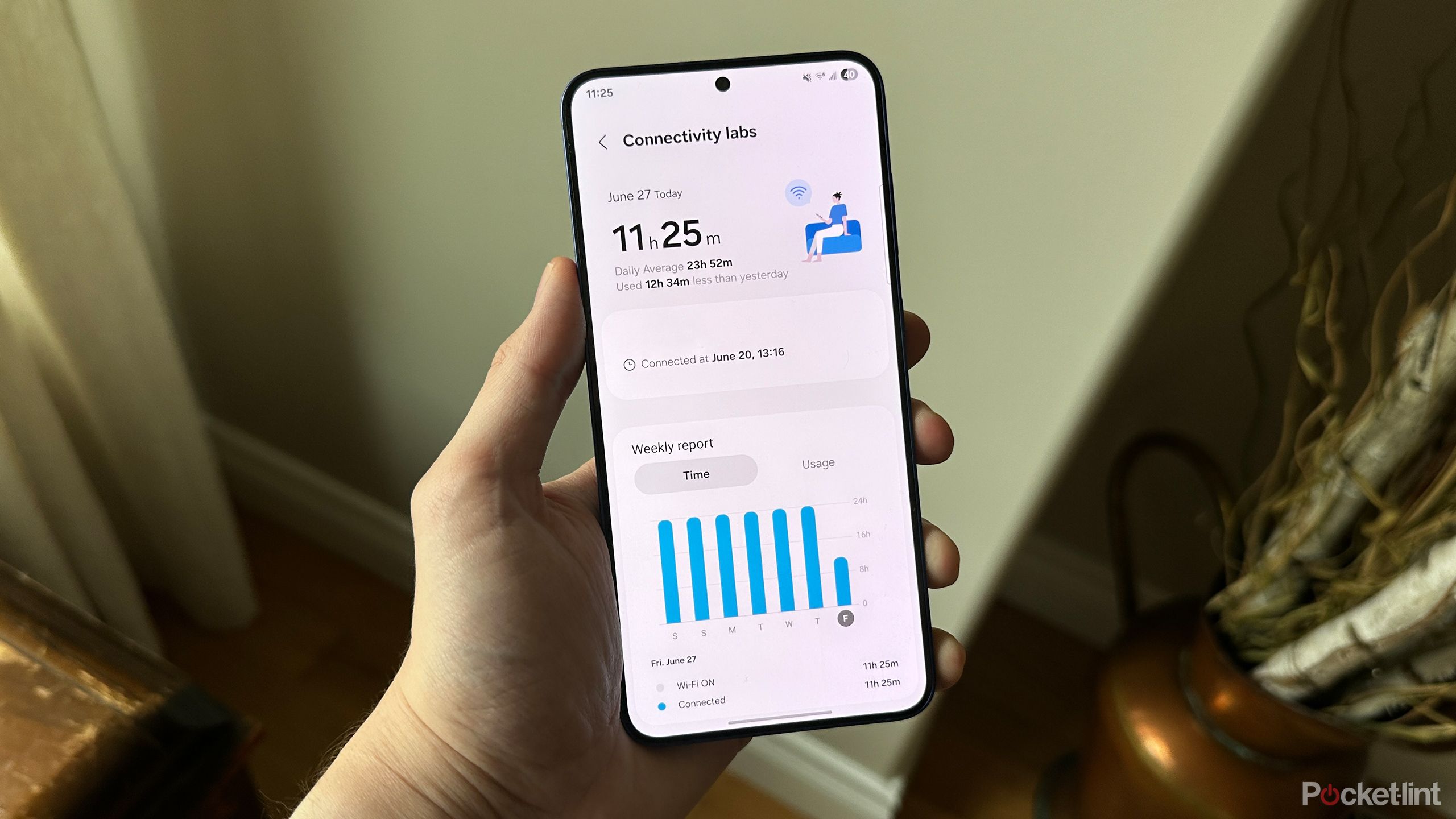
Related
How I access Samsung’s secret Wi-Fi settings menu on my phone
Did you know Samsung phones have a secret Wi-Fi settings page? Here’s how to find it and what you can do with it.
6
Download the Good Lock app
Samsung’s Good Lock app offers different modules to customize your device
Finally, if you want to enhance your experience with your Galaxy device further, downloading Samsung’s Good Lock app is a great place to start. It’s not really a secret, but it’s definitely a hidden gem. The app lets you download modules to customize parts of the user interface, such as ClockFace, which lets you modify the clock on the Always On Display/lock screen, and Theme Park, which enables you to create your own custom theme. Overall, there are more than 15 different modules to explore, giving you the ability to tailor the experience on your Galaxy device to your preferences.
My favorite module in the Good Lock app is RegiStar, which allows you to customize the settings menu and add extra gestures. One of these is a back-tap action, which lets you double-tap or triple-tap the back of your phone to perform a specific action, like opening an app. I have it set so that double-tapping the back of my phone opens the camera app.

Related
I put this camera beast next to the S25 Ultra, and the results surprised me
The Huawei Pura 80 Ultra impressed me more than I thought it would, even up against Samsung’s best
Trending Products

Generic 2 Pack – 22 Inch Moni...

Antec NX410 ATX Mid-Tower Case, Tem...

Samsung 27′ T35F Series FHD 1...

Acer Aspire 5 15 Slim Laptop | 15.6...

Wireless Keyboard and Mouse Combo, ...

SAMSUNG 27″ Odyssey G32A FHD ...

15.6” Laptop computer 12GB DD...

Cooler Master Q300L V2 Micro-ATX To...

Lenovo Ideapad Laptop Touchscreen 1...