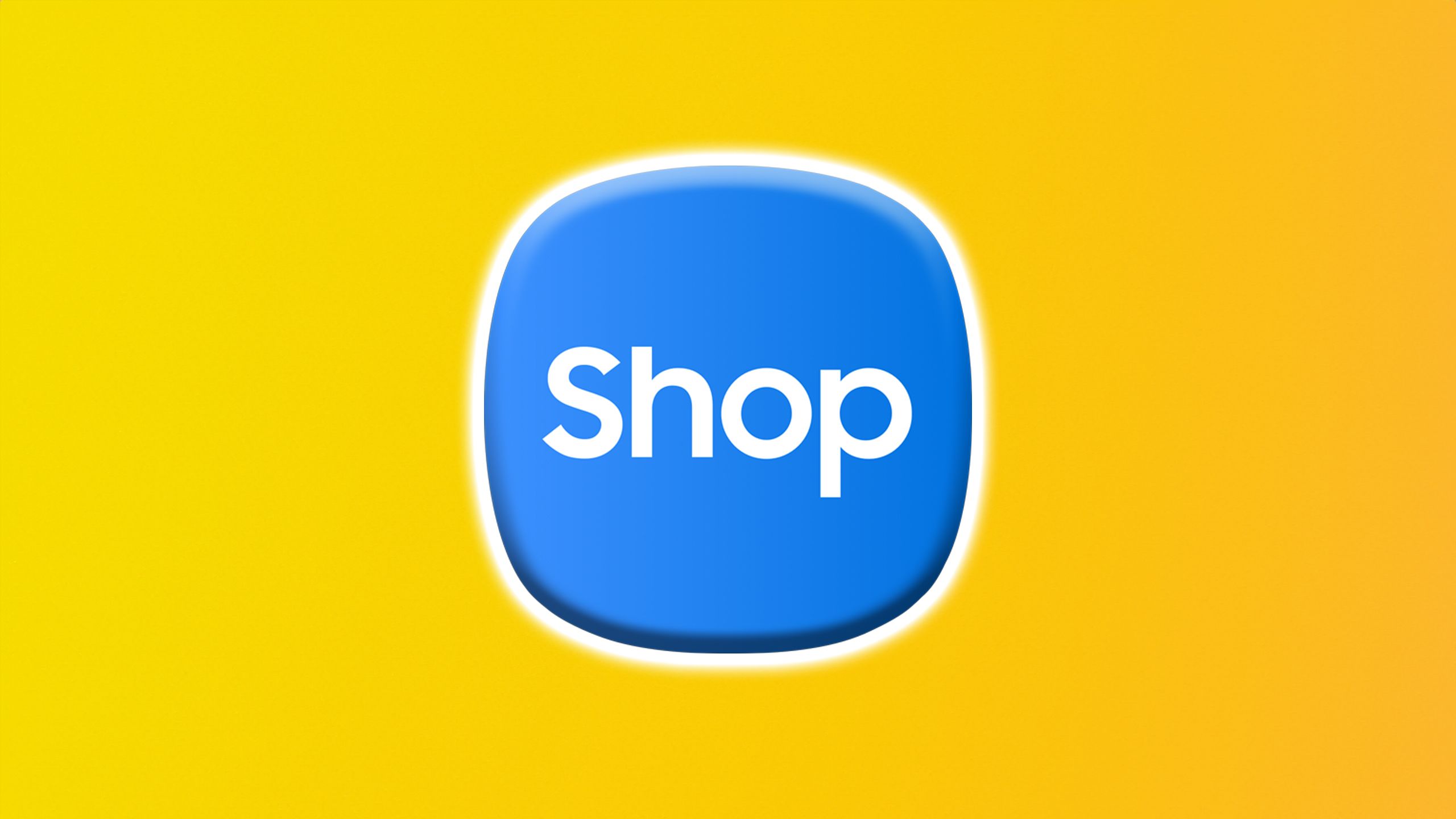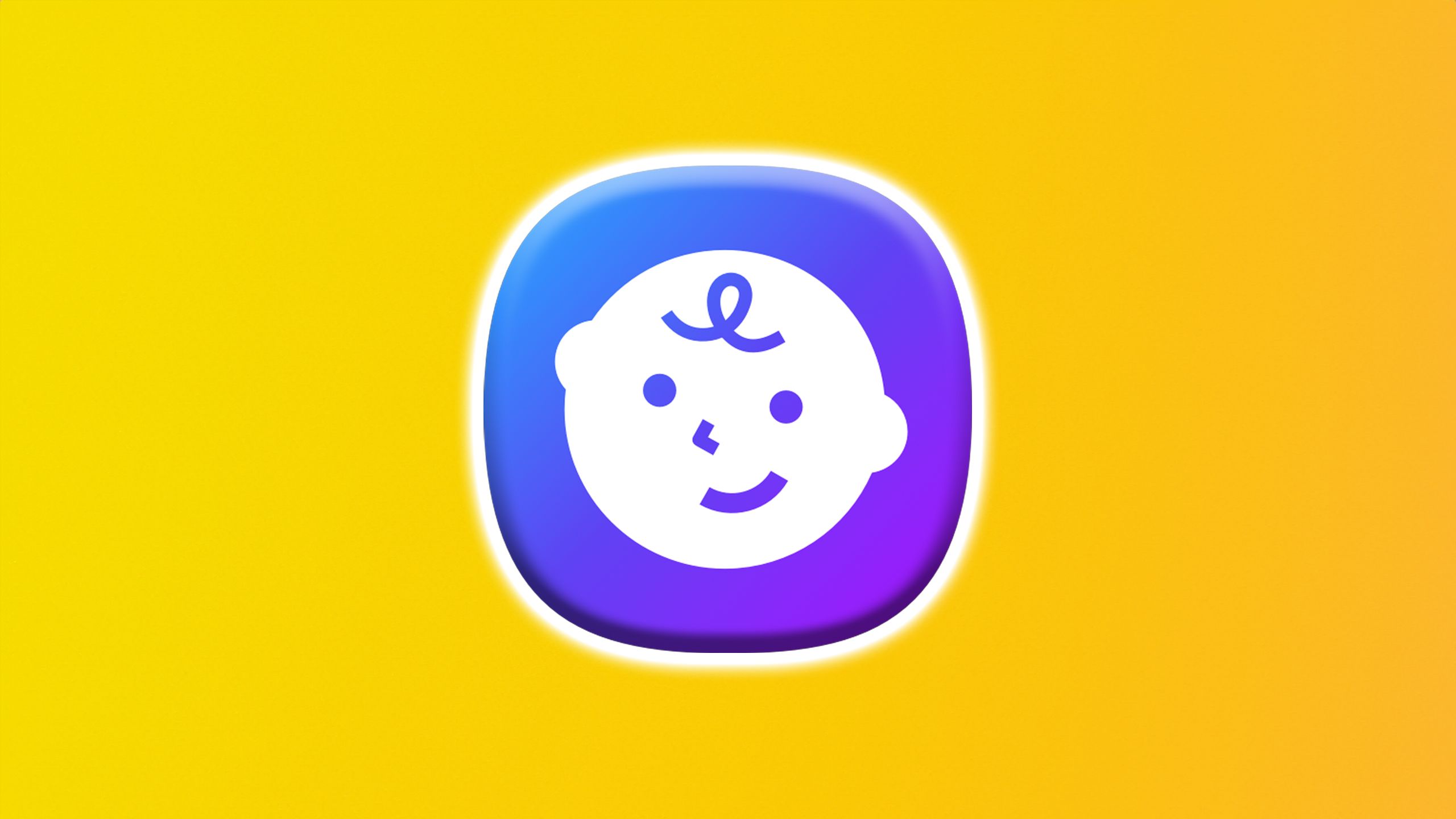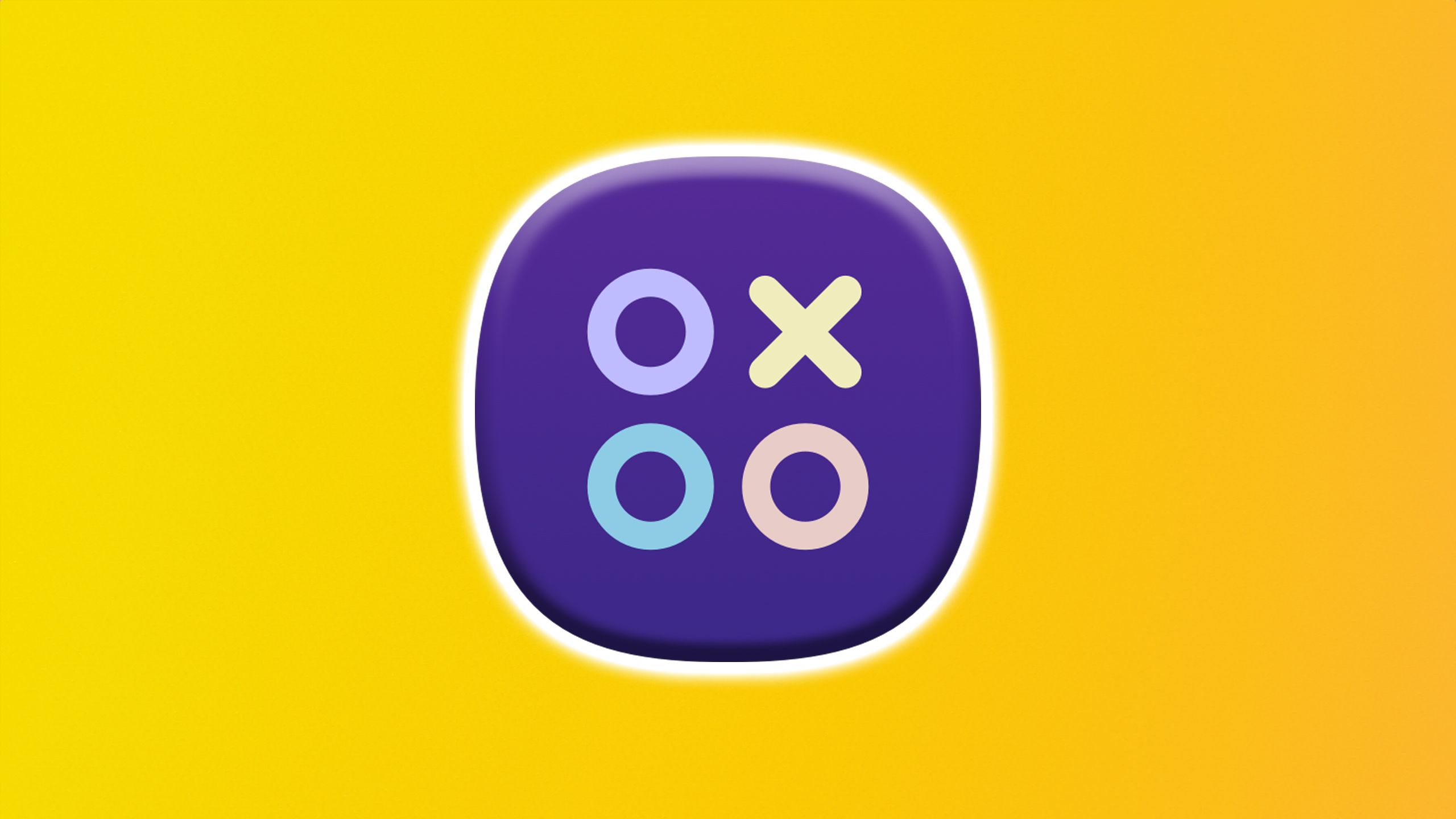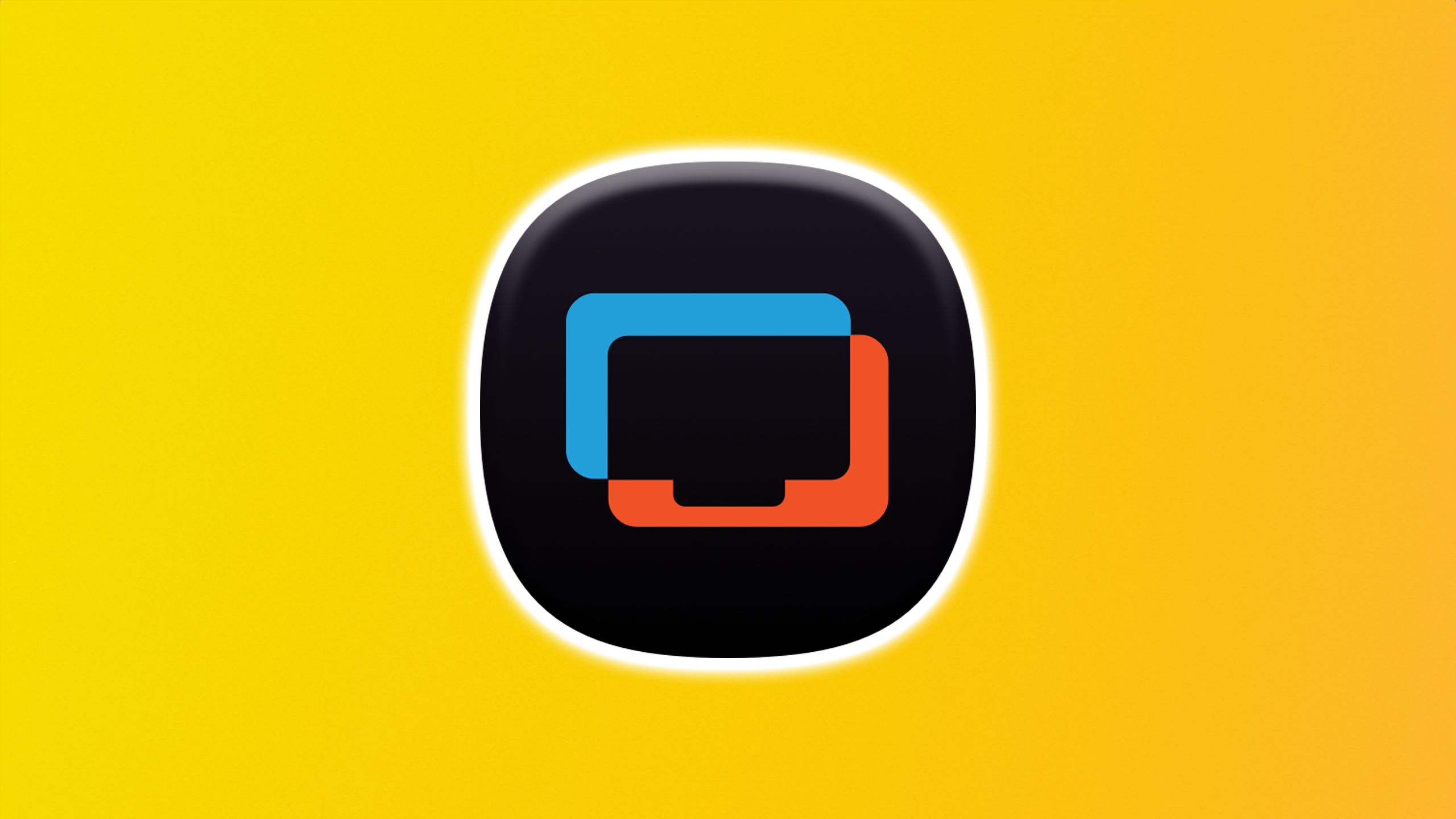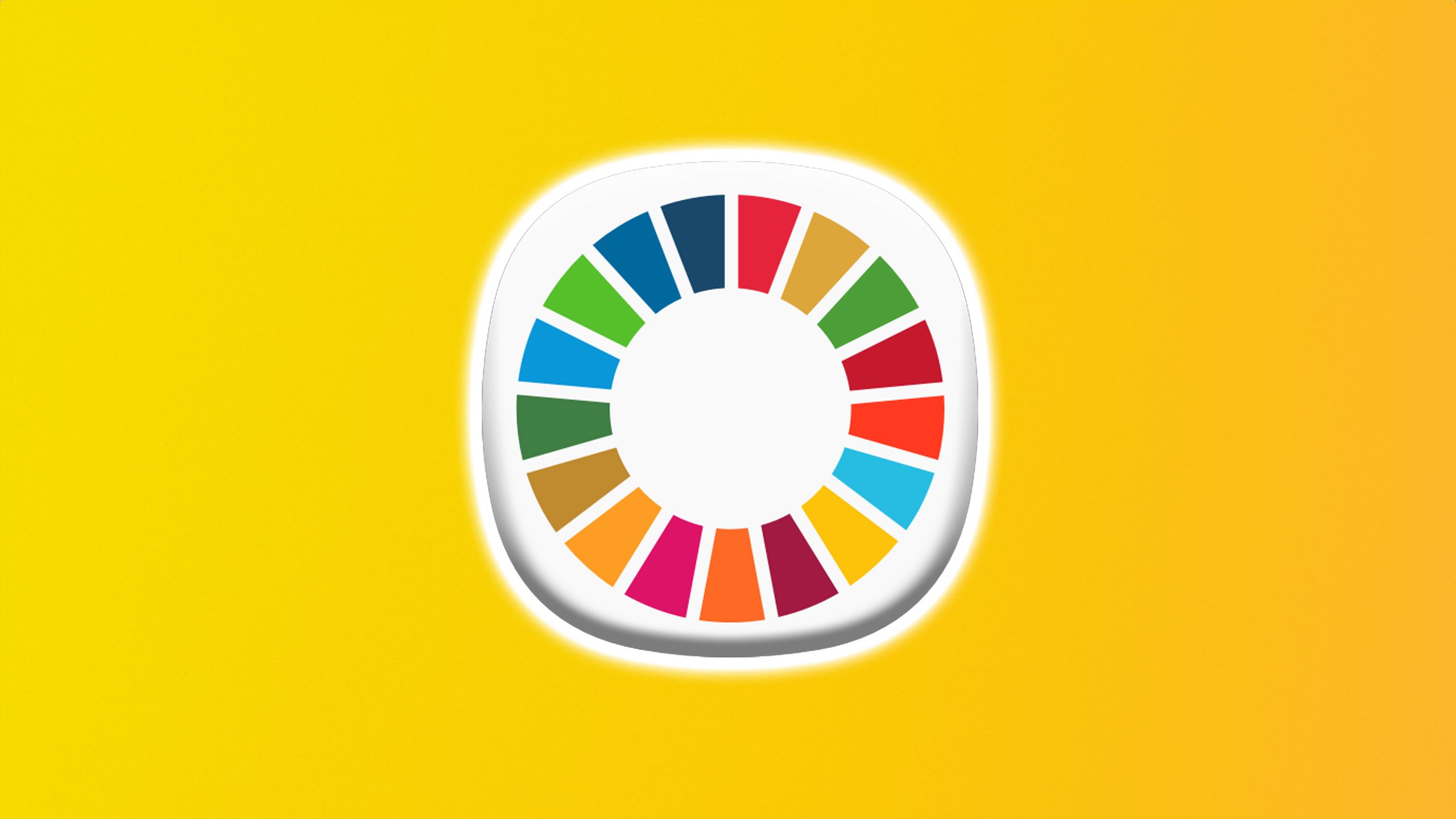Summary
- Samsung Galaxy phones come with a ton of pre-installed apps that could be viewed as bloatware.
- Uninstalling unnecessary pre-installed apps can free up storage and reduce background activity on your device.
- Consider uninstalling apps like Samsung Shop, Samsung Kids, and Gaming Hub if you don’t use them.
If you have a Samsung Galaxy phone, you’re probably familiar with One UI, Samsung’s custom Android interface. I’ve been using One UI 7 on the Galaxy S25+ and One UI 8 on the Z Fold 7 recently, and I’ve thoroughly enjoyed both experiences, as it’s a refreshing change from iOS. While I appreciate One UI’s extensive settings menu and deep customization options on the home screen and lock screen, one ongoing issue I’ve encountered on both of my new devices is the abundance of pre-installed bloatware apps.
Samsung ships its phones with many preloaded apps, some of which are quite useful, like Samsung Health, which manages health data, and the Wear app, which connects your device to a smartwatch. However, the vast majority of these pre-installed Samsung apps are probably unused or unknown to most users.
If you don’t use any of these apps and have no plans to use them in the future, there’s little reason to keep them. Uninstalling them frees up storage, lowers background activity, and conserves memory and battery life. Here are five Samsung bloatware apps that I have uninstalled from my Galaxy devices, which you may also want to consider.
To uninstall any of these apps from your Galaxy phone, search for them on your device in the app drawer, press and hold the app icon, and then select Uninstall. Alternatively, go to Settings > Apps, locate the app in the list, tap it, and uninstall from there.
- Brand
-
Samsung
- SoC
-
Snapdragon 8 Elite
- Display
-
6.5-inch 120Hz 2520 x 1080 Dynamic AMOLED 2X Cover Display, 8-inch 120Hz 2184 x 1968 Dynamic OLED 2X Main Display
- RAM
-
12GB
Samsung’s next-generation Galaxy Z Fold 7 is its thinnest and lightest foldable yet.
1
Samsung Shop
If I want to buy a new Samsung device, I’ll just use its website
Whenever I get a new Samsung device, the first app I uninstall is the Samsung Shop. As its name implies, it’s designed for buying Samsung products, kind of like the Apple Store app on an iPhone. You can browse the latest Samsung phones, tablets, smartwatches, monitors, and more through the app, and get special deals.
I’ve never actually used this app to buy anything, and you can easily access the same store online by visiting Samsung’s website. For me, buying expensive products is better done on my PC, where I have a bigger screen, and it’s easier to read about, watch videos, and make a purchase. So, the Samsung Shop app is a no-brainer for me to uninstall and free up some storage space, and you might feel the same way.
2
Samsung Kids
It’s a useful app if you have kids, but if you don’t, it’s pointless
Next, there’s Samsung Kids. This app is useful if you have a child, as it allows you to create a safe space on your phone for your kid to play. It offers interactive apps, games, and content designed to help children develop their thinking skills. According to Samsung, the goal of the Kids app is to create a “child-friendly zone” on a Galaxy phone or tablet. Parents can customize the app’s settings, including playtime, screen time, bedtime, and which apps within it their kids can use.
While the app has good intentions, it’s not worth keeping if you don’t have a young child. I had trouble uninstalling it because it was pre-installed and didn’t show up in my app drawer. I had to go to Settings > Apps > Samsung Kids and tap Uninstall at the bottom of the app’s details page to remove it.
3
Gaming Hub
If you’re not into mobile gaming, you don’t need Gaming Hub
While I’m not big on mobile gaming, I don’t mind playing the occasional game on my phone from time to time. Samsung’s Gaming Hub app, which comes pre-installed on all its phones, allows you to launch games you’ve already downloaded or play games directly through the app without needing to download them.
If you have a lot of mobile games, Gaming Hub might be useful, but since I only have a few, I don’t see a need for a hub to manage them. So, it’s an easy uninstall for me. If you don’t play games on your phone or don’t mind launching them from the app drawer, I recommend uninstalling Gaming Hub as well and reclaiming some of that precious storage space.
4
Samsung TV Plus
There are plenty of other free streaming apps I already use
I’m a big fan of free, ad-supported television (FAST) streaming services, but I never watch any channels through Samsung’s FAST app, called Samsung TV Plus. If you don’t subscribe to streaming services like Netflix or Prime Video, Samsung TV Plus could be a useful option because it offers over 200 live TV channels to watch for free.
However, I have a few streaming subscriptions and already use a couple of free FAST TV apps on my phone like Pluto TV and Roku, so I’ve never seen the need for Samsung TV Plus. If you’re in a similar situation and have never used it, it’s probably best to uninstall it so it doesn’t unnecessarily take up space on your device.
5
Global Goals
It has good intentions, but I would rather support the causes directly
For the longest time, I’d seen the Global Goals app icon pop up in my app drawer, but I never bothered to check it out. That is, until recently, when I accidentally opened it and realized I didn’t need it on my phone. Samsung’s Global Goals has good intentions — it’s meant to promote sustainability efforts around the world. The app shows 17 different sustainable development goals, along with tons of information on each one. You can also donate to charities through the app or watch ads, and the ad earnings get donated to charity.
As I said, the app’s purpose is honorable, and it supports a good cause. But I don’t think every Samsung user wants this on their phone. Personally, I prefer to support charities directly, not through an app. If you feel the same way, it’s probably worth uninstalling the Global Goals app on your phone and freeing up storage space. However, I do recommend taking a look through it before getting rid of it and learning about some of the causes it promotes.
You can easily reinstall any of these apps
If you choose to delete any of the apps mentioned in this story and want them back later, it’s simple to do. Just open the Galaxy Store on your Samsung device and search for the app. You should be able to find it easily and redownload it if you’d like.
Trending Products

Generic 2 Pack – 22 Inch Moni...

Antec NX410 ATX Mid-Tower Case, Tem...

Samsung 27′ T35F Series FHD 1...

Acer Aspire 5 15 Slim Laptop | 15.6...

Wireless Keyboard and Mouse Combo, ...

SAMSUNG 27″ Odyssey G32A FHD ...

15.6” Laptop computer 12GB DD...

Cooler Master Q300L V2 Micro-ATX To...

Lenovo Ideapad Laptop Touchscreen 1...