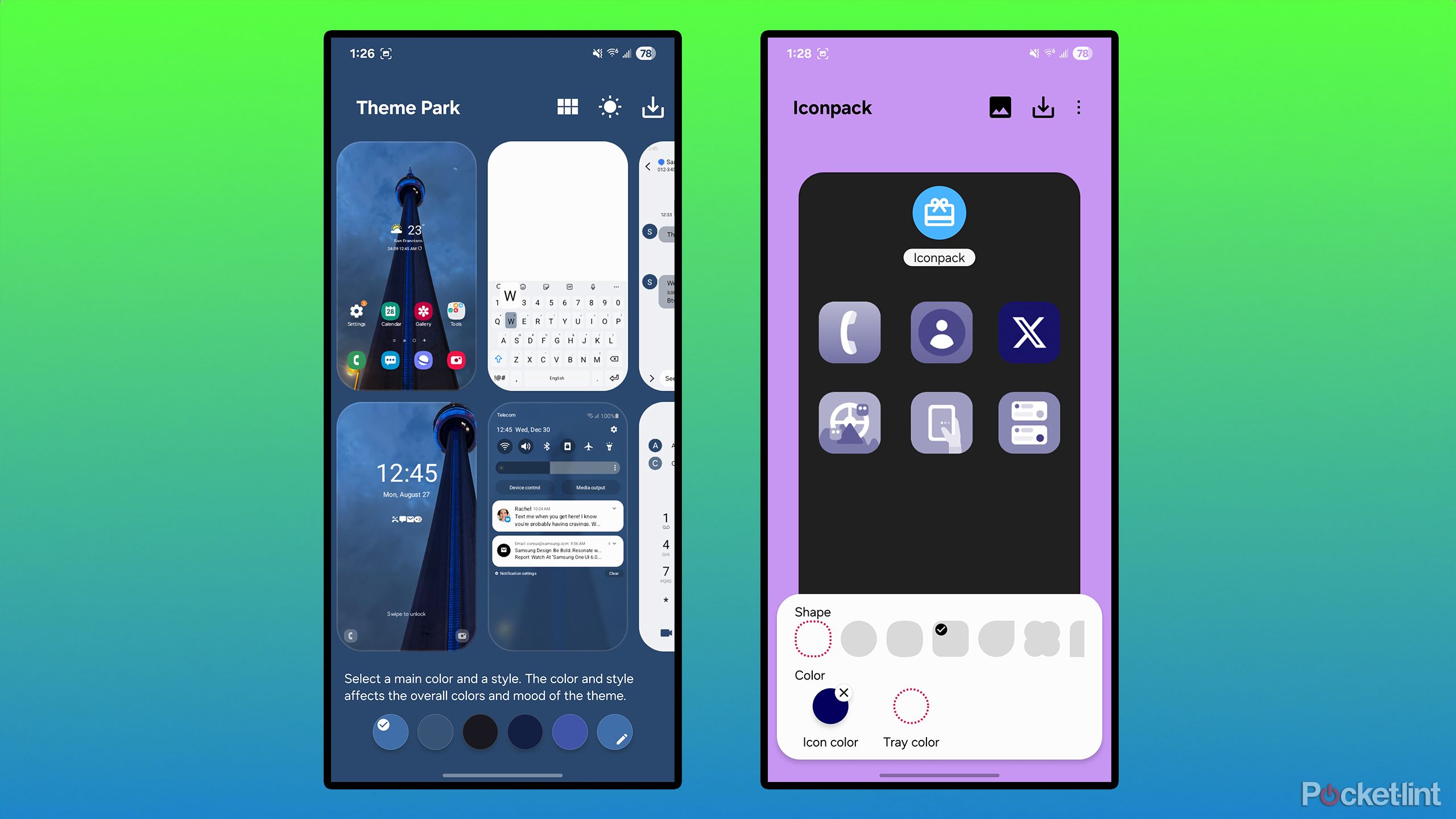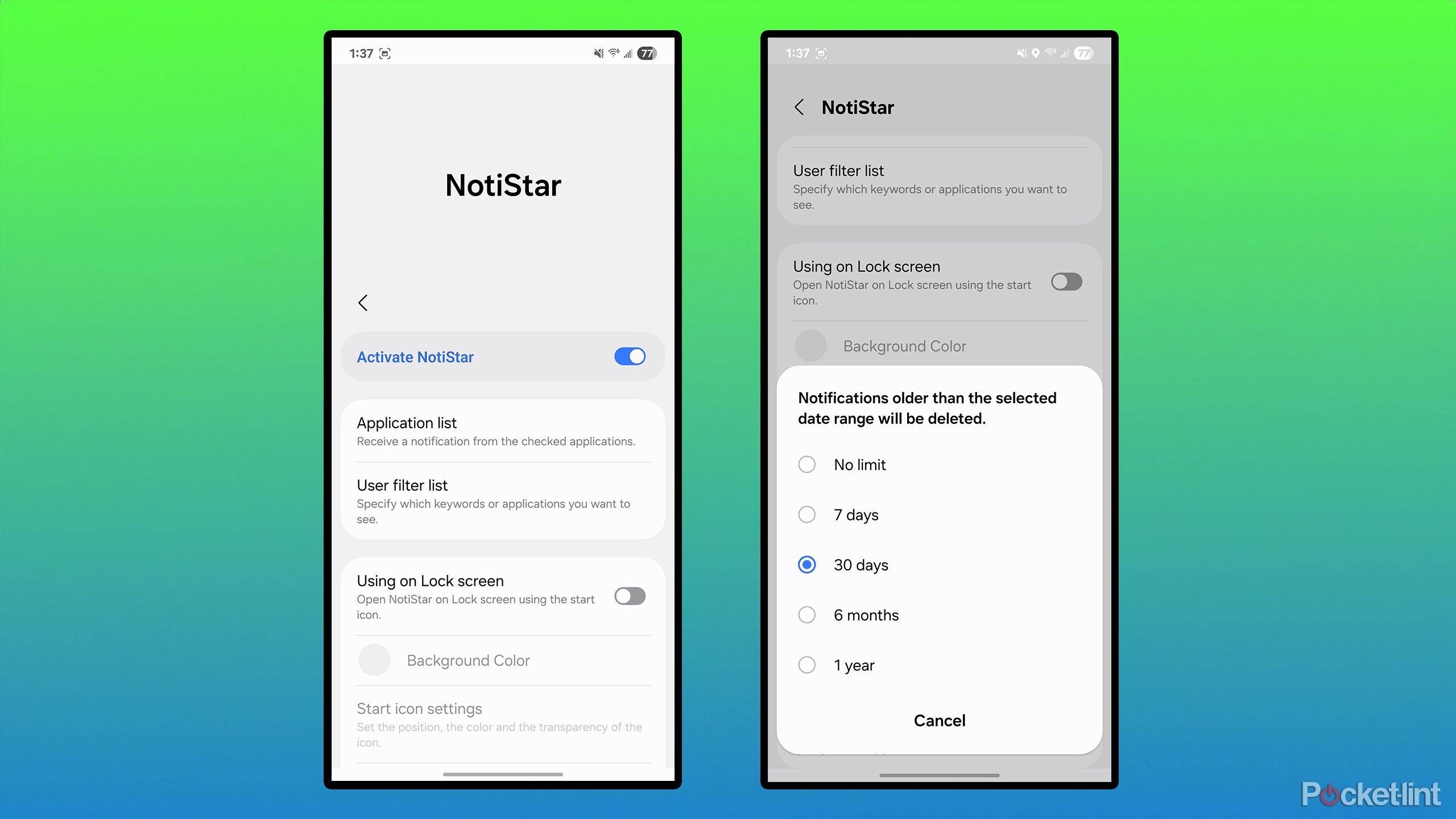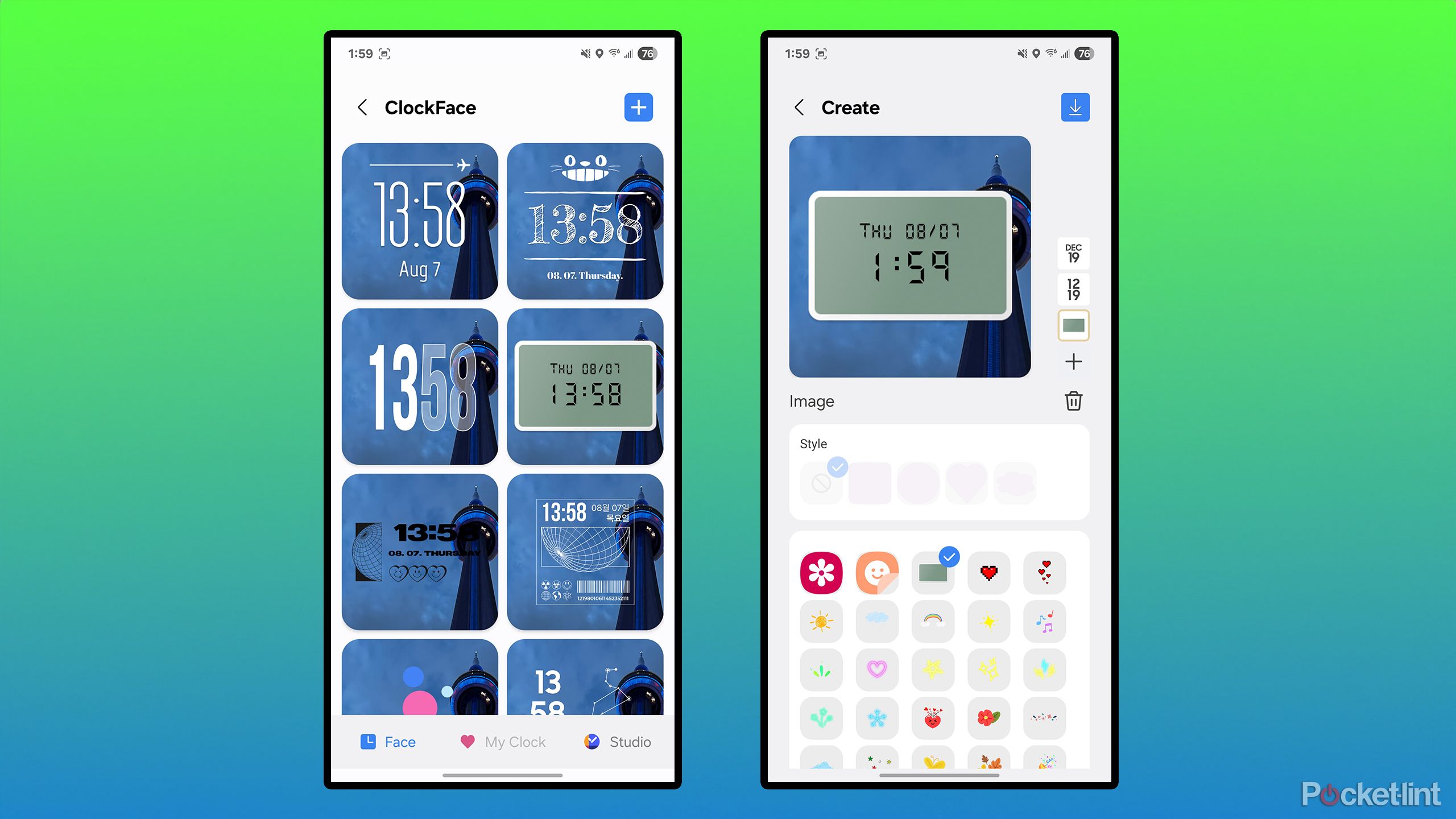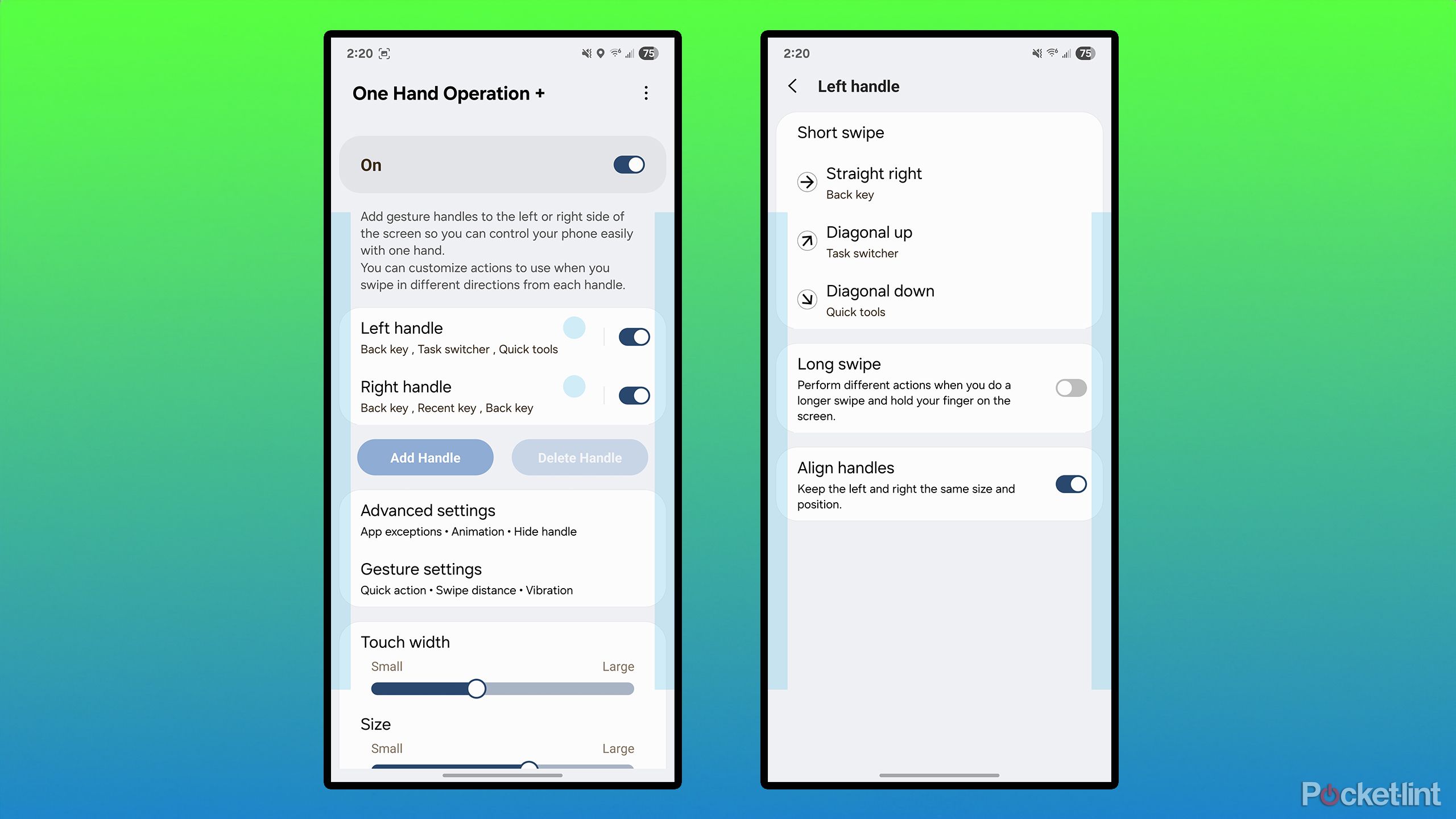Summary
- Samsung’s Good Lock app lets you customize your Galaxy phone beyond the standard One UI settings.
- You can use RegiStar to unlock the ability to set a back-tap function on your phone. Stylize your phone with Theme Park and create a unique theme based on your chosen wallpaper.
- NotiStar lets you archive your notifications, and ClockFace lets you spice up the clock on your lock screen.
Samsung Galaxy smartphones offer a wide array of settings and features to explore. With all the widgets, home screen and lock screen customization options, and other perks that come with One UI, there are many ways to make your phone more personalized and unique to you — in ways iPhone users can only dream of.
While One UI 7 and One UI 8 offer a bunch of customization options right out of the box, it’s easy to take the experience even further. Curious how? Samsung offers an official app called Good Lock, which can be downloaded from the Google Play Store or the Galaxy Store. It only works on Samsung Galaxy devices and allows you to install various customization modules, providing you with some truly unique ways to tailor your phone more to your liking. If you want to get more out of your device, I recommend checking out these five Good Lock modules, which I’ve found quite versatile and make my phone stand out.
Oh, and did I mention Good Lock is free? So it doesn’t cost you a dime to do any of this. All of these modules are available directly on Samsung’s Good Lock app, making them easy to find, download, and start using. You’ll be customizing your phone like a pro in no time.
1
Unlock new shortcuts with RegiStar
Reorganize the settings menu and enable back-tap actions
When I switched over to primarily using my Galaxy S25+ from my Pixel 8a, one of the features in the settings menu I immediately noticed was missing was the ability to set an action that happens when you double-tap the back of your phone. On Pixel phones, you can do this with a feature called Quick Tap and set it so that tapping the back of your phone opens any app you want. On Samsung devices, unfortunately, this is not possible by default. Thankfully, that’s where Good Lock comes into play.
There is a Good Lock module available called RegiStar, and it not only lets you completely reorganize the settings menu to your liking, by you can also set an action to happen when you double-tap or triple-tap the back of your phone. I have the double-tap function on the back of my S25+ set to open the camera app, as I have the side button set to open Google Wallet. You can set the double-tap or triple-tap function to open any app on your phone, such as Spotify, YouTube, X, Instagram, TikTok, or whatever your heart desires. It’s not just limited to apps either, you can also set it to bring up your notifications, serve as a back button, take a screenshot, and much more.
To use RegiStar yourself, all you have to do is download and open the Good Lock app, and select and install RegiStar from the Plugins menu. The same applies to the rest of the Good Lock features mentioned in this story.
2
Stylize your phone with Theme Park
Create your own theme based on a wallpaper of your choosing
If you want to create the perfect theme for your phone, that’s where Good Lock’s Theme Park module comes to the rescue. Instead of downloading a launcher from the Google Play Store or customizing the default One UI theme, you can use Theme Park to make your own theme for your Samsung phone.
Once you download the module, you start by choosing a wallpaper to base your theme on. You can use your current wallpaper, pick one from your phone’s library, or download one from the Galaxy Store. Then, you can customize the colors of your theme to match your wallpaper, so that the keyboard, Quick Settings menu, and icons all coordinate.
The theme I use on my S25+ is one I personalized based on a picture I took of the CN Tower in Toronto lit up blue, and I really like how it turned out. Additionally, you can customize the shape and colors of icons on your phone using Theme Park. For example, if you want your app icons to be perfect circles or more square, and tinted all the same color, you can do that. Essentially, if you have a favorite wallpaper, you can use Theme Park to craft a theme on your phone that revolves entirely around it.
3
Archive your notifications with NotiStar
Never lose a notification again
I have a bad habit of sometimes clearing my notification history without actually reading all of them. Initially, I attempted to resolve this issue by using the Notification History feature in the Android settings menu, which allows you to view all notifications you’ve received within the past 24 hours. However, sometimes after 24 hours, I forget to check, and it’s too late, so I can’t find the notification I was looking for. That’s where Good Lock’s NotiStar module proves useful.
NotiStar is basically an archive for all your notifications. If you dismissed a notification a couple of days ago and want to see it again, or if you accidentally dismissed one on a whim, you can find it using NotiStar, as it saves notifications for up to seven days, 30 days, 6 months, one year, or indefinitely, depending on the option you choose.
Want to find a notification from two months ago? You can do that with NotiStar, and it has a search bar to help you find what you’re looking for. What I also like about NotiStar is that it creates an app icon on your home screen, so you can quickly access it. Since Android’s default notification history is only accessible in the settings menu, having a dedicated app icon makes NotiStar more convenient to access your notification history.
4
Spruce up your lock screen with ClockFace
ClockFace lets you customize your lock screen in new ways
While One UI provides various options for customizing your lock screen clock — such as size, shape, color, and font — Good Lock’s ClockFace module takes things a step further. It lets you choose from several pre-designed clock styles or create your own. My favorite style resembles a classic clock radio, but options also include a speedometer-inspired clock, a bicycle-shaped design, or a grandfather clock look.
If none of the built-in designs match your style, you can build a custom clock using over 30 digital styles. Additionally, you can select to display the time in a 12-hour or 24-hour format and arrange the digits side by side, top to bottom, or diagonally. You can also customize the colors of the hour, colon, and minute to be the same or different. Since the clock is a key part of your lock screen, ClockFace allows you to personalize its appearance to match your individual style. If you’re tired of your lock screen clock, ClockFace is the answer.
5
Use your phone on the go with One Hand Operation+
This simplifies one-handed phone use beyond Android’s default setting
I use a Samsung Galaxy S25+ every day, which has a 6.7-inch display. While I enjoy the larger screen size compared to the smaller Galaxy S25 and the even larger S25 Ultra, I find it sometimes challenging to use the phone one-handed on the go. Although Android’s default one-handed mode offers some assistance, the Good Lock One Hand Operation+ module is way more handy (pun intended), as it has custom gestures and more advanced options.
When One-Hand Operation+ is enabled, it adds two gesture handles on either side of your screen, and you can customize the left and right handle gestures to perform various actions using three different swipe gestures. These gestures include a straight swipe to the right, a diagonal swipe upward, and a diagonal swipe downward. For example, I have set the downward swipe on the left side of the screen to open the Quick Tools menu, making it easy to adjust settings like volume and brightness with one hand, without needing to reach for the top of the screen to access the Quick Settings panel. I set swiping up diagonally to open the task switcher, which lets me jump between apps with ease.
You can customize the gestures to perform various actions, such as opening a specific app, acting as the back button, adjusting the volume up or down, opening the app drawer, turning off your screen, and more. If you find it hard to use your phone one-handed, One Hand Operation+ is a lifesaver, and it makes using my phone while I’m in a rush and short-handed much easier.
Trending Products

Generic 2 Pack – 22 Inch Moni...

Antec NX410 ATX Mid-Tower Case, Tem...

Samsung 27′ T35F Series FHD 1...

Acer Aspire 5 15 Slim Laptop | 15.6...

Wireless Keyboard and Mouse Combo, ...

SAMSUNG 27″ Odyssey G32A FHD ...

15.6” Laptop computer 12GB DD...

Cooler Master Q300L V2 Micro-ATX To...

Lenovo Ideapad Laptop Touchscreen 1...