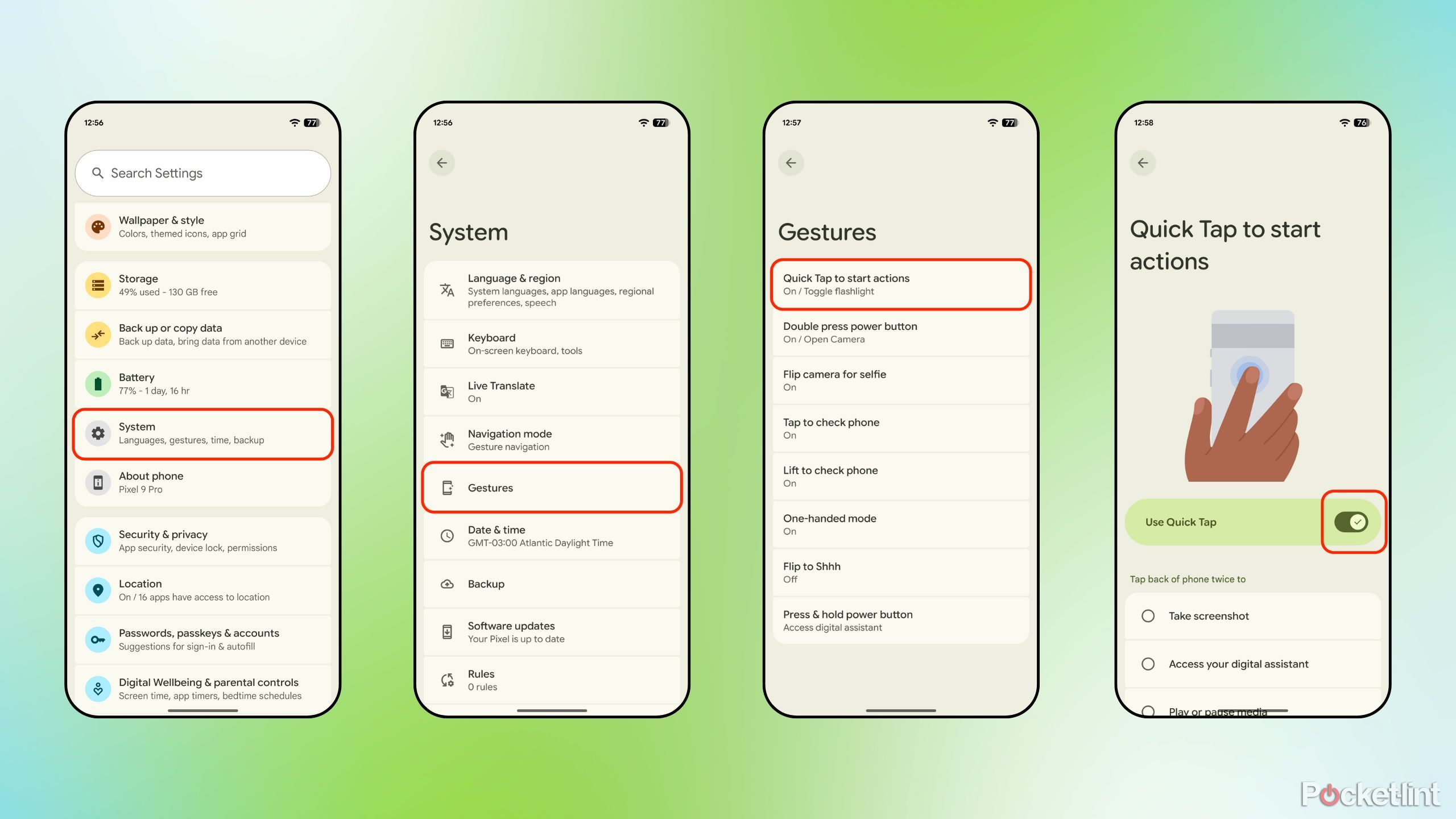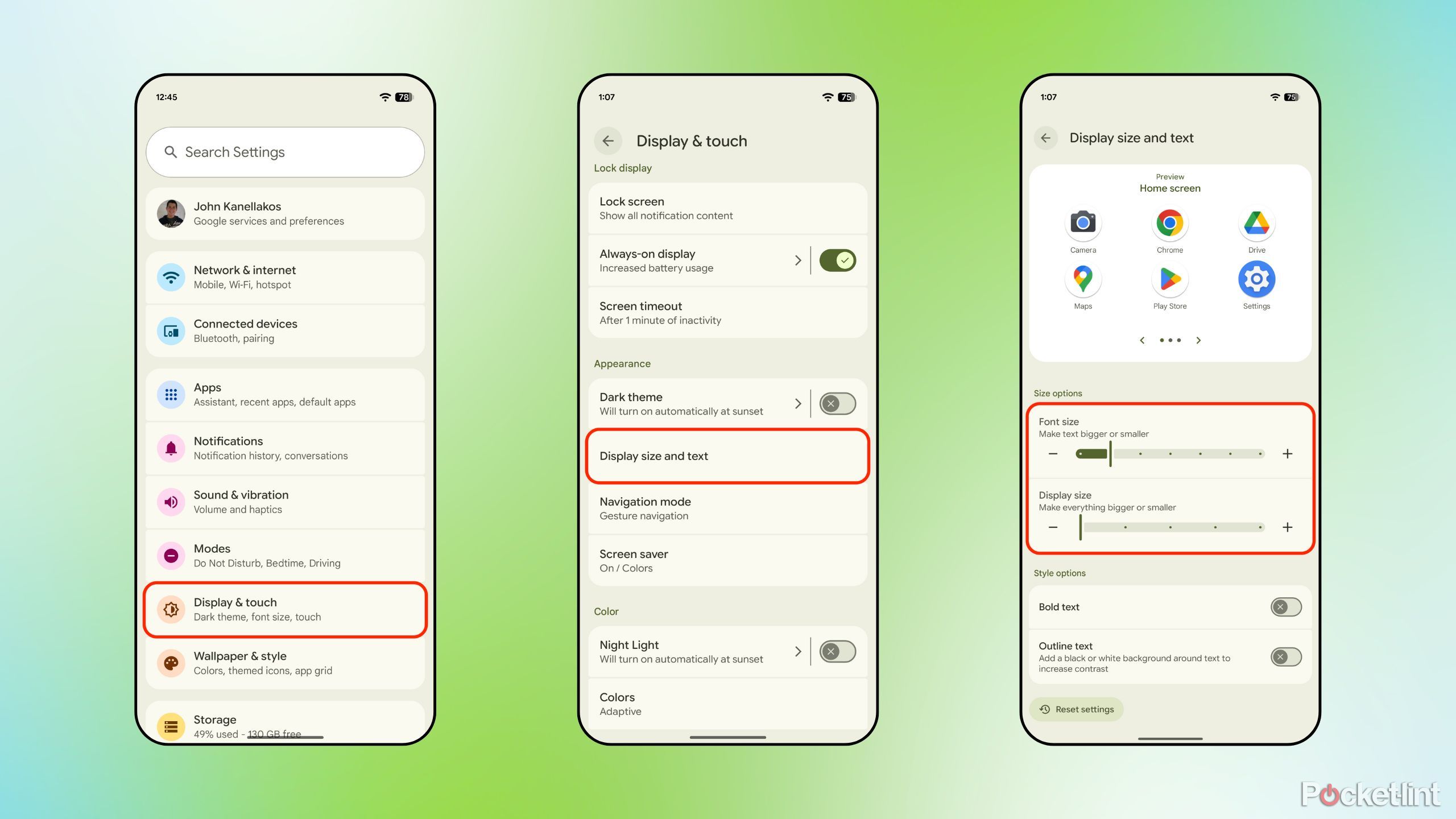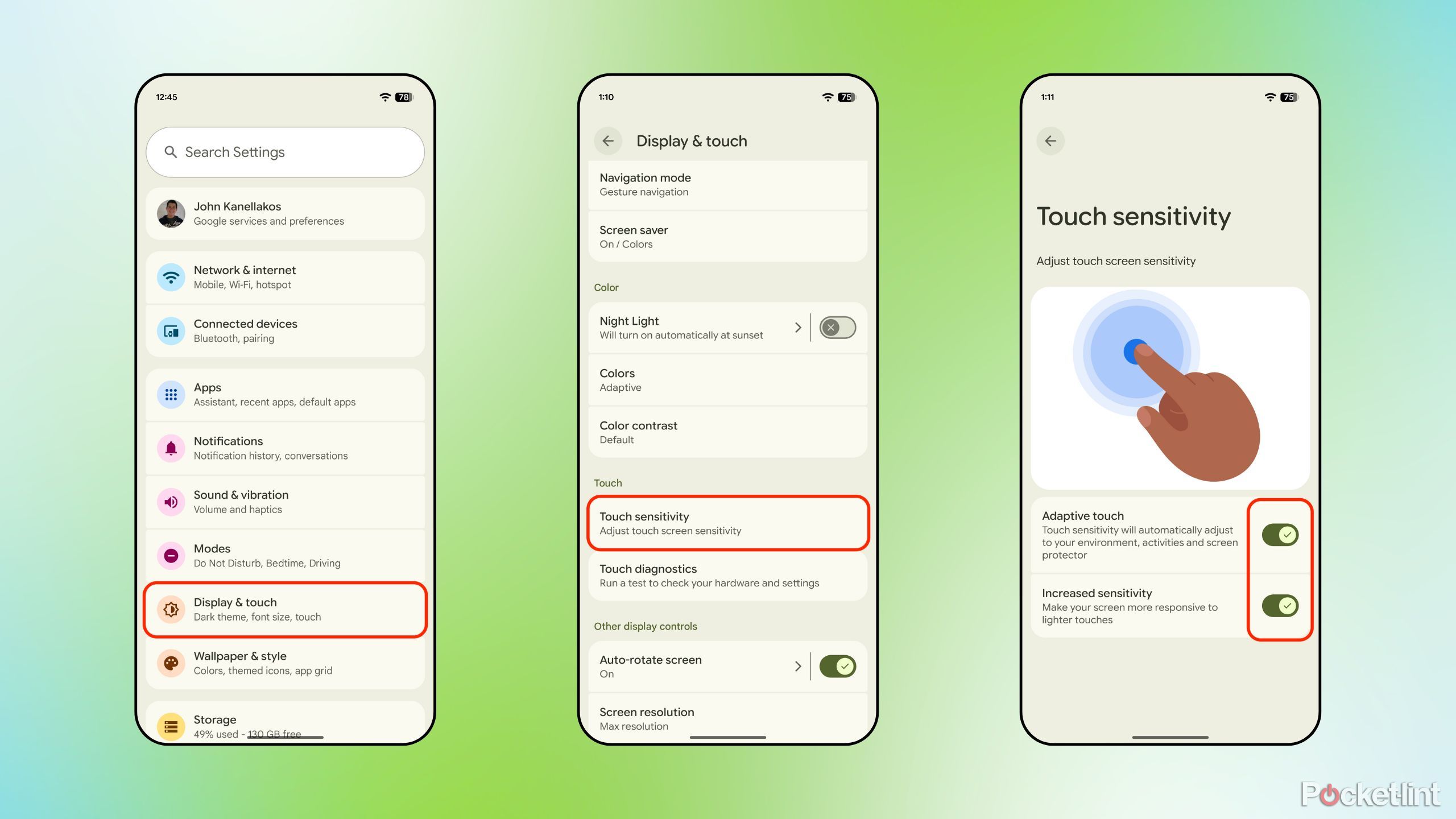Summary
- Google’s Pixel phones ship with a lean and streamlined build of the Android operating system.
- While not as feature-rich as some third-party OEMs, Google’s Pixel UI includes some useful and under-appreciated functions tucked within its settings app.
- Here are five overlooked Pixel settings that I’ve come to rely on whenever I pick up my trusty Pixel 9 Pro.
Part of the appeal of using a Pixel smartphone is its uniquely crafted software experience. As the owner of the Android operating system, Google’s first-party hardware runs a tailor-made version of the OS, which can be described as the search giant’s vision for how Android should look, feel, and behave.
For the most part, Google takes a subtle approach to its Pixelized version of Android. Sticking closely to the Android Open Source Project (AOSP), the launcher and other interface elements are clean and minimalistic. Rather than packing its skin with every feature under the sun, Google’s Pixel UI is comparatively restrained.
In some cases, this simplicity works in Google’s favor. It allows for an iPhone-like Android phone experience that “just works,” so to speak. On the other hand, many useful functions and utilities are missing from the Pixel launcher, which can be frustrating for power users and for fans of software customization.
Even still, Google’s expression of Android includes some noteworthy hidden settings, many of which are severely underappreciated or simply lesser known than they ought to be. Here are five such features that I always make use of when picking up my Pixel 9 Pro, and that I wish I had started using earlier.
Related
6 overlooked Samsung Galaxy settings that can upgrade your user experience
It’s worthwhile to try these six settings on your Samsung Galaxy device.
5
Screensaver
Allow your Pixel to display useful content at all times
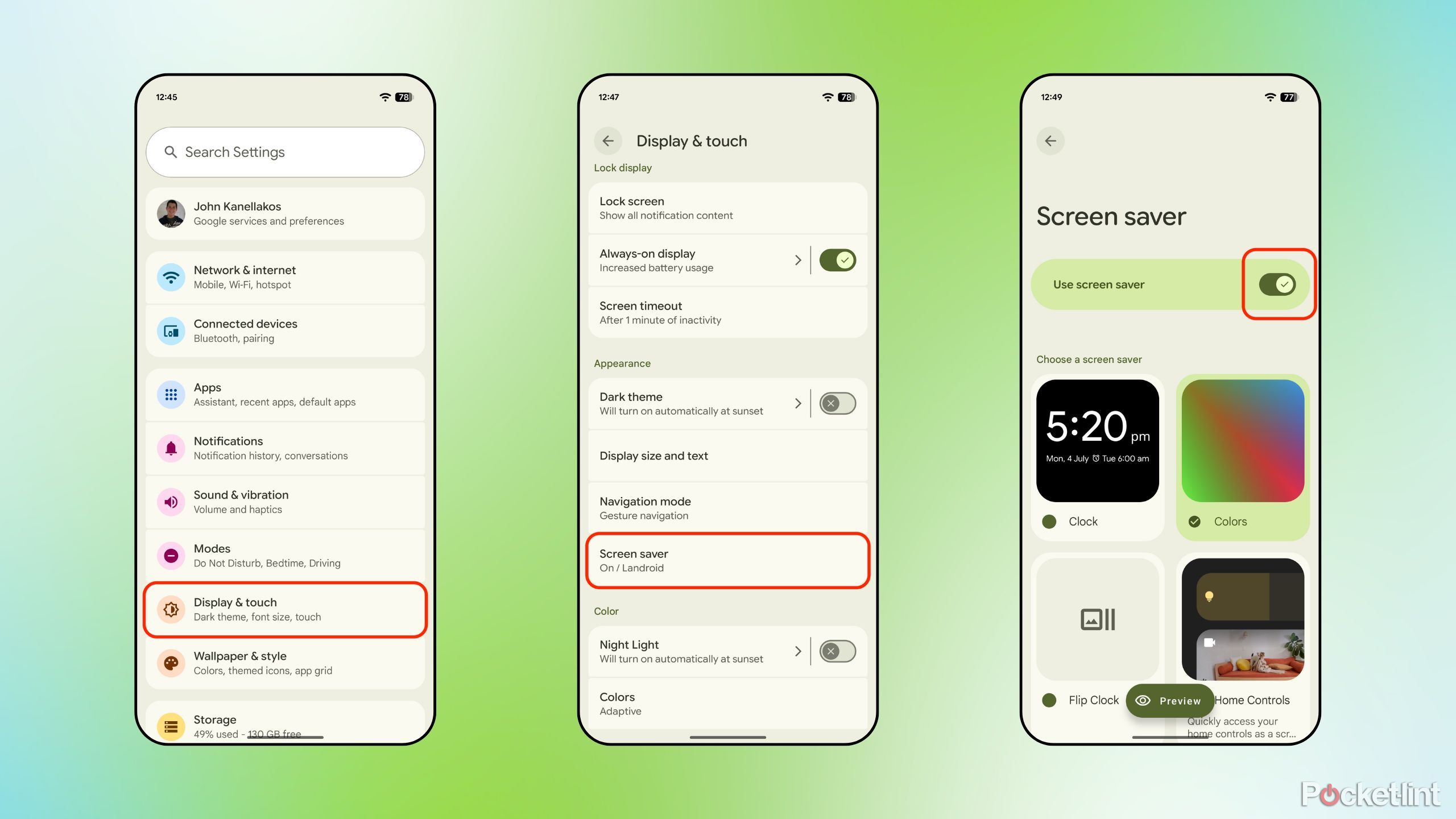
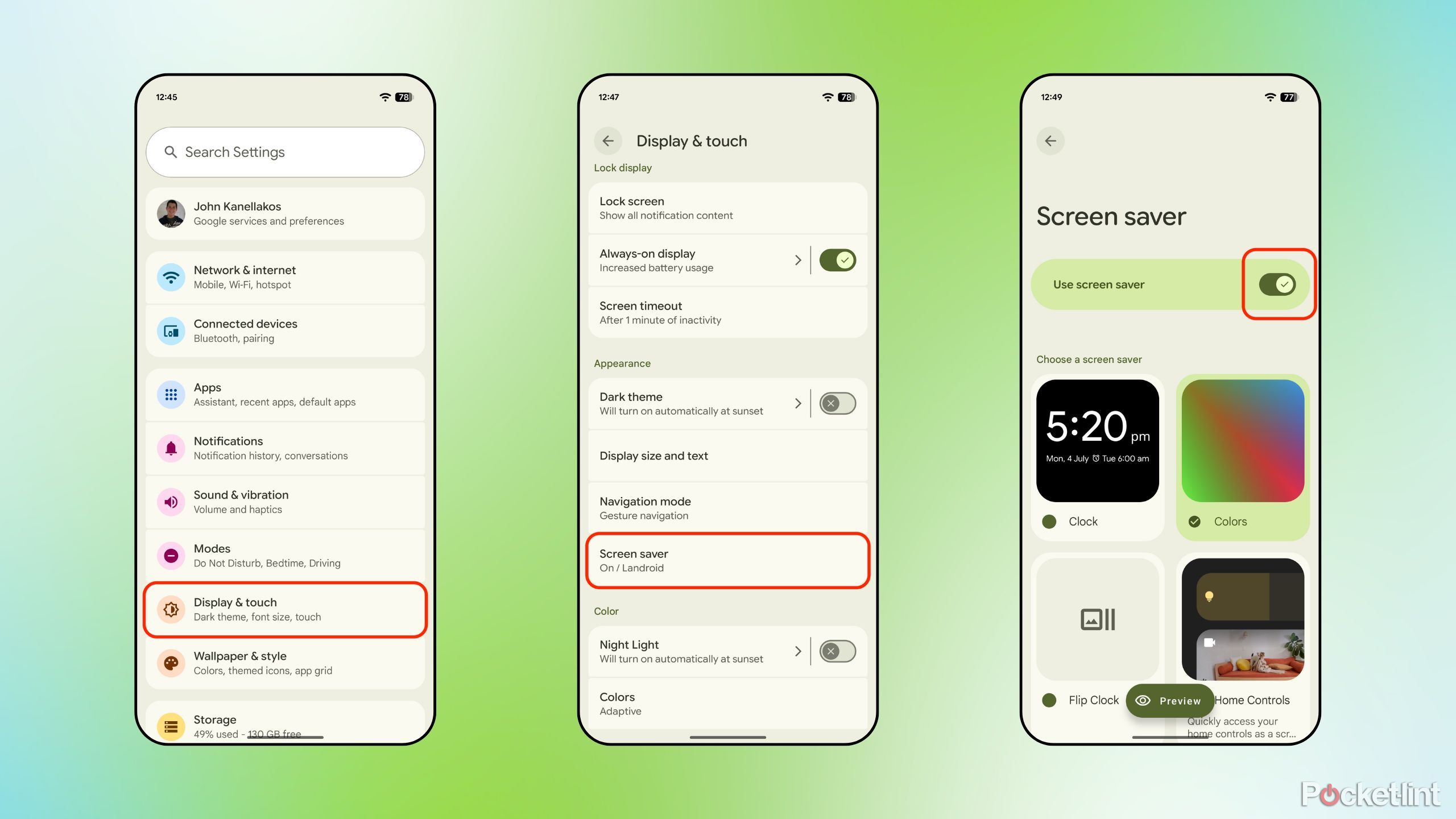
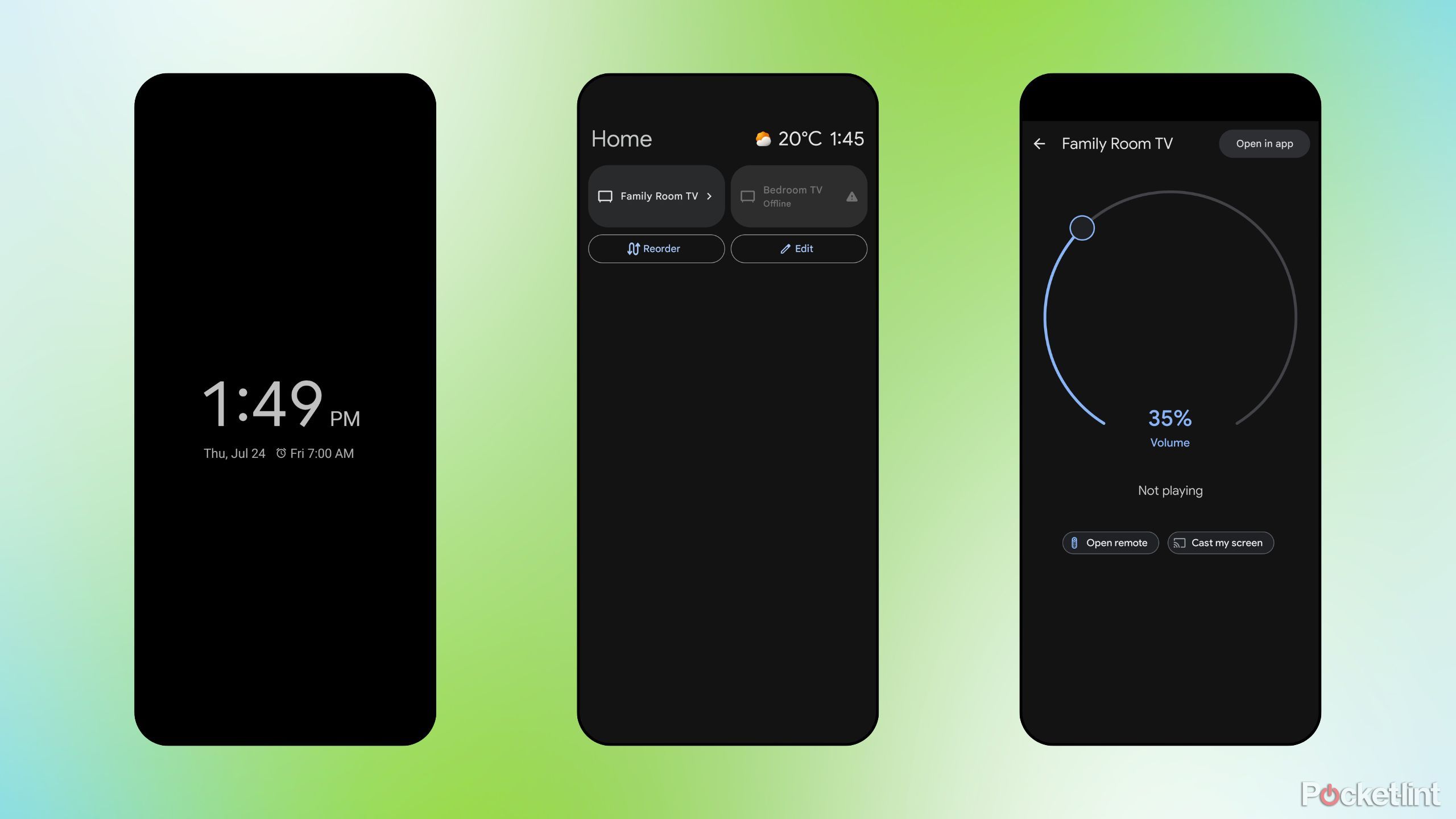
Previously known as Daydream, Android has long offered a native screensaver mode at the system level. Toggled off by default, this handy setting will automatically display content on screen whenever you dock your phone onto a charger. Default options include a clock, swirling colors, smart home controls, and a digital photo frame.
To enable Android’s screen saver mode on your Pixel phone, follow these steps:
- Navigate to Settings > Display & Touch > Screen saver.
- Toggle on the Use screen saver switch.
- Under Choose a screen saver, you can scroll through included (and third-party) screen savers that are installed on your Pixel, as well as preview and adjust particular per-screen-saver settings.

Related
5 Windows 11 settings I immediately change on any new PC
I always adjust these settings on any new Windows 11 PC to enhance my experience.
4
Quick Tap to start actions
A surprisingly flexible gesture that’s hidden from view
First brought to the fore by Apple’s Back Tap feature for iPhone, Google’s modern Pixel phones are capable of precisely this same hidden gesture. By double-tapping the rear panel of your Pixel, you can set up one of several system functions to take place, including taking a screenshot, accessing your digital assistant, playing or pausing media, seeing recent apps, showing notifications, toggling the flashlight, or opening a user-specified app. As far as quick-and-easy gestures that don’t rely on a button or touch screen go, this one is pretty great.
To set up Quick Tap on your Pixel, follow these steps:
- Navigate to Settings > System > Gestures > Quick Tap to start actions.
- Toggle on the Use Quick Tap slider.
- Select which action you’d like the system to perform when performing the double tap gesture.
- If you’re experiencing false positives with the gesture, toggle on Require stronger taps.
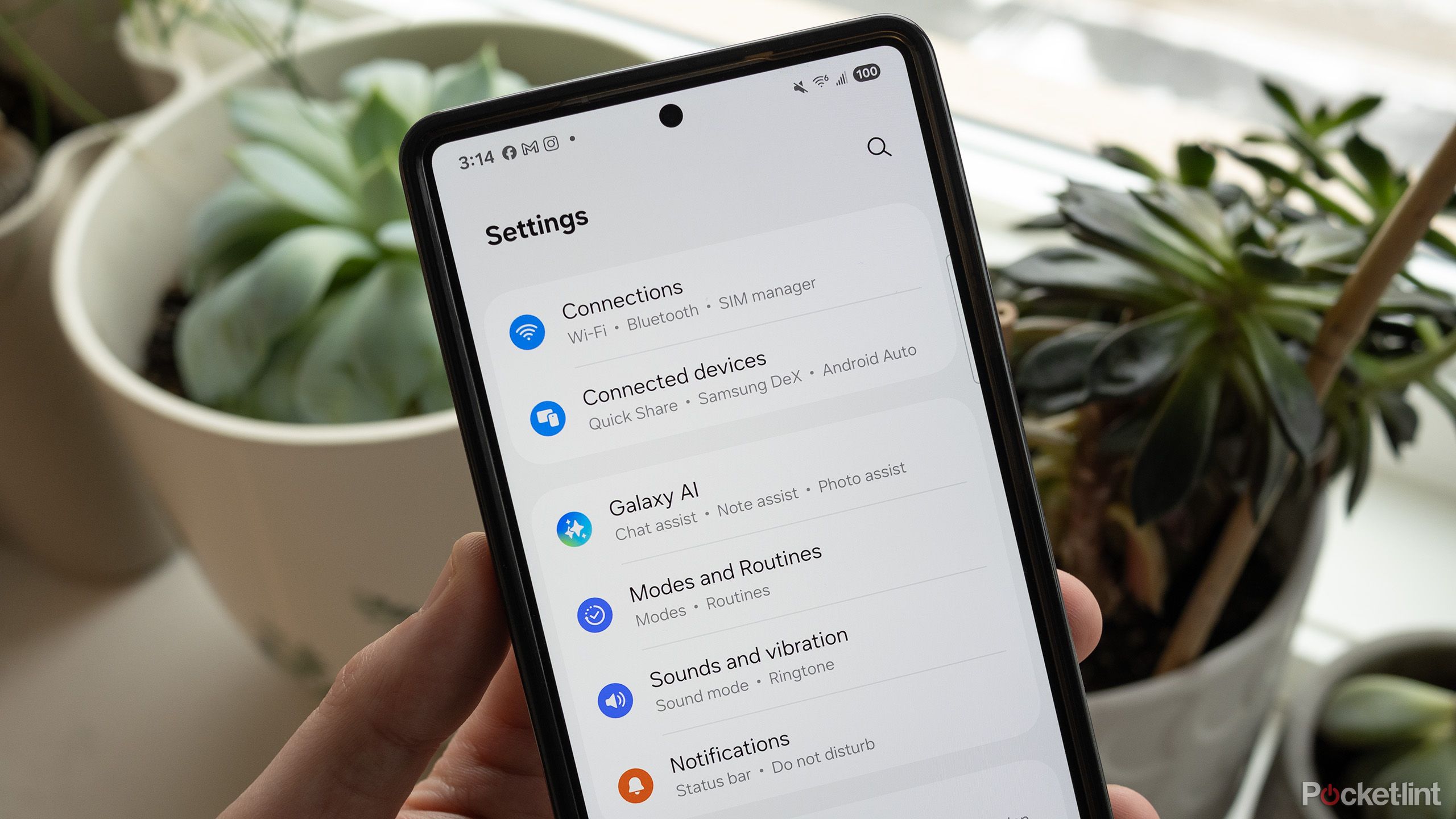
Related
5 settings I change on a new Android phone right away
Your priorities will probably vary, but these are a good start.
3
Display size and text
Adjust content scaling instead of reaching for the bifocals
Gone are the days of needing bifocals just to see what’s being displayed on your phone’s screen. Modern Pixel phones ship with comparatively large display panels, and Android itself has come a long way in terms of offering display scaling options. The system provides two separate sliders: one for font size, and another for display size. These dynamically alter the entire user interface, including many third-party apps that tie into the feature. Other style options included within the Display size and text umbrella include bold text and outline text, which are useful from an accessibility standpoint.
To adjust the font and display size of your Pixel, follow these steps:
- Navigate to Settings > Display > Appearance and tap on Display text and size.
- From here, you can adjust both sliders independently of one another to suit your preference.
- You can tap the Reset settings button at the bottom of the page to restore the out-of-box scaling configuration.

Related
These 5 lesser-known settings keep me firmly on team Android
The Android OS is brimming with under-the-radar toggles and settings — here are the ones I always make use of on every phone.
2
Touch sensitivity
A game-changer for anyone living through harsh winters
If you’re like me and happen to live in a part of the world that experiences frigid temperatures, harsh winters, and plenty of snowfall, then you’ll know the struggle of trying to interact with your phone’s touch screen while wearing gloves or mittens. Luckily, Pixel phones include a dedicated touch sensitivity section within settings, allowing you to tap and swipe away at your phone’s screen while keeping your hands warm. If you have a screen protector installed on your Pixel, increasing the touch sensitivity has the added bonus of negating any precision loss that may occur due to the additional protective layer of glass or plastic on your screen.
To access touch sensitivity settings on your Pixel, follow these steps:
- Navigate to Settings > Display & touch > Touch and tap on Touch sensitivity.
- Toggle on Increased sensitivity to make your screen more responsive, and optionally toggle on Adaptive touch to adjust sensitivity as contextually required.
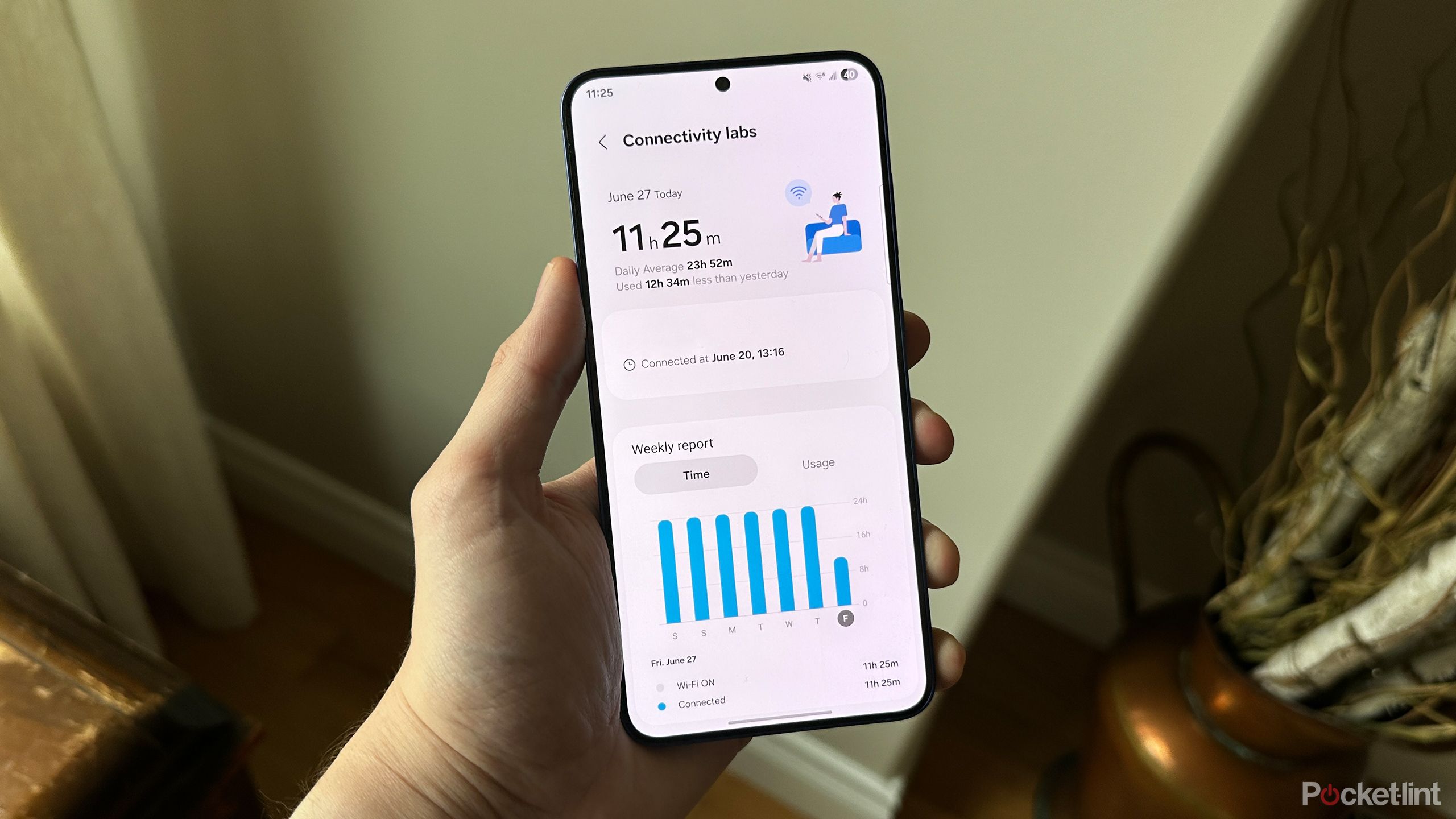
Related
How I access Samsung’s secret Wi-Fi settings menu on my phone
Did you know Samsung phones have a secret Wi-Fi settings page? Here’s how to find it and what you can do with it.
1
Rules
Pixel phones can automate monotonous tasks
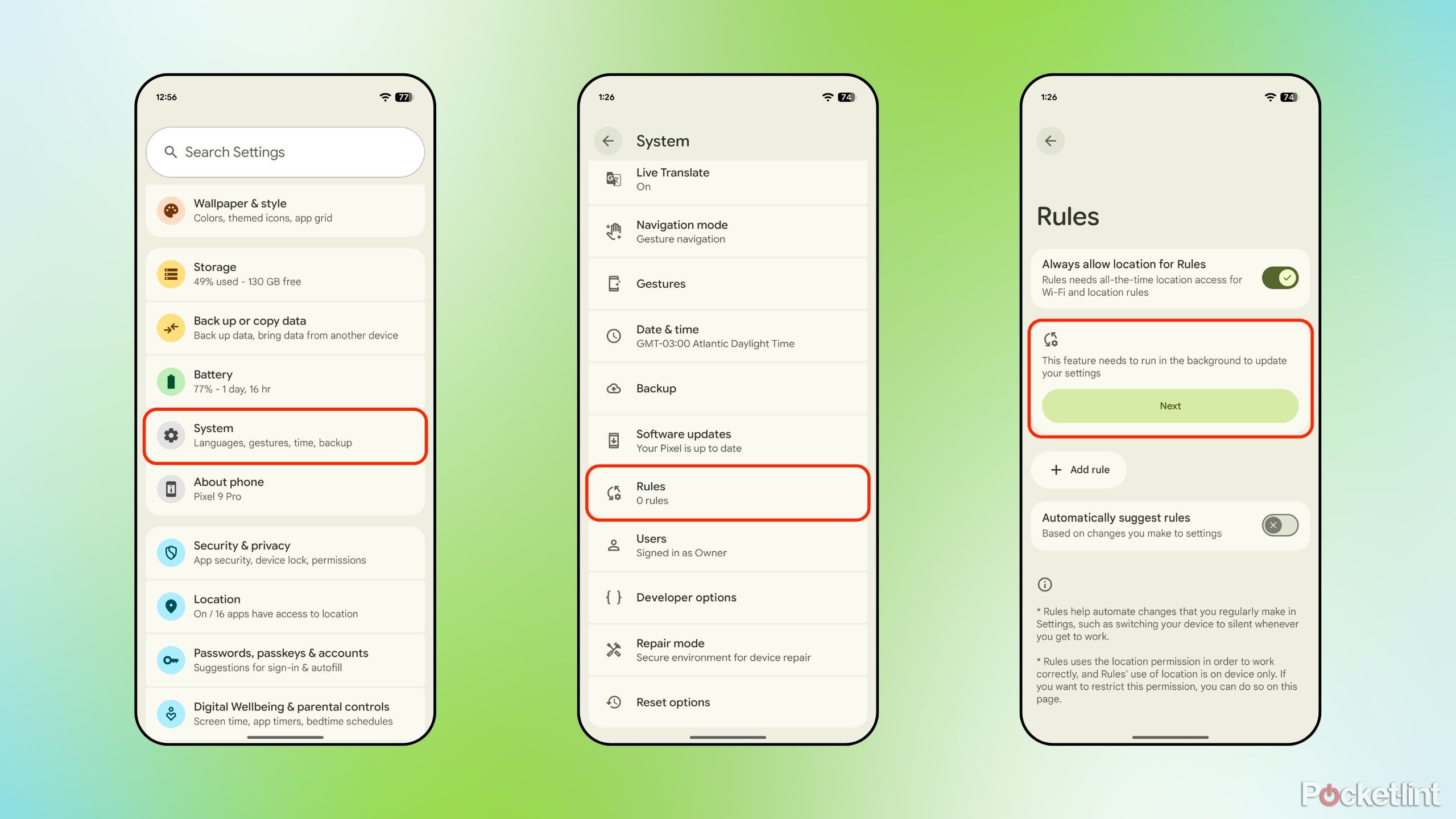
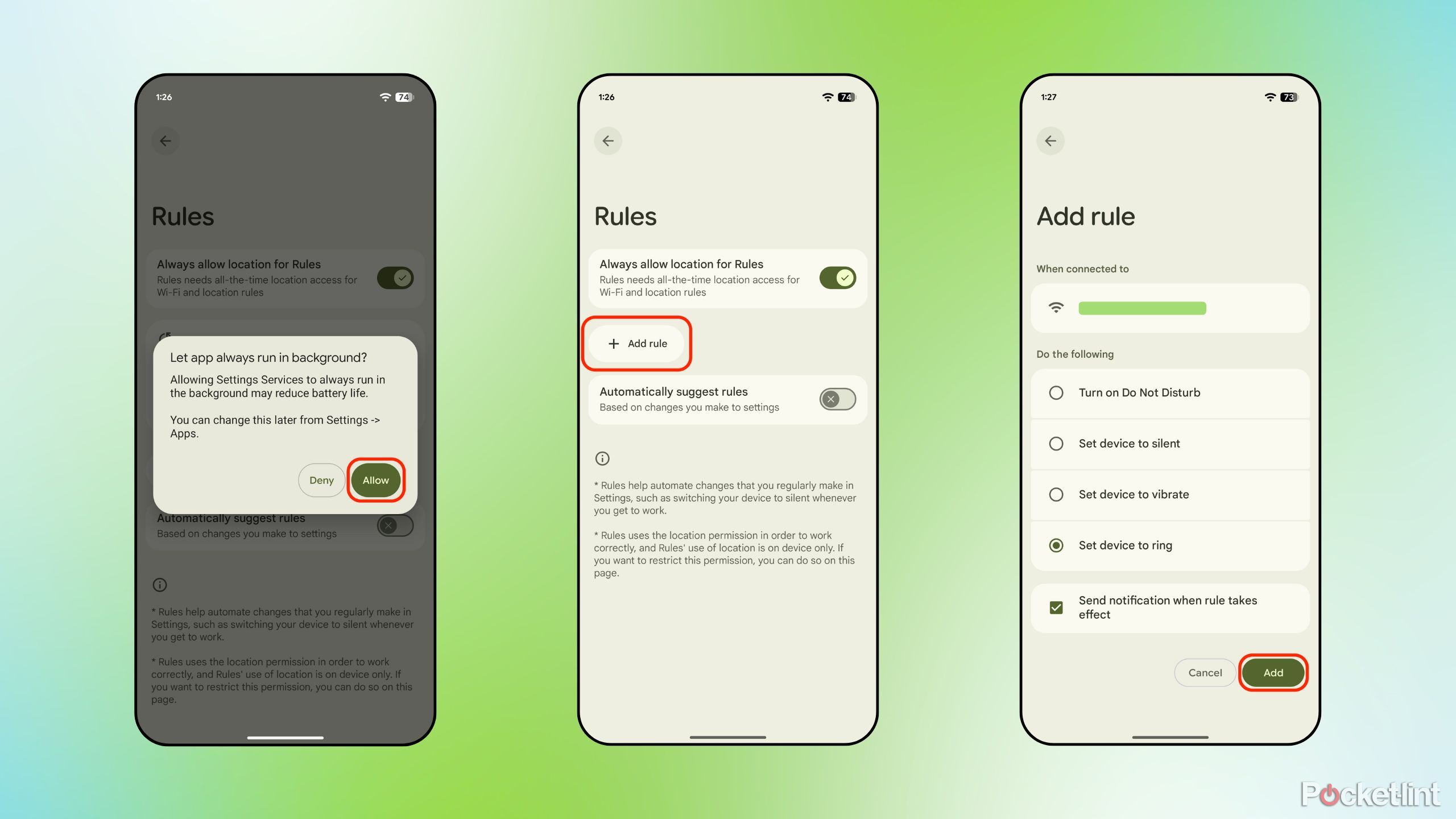
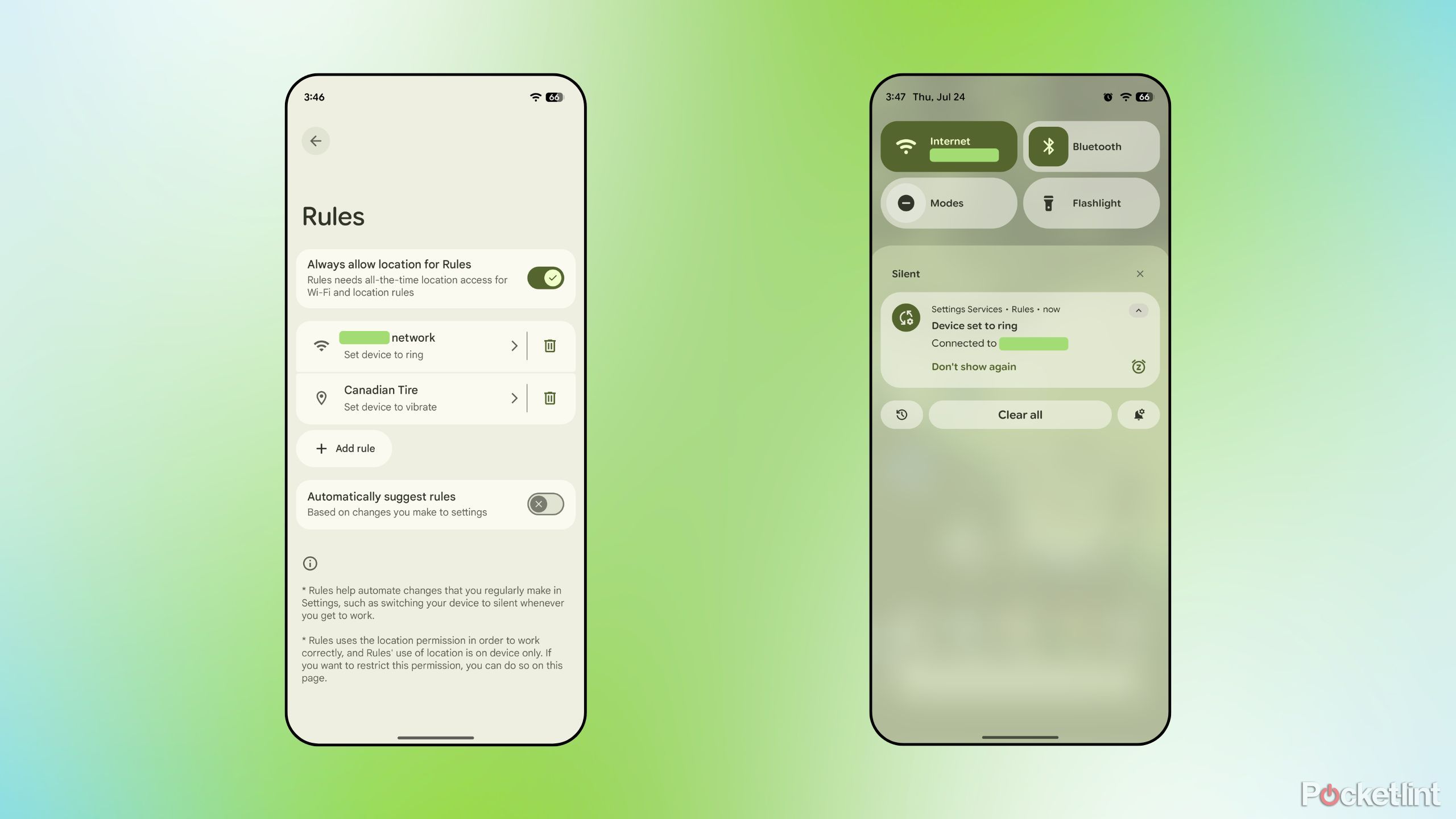
Rules is a useful and underutilized option buried within settings that serves an analogous purpose to Shortcuts on Apple devices, Galaxy Routines on Samsung devices, and the third-party Tasker app on Android. As a native tool, Rules on the Pixel is a somewhat limited experience, with only a couple IF / THEN scenarios available to pick from. Nevertheless, the ability to have your phone automatically enable Do Not Disturb, silent, vibrate, and ring modes whenever you enter a certain geographical area or connect to a specific WI-Fi network is an immensely useful tool.
To get started with Rules on your Pixel phone, follow these steps:
- Navigate to Settings > System > Rules.
- If an on-screen prompt appears and requests the ability to run in the background, tap on Next and then tap on Allow.
- From here, tap on Add rule, and then set your parameters according to your preferences.
- Optionally, you can enable the send notification when rule takes effect option if you’d like to be informed each time a rule kicks into effect.

Related
6 must-try Pixel features you probably haven’t heard of
Google’s flagship smartphones are packed with useful software features, but not all of them are as well known as others.
Trending Products

Generic 2 Pack – 22 Inch Moni...

Antec NX410 ATX Mid-Tower Case, Tem...

Samsung 27′ T35F Series FHD 1...

Acer Aspire 5 15 Slim Laptop | 15.6...

Wireless Keyboard and Mouse Combo, ...

SAMSUNG 27″ Odyssey G32A FHD ...

15.6” Laptop computer 12GB DD...

Cooler Master Q300L V2 Micro-ATX To...

Lenovo Ideapad Laptop Touchscreen 1...