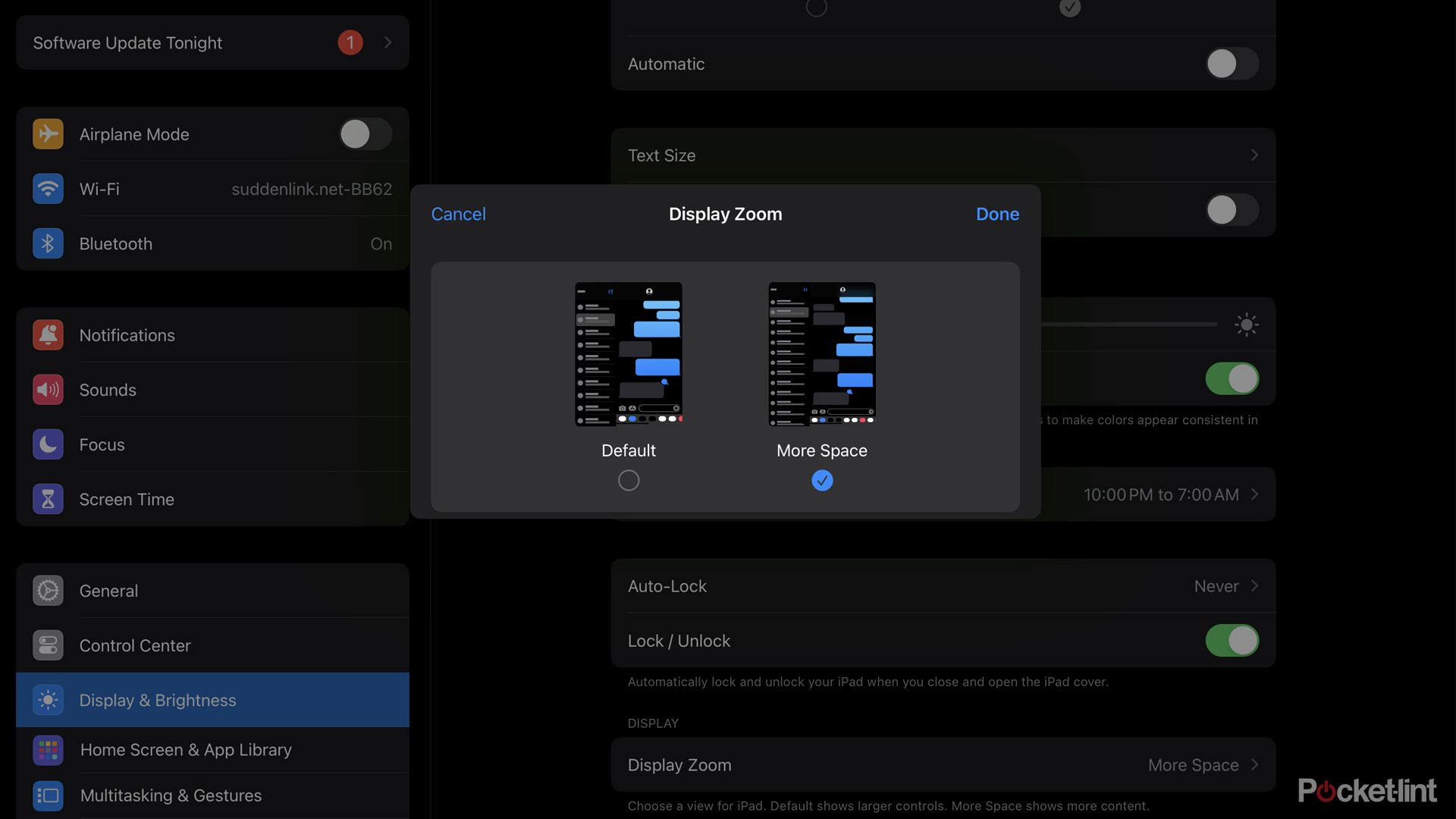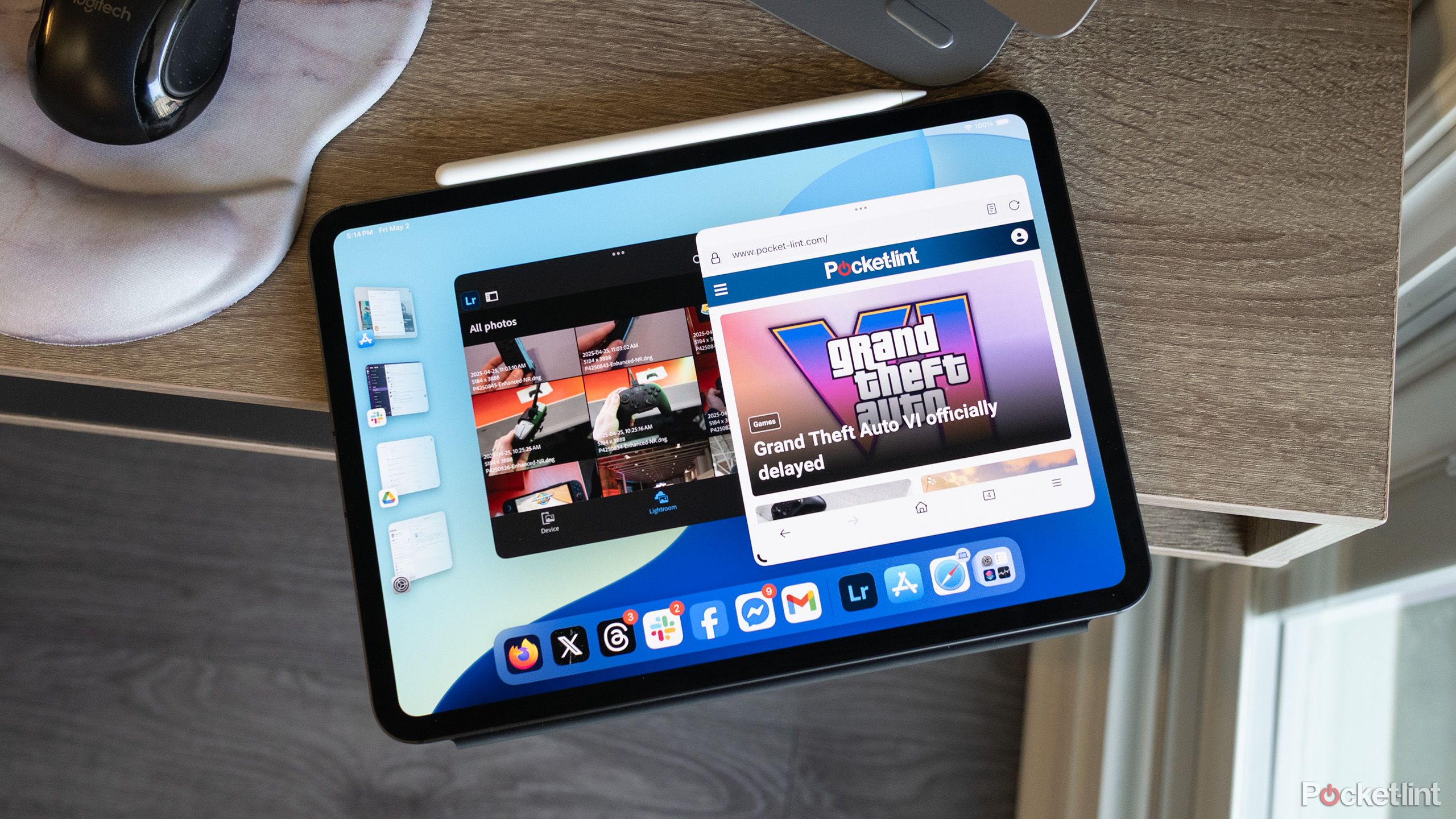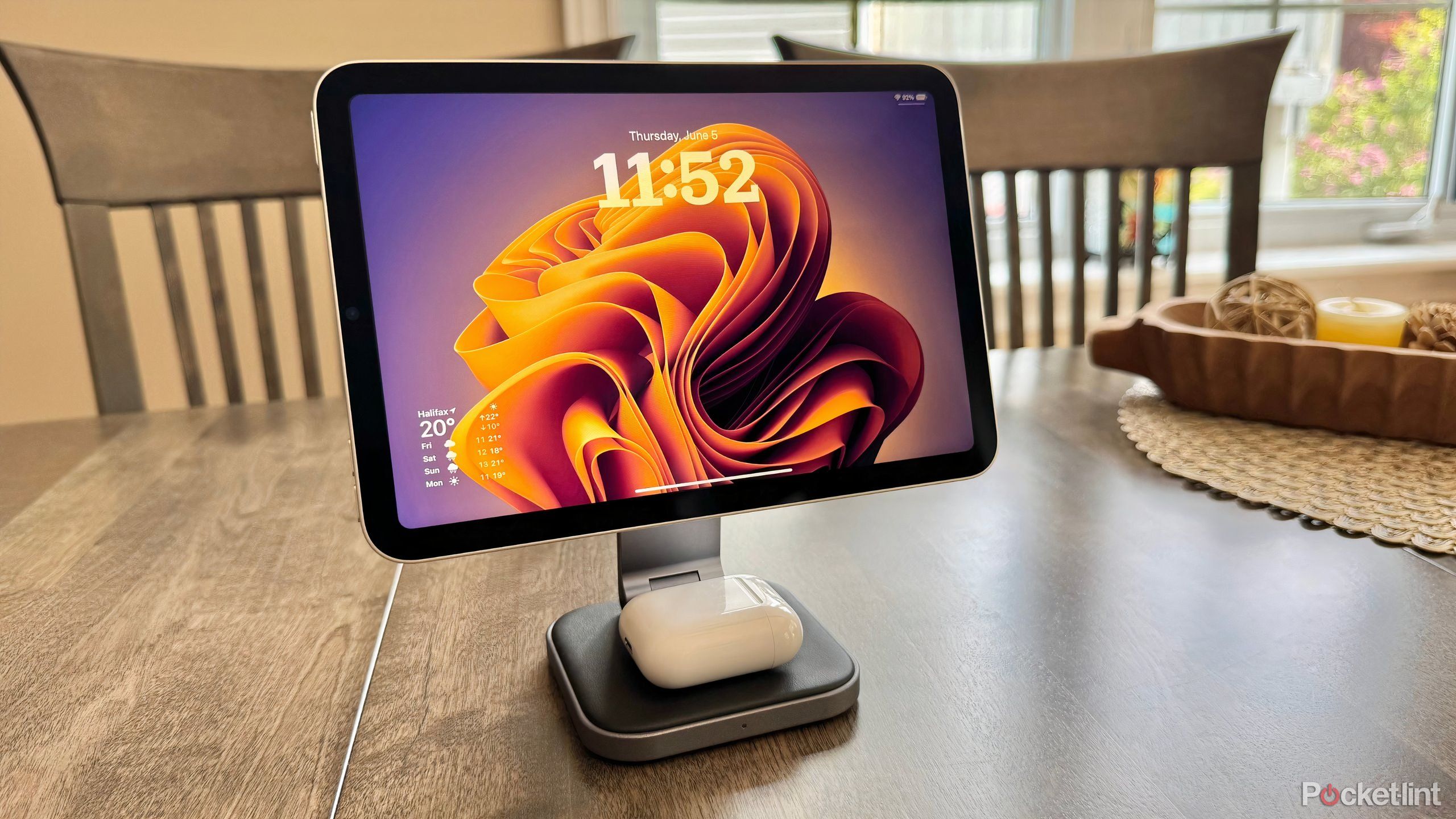Summary
- Activate More Space mode under Display Settings for more screen real estate & usability.
- Switch to Stage Manager in Multitasking settings for window control & multiple monitor setup.
- Add widgets to homescreen instead of app icons for at-a-glance info & improved functionality.
If you hang out in Reddit tech forums for any length of time, you’ll inevitably see a lot of repeat posts. In the Apple Watch subreddit, for example, newcomers are regularly asking if a particular size is too big, or how to stop watchOS from switching to the Smart Stack view. Some of this can be blamed on people not searching through past threads — other things can be blamed on the nature of the product itself.
In the iPad subreddit, many people like to announce that they’ve bought their first iPad by asking for tips. While they might be overly excited, bragging even, I have some sympathy for them — iPadOS isn’t the most intuitive software if you’re coming from a Mac or Windows PC, or even an iPhone.
These are some of the things I change whenever I’m setting up a fresh iPad. Keep in mind that the software is about to change radically — in the fall, iPadOS 26 is poised to make it more Mac-like. At least some of these tweaks should remain relevant, thankfully.
Related
The iPad wants to replace your Kindle e-reader – but should it?
The answer is going to depend on how and what you want to read, not to mention your budget.
1
Activating More Space mode
Why isn’t this on by default?
If you need proof that Apple wasn’t really concerned about iPads serving as laptop replacements until recently, look no further than the More Space option, located under Settings -> Display & Brightness -> Display Zoom. In fact, if you’ve already set up your new iPad, go ahead and try it sight unseen — you’ll be shocked by the difference.
For those of you who don’t have an iPad handy, More Space shrinks the size of fonts and various interface elements to fit more content onscreen. It can make a huge difference to usability. During the workday, the option lets me run three iPhone-sized apps on my iPad Pro — and that’s on an 11-inch screen. If I wanted to make my iPad my primary writing device, I simply couldn’t do it without More Space creating enough room to run two decently-sized browser windows.
There is a tradeoff, of course. If your vision isn’t the best, More Space can potentially make things harder to read — but you can always adjust text size independently to compensate.
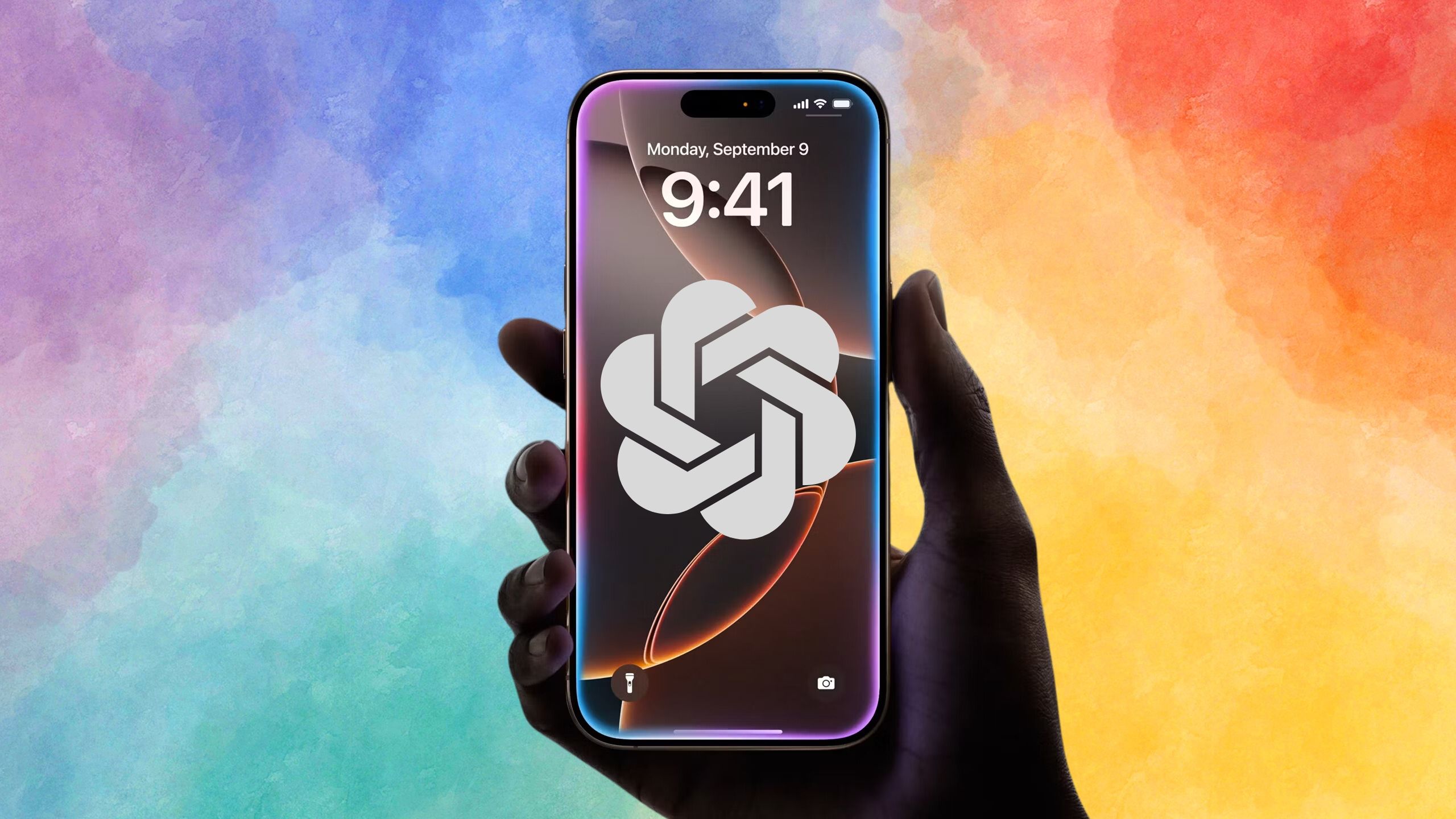
Related
Apple really does need Anthropic or ChatGPT to save Siri
There’s just no sign that Apple’s going to be able to resurrect Siri by itself.
2
Switching to Stage Manager
No external display necessary
iPadOS 26 will introduce a new multitasking system that could make Stage Manager irrelevant for many people, but in iPadOS 18, the feature is essential if you want your iPad to behave more like a “real” computer. It enables more control over positioning and resizing windows than the split-screen system, and if you’ve got an iPad with an M-series processor, it lets you push some windows to an external monitor while keeping others on your iPad screen. Voilà, a true multi-monitor workspace.
Another benefit is Dock access. If you size all your windows in a way that leaves room at the bottom of the display, you can keep the Dock permanently onscreen, just like macOS. That makes it far easier to open or switch apps, particularly since the Dock includes an App Library icon. Once you’ve cleared enough room, do a very short swipe up from the bottom of your screen to make the Dock appear.
To get everything going, head to Settings -> Multitasking & Gestures and select Stage Manager. You can toggle the Dock on or off as well, but I virtually guarantee you’ll want to leave it on.

Related
4 tedious things to know before you buy an ultrawide monitor
The tech may look sexy, but it’s not for everyone.
Preventing an awful waste of space
On an iPad, there’s really little point in filling your homescreen with app icons, unlike an iPhone. The Dock makes launching your most important apps a snap, and if that’s not sufficient, the combination of Spotlight search and a keyboard makes it easy to hunt down apps by name.
Instead, the best use of the homescreen is filling it with widgets for at-a-glance info. On my iPad Pro’s homescreen, I have widgets for my calendar, a seven-day weather forecast, and the battery status of connected devices. That’s just scratching the surface — you could, for instance, add a Files widget making it simpler to open recent documents, or a Reminders list showing upcoming tasks. Many third-party apps have their own widgets, such as the news tickers provided by Reuters and the Washington Post.
You can add widgets to your own homescreen by tapping and holding on an empty space. When icons start to jiggle, tap Edit in the upper-left corner, then Add Widget. Remember that some apps have multiple widgets you can swipe through, often in different sizes — one oversized Calendar widget, for instance, will show you most or all of your upcoming events for the next several days.

Related
4
Disabling or limiting Auto-Lock
Be mindful of your security situation, though
By default, iPads are set to auto-lock after a few minutes. If you’ve got a passcode (and/or Face ID or Touch ID) enabled, this can sometimes be a useful anti-theft measure, making it tougher for thieves to access your data if they ambush you. With or without security, the feature can save power if you’re prone to wandering away while a device is still running.
Auto-lock is not only unnecessary in a lot of circumstances, however, but another hindrance to using an iPad like a computer. When I’m not traveling, my iPad Pro usually serves as a secondary display, letting me keep tabs on music, chats, widgets, and smart home controls without wasting space on my laptop. Auto-lock would make this impractical, forcing me to tap or swipe on my iPad every few minutes, or at least stare at its Face ID camera. Imagine if your Mac locked in the middle of reading a news article or research paper — you wouldn’t put up with that for long either.
Go to Settings -> Display & Brightness -> Auto-Lock. If you want some form of failsafe, you can choose a delay up to 15 minutes, but I’d strongly suggest choosing Never. Hitting the Sleep/Wake button on your iPad isn’t difficult to remember, and many folio cases (like the Magic Keyboard) will lock your iPad for you when you close them. There’s just no reason to have Auto-Lock stuck at two to five minutes unless you’re the sort who likes to read on your iPad in subways or public parks.

You might also like
Everything you need to know about PEVs, or personal electric vehicles
You can use PEVs like e-bikes and scooters to explore, run errands, or speed up your commute.
Trending Products

2 Pack – 22 Inch Monitor FHD ...

Antec NX410 ATX Mid-Tower Case, Tem...

Acer Aspire 5 15 Slim Laptop | 15.6...

Samsung 27′ T35F Series FHD 1...

Wireless Keyboard and Mouse Combo, ...

SAMSUNG 27″ Odyssey G32A FHD ...

15.6” Laptop computer 12GB DD...

Cooler Master Q300L V2 Micro-ATX To...

Lenovo Ideapad Laptop Touchscreen 1...