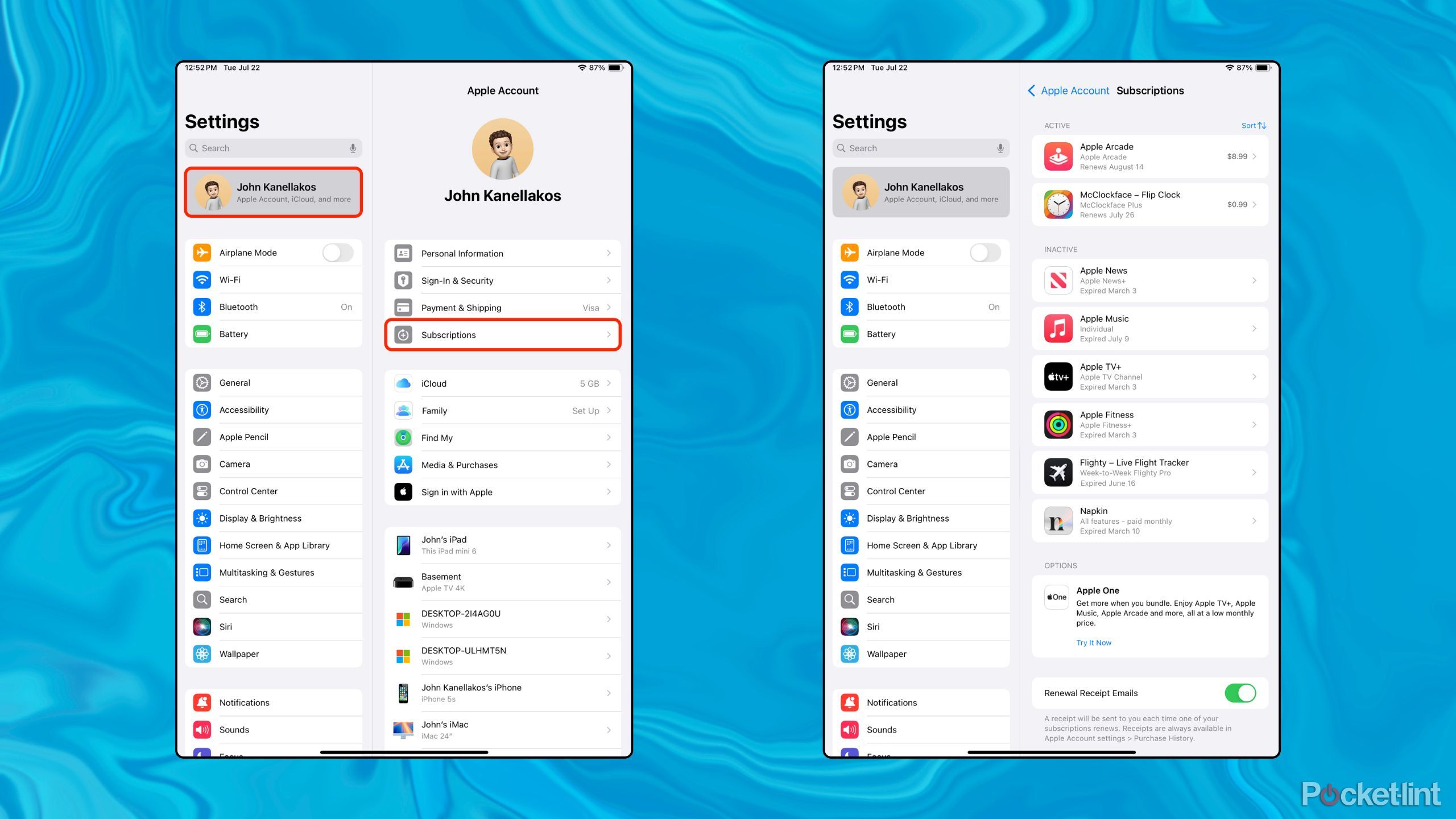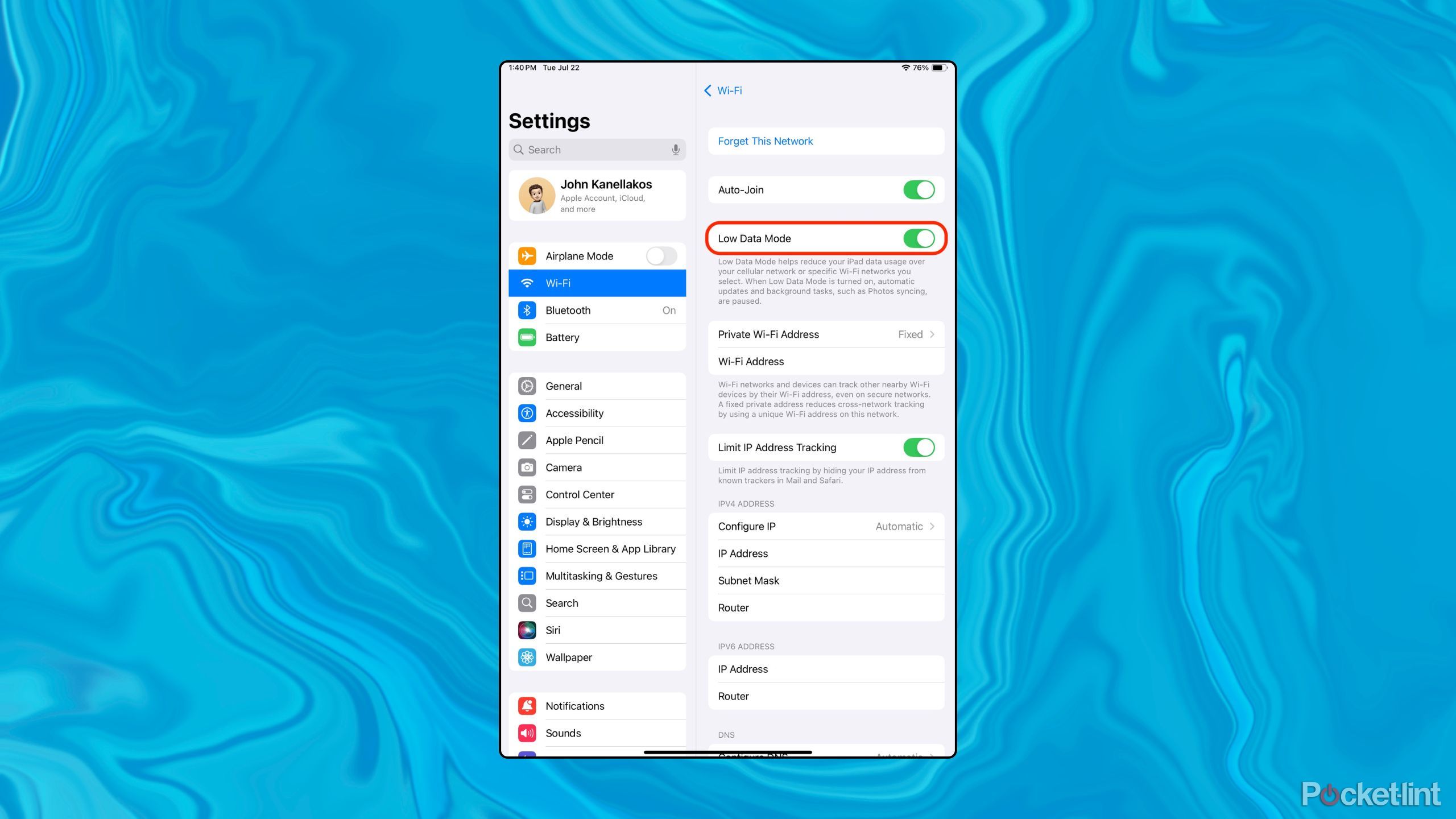Summary
- Use deal alerts within Apple Books to track price drops and sales.
- Manage ongoing subscriptions and payments through Apple Account’s subscription manager.
- Save money on your internet data bill by activating data saver mode.
There’s no better feeling than that of saving heaps of cash, trimming down on frivolous expenses, and snagging hot promotional deals. There are plenty of third-party apps available that can aid in this process — some of which I’ve outlined in the past — but there are additional measures you can take on iOS and iPadOS that don’t require a single download or installation, either.
Here are three sneaky ways I’ve optimized my iDevice experience to eke out as many savings as possible, as well as the steps needed to get started with the process on your own iPad or iPhone.
Related
I’m addicted to saving money and these 5 apps help me cash in
Balancing expenses and budgeting money can be a chore – luckily, there apps help streamline the process significantly.
3
Enable deal alerts within Apple Books
Track price drops and new sales without having to put in the work
While Apple has yet to implement an equivalent feature within its App Store, the company allows you to toggle on notification alerts for eBooks and audiobooks for when they go on sale within the Apple Books storefront. There’s no limit to how many books you can track at a given time — all you need to do is follow these steps:
- Locate a book of interest from within the Apple Books app, which comes preinstalled on the iPad and the iPhone.
- Tap on the + icon in the top right-hand corner of the screen to add a book to your personal wishlist.
- If your Apple Books notifications aren’t already enabled, you’ll be prompted to head over to Settings > Notifications > Apple Books and toggle on Allow Notifications.
- Back in the Books app itself, tap on your profile photo in the top right-hand corner, and then navigate to Notifications and switch on the Price Drops entry.
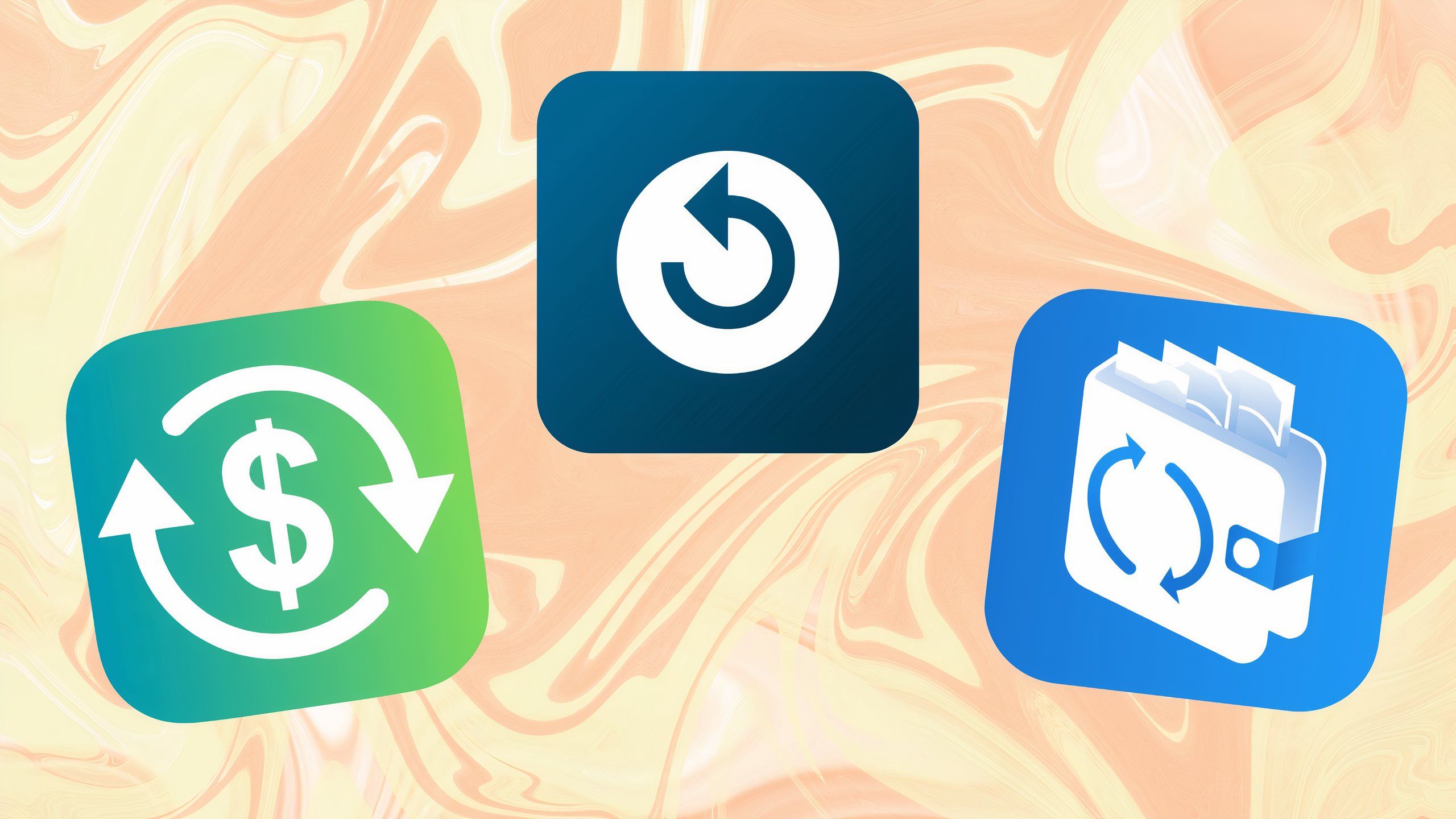
Related
These 4 apps help me navigate the subscription service era
Are you suffering from subscription fatigue? These personal finance apps help you wrestle back control of your recurring payment fees.
2
Dive into your Apple Account’s subscription manager
Wrestle back control of your ongoing subscriptions and recurring payments
If you’re within the Apple ecosystem and have used Apple Pay and your Apple Account to sign up for app subscriptions, it’s incredibly easy to locate and manage them all within a centralized interface. From within this dedicated payment manager, you can keep tabs on current and expired plans, cancel ongoing subscriptions, and even toggle on renewal receipt emails. To get to this useful interface, follow these steps:
- Launch the Settings app.
- Tap on your name within the Apple Account section near the top left-hand part of the screen.
- Tap on Subscriptions.
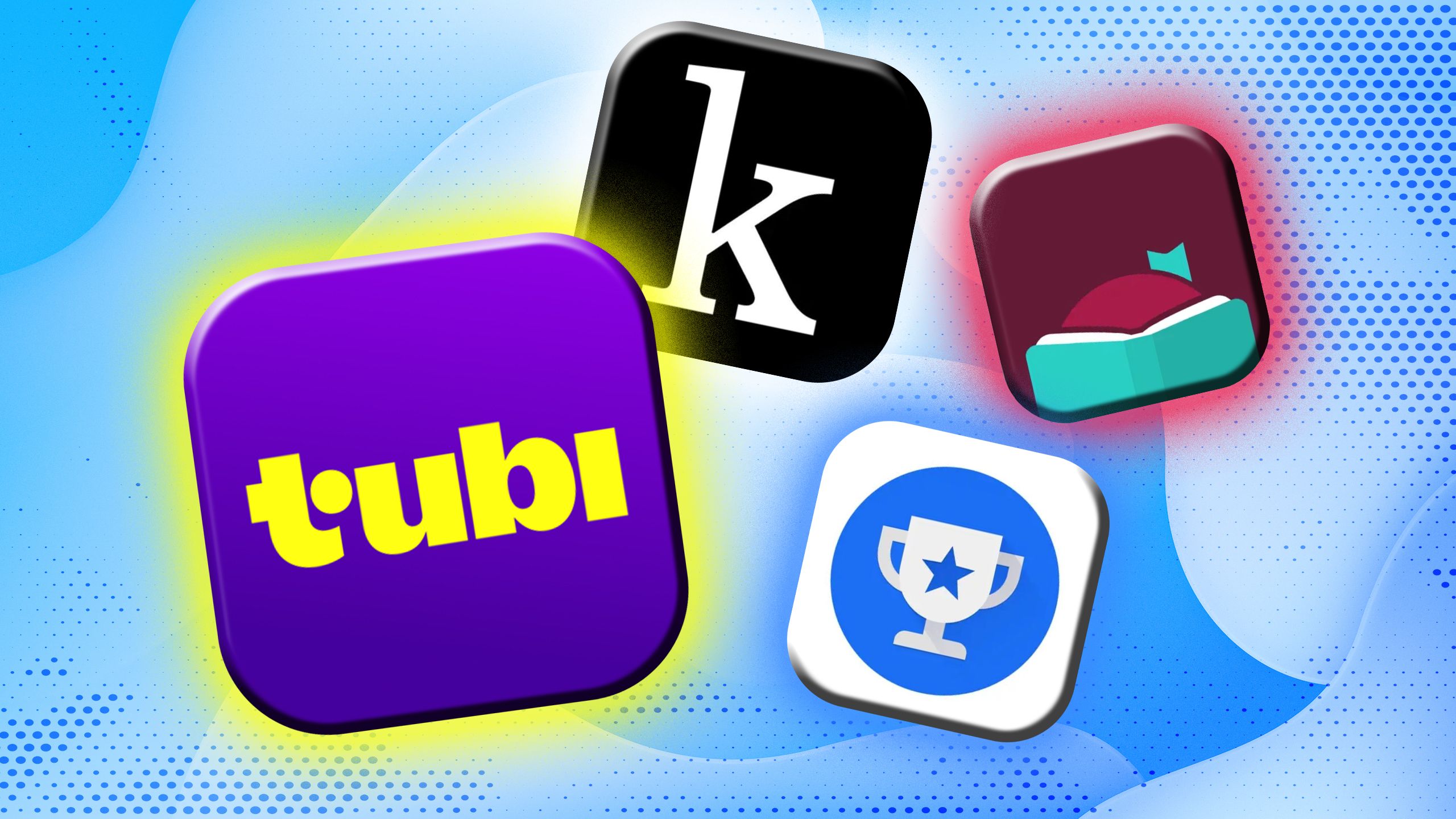
Related
5 apps I use every day to get free stuff
Did someone say free? These 5 apps are worth their weight in gold, offering freebies and other costless benefits.
1
Toggle on data saver mode
Save money on your monthly 5G or Wi-Fi data bill
We all know how costly cellular data can be, and this is especially true if you happen to accidentally exceed your monthly limit. In some cases, home Wi-Fi networks may also include data usage limits, with an accretion of fees once surpassed. While iPadOS and iOS lack Android’s ever-useful ‘set data limit’ feature at a native level, they do include a data saver mode. This mode restricts updates, syncing, background tasks, and other under-the-hood processes that are otherwise able to chew through your data. To toggle on data saver, follow these steps:
- Launch the Settings app.
- In the case of Wi-Fi, navigate to Wi-Fi and tap on the ‘i’ glyph next to the network in question. From here, toggle on Low Data Mode.
- In the case of cellular data, navigate to Cellular > SIMs and tap on your currently active SIM card. From here, tap on Data Mode and select Low Data Mode.
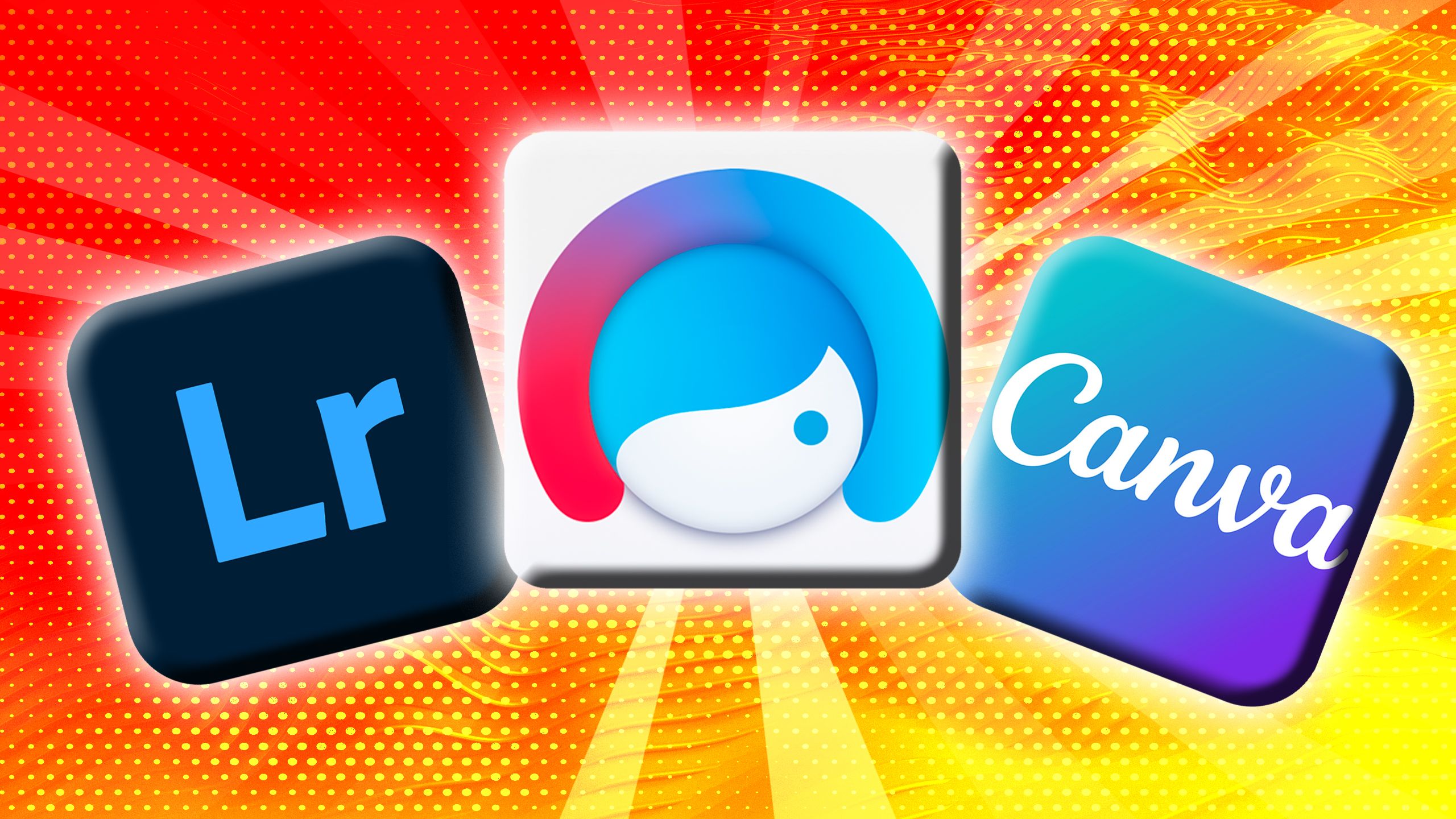
Related
3 free photo editing apps that I’m never deleting
If you’ve ever asked how I edit my pics, this is your answer.