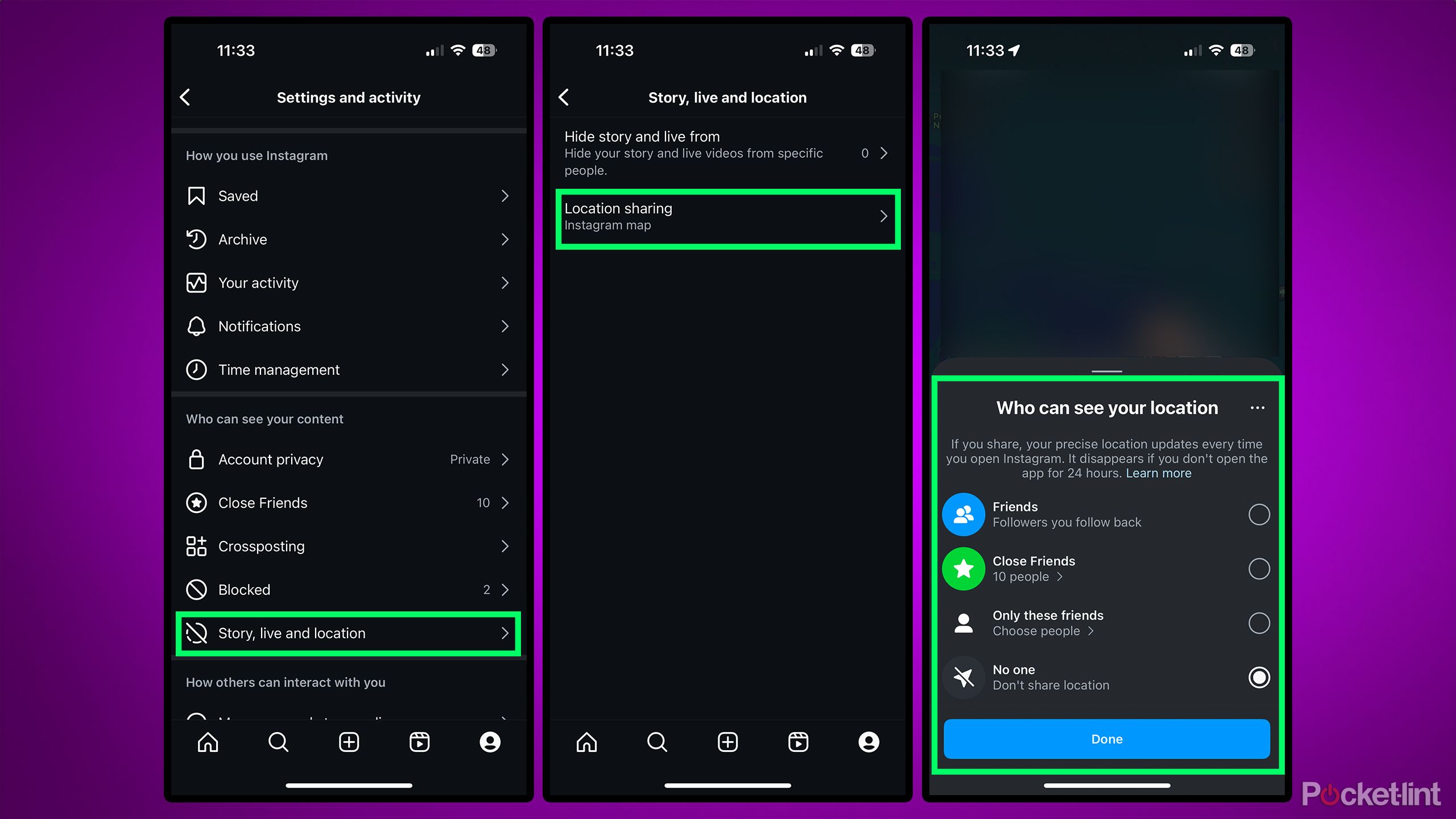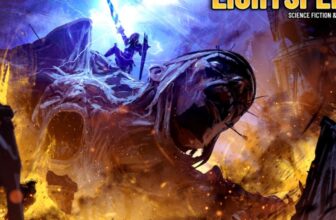Summary
- Instagram Map is the latest Instagram feature and is similar to Snap Map, allowing selective location sharing with friends.
- Users can explore the map to see where friends and creators are posting content from.
- You can disable location sharing for Instagram Map in your account settings under Story, live and location.
Instagram has evolved significantly over the past decade. It began as a simple platform for uploading and sharing photos with friends and family, but now it offers many more features, including Stories, Instagram Reels, and live-streaming. To put it into perspective, when Instagram first launched, direct messaging (DMs) wasn’t even available yet — and now it’s one of the most used features on the app.
Today, Instagram is doing what it does best — copying another Snapchat feature. The first time was with Stories in 2016, and now it’s targeting Snapchat’s other popular feature: Snap Map.
That’s right, Instagram has introduced its own maps feature called Instagram Map. This allows you to share your location with all your friends or a select few. So, if you trust a certain group of friends or family members, you can choose to share your location only with them, rather than all your followers — just like Snap Map.
Instagram Map can be accessed in the direct message section by tapping the new “Map” option, located near the top of the page where your friends’ notes appear. As with Snap Maps, you can explore the map to see where your friends or creators you follow are posting content from. For example, if you follow a creator in New York, you can see their location on the map and view any Stories they’ve posted by tapping on it.
Instagram states that “sharing is off unless you opt in” for Instagram Map. However, some users on Threads have raised concerns about their location being turned on automatically. Here’s how to fix that and manage your location settings for Instagram Map.
How to turn off your location for Instagram Map
Instagram provides a few different location-sharing options
If you want to make sure your location is turned off for Instagram Map, the process is relatively straightforward, thankfully.
The first time you open Instagram Map, you should be greeted with a pop-up labeled “Who can see your location” offering four location-sharing options: Friends, Close Friends, Only these friends, or No One (as shown in the image above).
Friends will share your location with followers you follow back. Close Friends will only share your location with all the people you’ve selected as Close Friends on Instagram, and Only these friends will let you choose exactly the people you want to share it with.
If you’re like me and didn’t get this pop-up the first time you opened Instagram Map, then you’ll need to head over to the settings menu to find it and turn it off if you wish. Just follow these steps:
1. Go to your profile page on Instagram.
2. Tap the three horizontal lines in the top right to open settings.
3. Scroll down and select Story, live and location.
4. Select Location sharing.
5. Choose your preferred location-sharing setting.
6. Selecting No one will prevent your location from being shared at all.
Even if you disable location sharing, you can still access the Instagram Map; your friends just won’t see your location on it. If you enable location sharing, Instagram updates your location only when the app is open or running in the background. You can also opt out of sharing your location at certain places or when you’re with specific people. Unlike Snap Map, which offers real-time location updates or updates only when the app is active, Instagram Map does not have real-time tracking. However, real-time location sharing is available through Instagram DMs.
Trending Products

Generic 2 Pack – 22 Inch Moni...

Antec NX410 ATX Mid-Tower Case, Tem...

Samsung 27′ T35F Series FHD 1...

Acer Aspire 5 15 Slim Laptop | 15.6...

Wireless Keyboard and Mouse Combo, ...

SAMSUNG 27″ Odyssey G32A FHD ...

15.6” Laptop computer 12GB DD...

Cooler Master Q300L V2 Micro-ATX To...

Lenovo Ideapad Laptop Touchscreen 1...