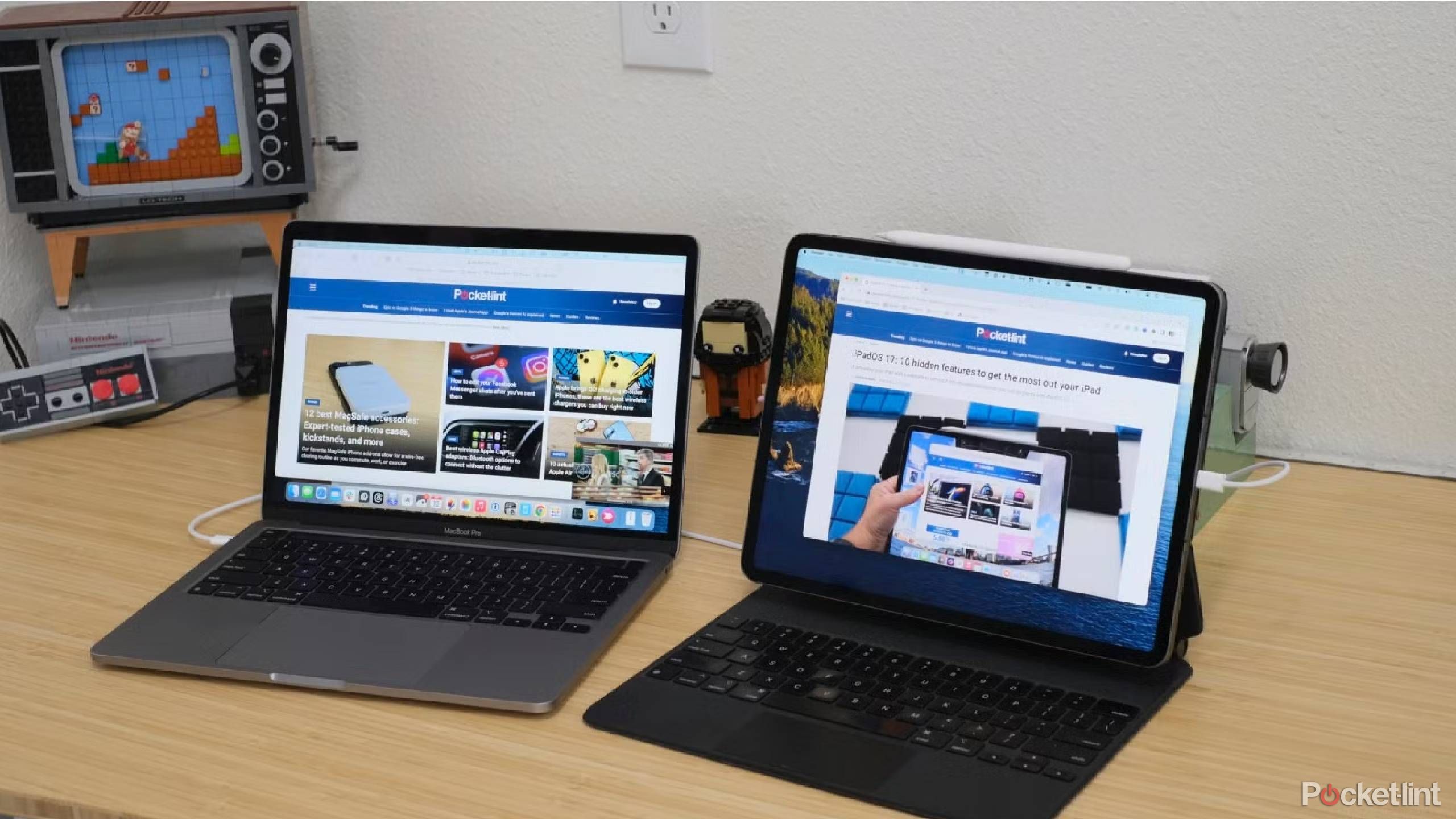Summary
- iPads are versatile devices, rivaling MacBooks for personal and professional tasks.
- The USB port on iPads allows for webcam, external storage, and hub extensions.
- Sidecar feature mirrors MacBook displays on iPads for increasing productivity.
iPads are some of the most versatile devices you can buy, as they can be used for personal and professional tasks. Streaming Netflix or working on a PowerPoint deck can easily be done with your iPad. Apple has made it so iPadOS functions a lot like macOS, meaning you can use your iPad like you would a Mac computer. There are even some advantages to using an iPad over a MacBook, like utilizing the touchscreen and a stylus.
But an iPad isn’t only good for doing things that a MacBook might not be able to. There are so many features that make an iPad a useful tool. The sleek design, the Liquid Retina display, and the immense power of the processor make it ideal to have by your side at all times.
You can extend your use of your iPad in multiple ways as well. The way that your iPad is designed, it features a USB port for its charging purposes. There’s a lot more you can do with the USB port than just charging though. Here are some ideas to help you get even more out of your iPad.
Related
5 apps that made my iPad a true MacBook replacement
I’ve been using my iPad a lot more than MacBook recently, and these five apps are a big reason why.

- Brand
-
Apple
- Storage
-
256GB, 512GB, 1TB, 2TB
- CPU
-
M4
- Operating System
-
Apple iPadOS
- Battery
-
38.99-watt-hour battery. Up to 10 hours of surfing the web using Wi-Fi.
- Display type
-
Ultra Retina XDR display (OLED)
The 13-inch iPad Pro packs its powerful M4 chip into a very thin, light, and portable design. It also offers a brighter, more vibrant OLED screen display.
5
Add a webcam to your iPad
You may want more from your camera
Pocket-lint
If you’re holding your iPad in your hand and the screen is facing you, there is a FaceTime camera that is facing you. On the back side, there’s another camera that’s meant for snapping pictures and taking videos. Depending on the version of iPad that you have, the resolutions of the cameras vary. If you have an older camera, you may want to upgrade it.
That’s why you can use the USB port to plug in an external webcam. Something like the Opal Tadpole can be easily clipped to the top of the iPad and used as a webcam. You can use your iPad for a work video call. The camera facing forward is a 1080p camera. Plugging in a webcam that offers 4K resolution is easy to find, and will improve the quality of your calls by leaps and bounds.
0:48
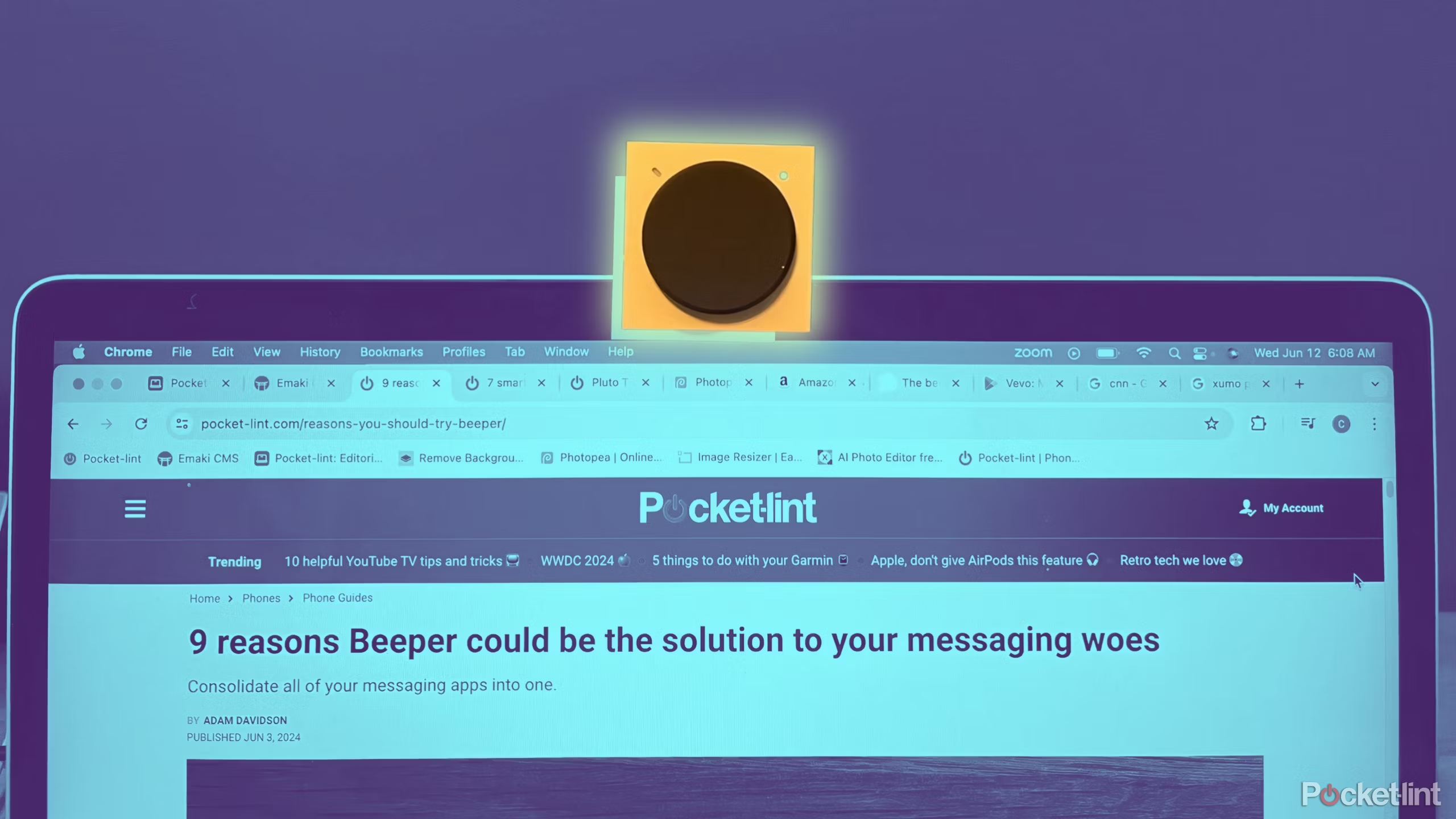
Related
Opal’s Tadpole webcam is so clear it makes me want to step up my fits
A good quality webcam makes meetings and calls throughout the day a breeze, but this 4K camera will make you want to step up your WFH game.
4
Add external storage to your iPad
Boost what you can store
The most storage you can get when you buy an iPad is on an iPad Pro that has 2TB of storage. The 2TB of storage is a large quantity of storage, but also something that costs a lot of money. One of the ways that you can get around not having a lot of storage but still wanting to store things on your iPad is by using an external storage drive. There are plenty of SSD drives that have Thunderbolt cables and many have USB-C ports, meaning they can be plugged into an iPad.
Depending on your iPad, you could either have one that has a USB-C port or a Thunderbolt port.
This can be used to store files, transfer data to and from the iPad, and directly work on files that are on the storage device. Depending on the iPad you have, the transfer speeds will vary, so you may get incredibly fast speeds if you have a Thunderbolt port and it could be slower if you have USB-C 2.0. It’s important to check what your iPad offers before you think about using external storage.

Related
This $23 gadget is all you need to reuse an old NVMe SSD
If you have an old NVMe SSD lying around or are simply looking for a quick way to connect one to your PC, this gadget is the solution.
3
Add a hub to your iPad
A dock is something that expands your iPad’s uses
Not only can you add external storage, but you can also add the ability to use other devices with your iPad. Plugging a dock or hub into your iPad adds more ports for you to access, meaning you can add more devices that can configure to your iPad. Expanding the ports will likely cause you to keep your iPad in one place, keeping it stationary and turning it into more of a desktop tablet. Really, at the end of the day, you’re turning it into more of a laptop.
Adding a keyboard to your iPad is also so much easier with the use of a dock. Using your iPad for work can be changed with a keyboard or a mouse, both of which you can add via a hub. Boosting the number of USB ports gives you so much flexibility in terms of what you can add.

Related
5 things to do first with your new iPad
Get to the good stuff with your new iPad by following this advice.
2
Sidecar your iPad to your Mac
You can also plug in to other monitors
Using Apple’s Sidecar feature, you can use your iPad as a display for your MacBook. This means that whatever is on your MacBook can be mirrored to your iPad. You can also extend your screen onto your iPad, meaning your screen is extended. You can just plug in a USB-C to USB-C or Thunderbolt to Thunderbolt cable to plug them into one another, depending on the configuration of your devices.
Using your iPad for work can be changed with a keyboard or a mouse, both of which you can add via a hub.
When you’re using your iPad as a secondary monitor for your MacBook, but want to use an app that is only for the iPad, you can do so. But it will end your Sidecar session until you pick it up again. You can also plug in your iPad into an external monitor, so you can mirror what’s on the iPad to a different monitor. With the USB-C port, you can turn your iPad into the secondary device or use it as the primary one.

Related
The 5 apps that instantly upgrade any iPad
Your iPad is so versatile already, but I’d make sure these 5 apps are in your arsenal before doing anything else.
1
Plug in something with an HDMI connection
Game even better with this
Gaming on the iPad is a good use of the device, as there is so much built in with Apple that you can look at the fantastic display and get some great sessions in. But, if you want to game with your Steam Deck, Nintendo Switch, or other handheld, you can use your iPad as a second monitor for those. This goes for any other device that has an HDMI connection as well.
You’ll need a USB-to-HDMI cable to make the conversion. That adapter is plugged into your iPad and then the cable is plugged into the device. From there, you can set up your Switch or Steam Deck and be able to cast your game to the iPad, giving you a bigger screen to look at while you’re gaming. While the portable handheld gaming systems are ideal to move around with, you can also bring your iPad along and enhance your gaming by giving yourself even more screen to look at while you’re on the move.
Trending Products

Generic 2 Pack – 22 Inch Moni...

Antec NX410 ATX Mid-Tower Case, Tem...

Samsung 27′ T35F Series FHD 1...

Acer Aspire 5 15 Slim Laptop | 15.6...

Wireless Keyboard and Mouse Combo, ...

SAMSUNG 27″ Odyssey G32A FHD ...

15.6” Laptop computer 12GB DD...

Cooler Master Q300L V2 Micro-ATX To...

Lenovo Ideapad Laptop Touchscreen 1...